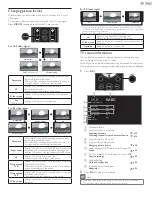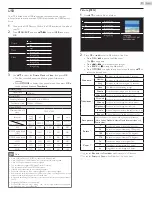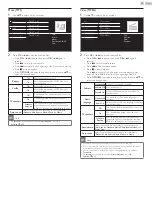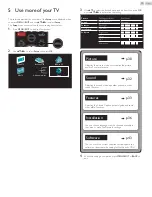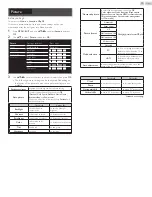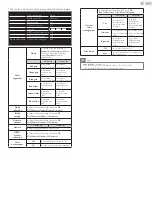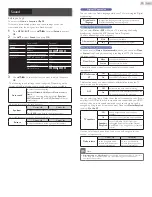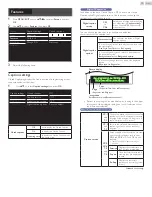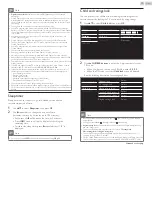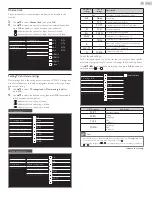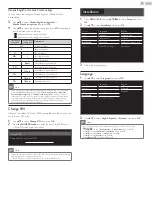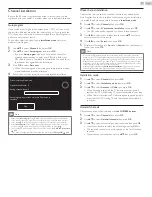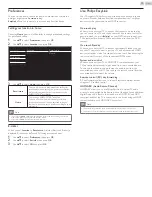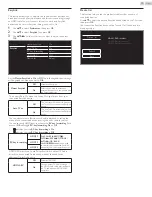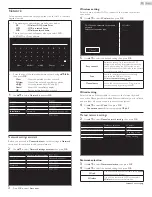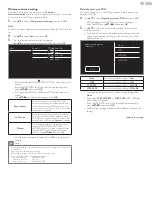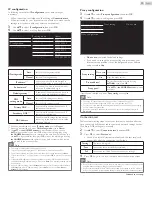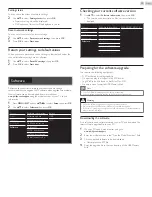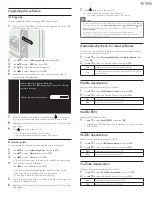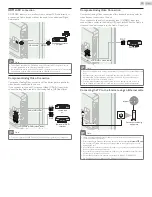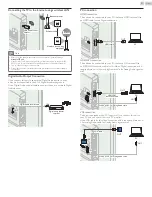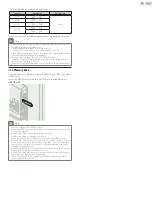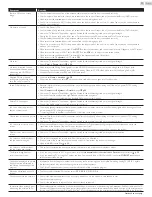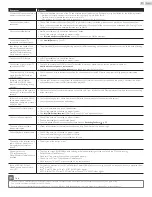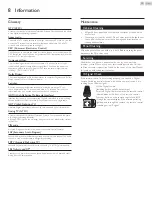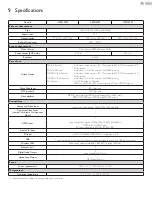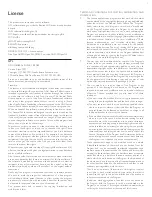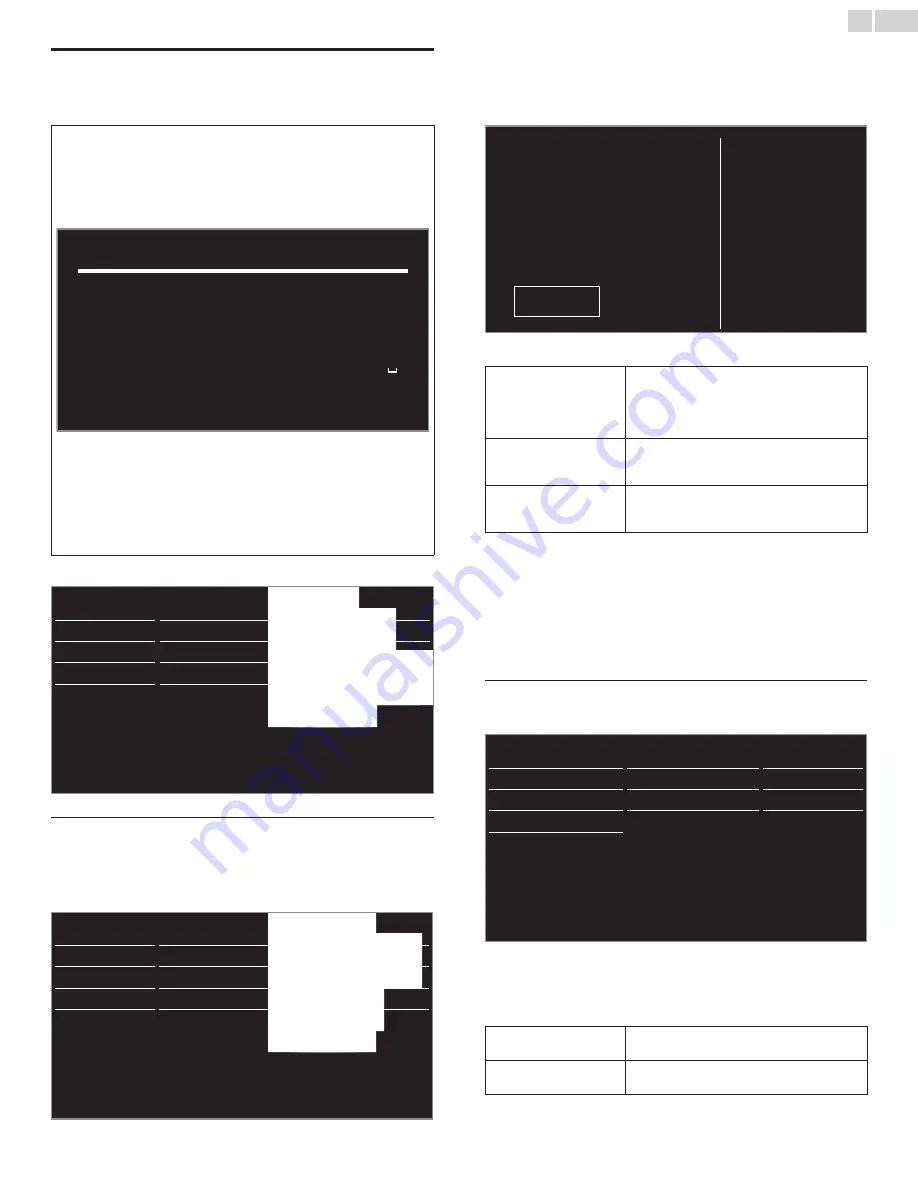
English
40
Network
Set up network connection settings in order to use
Net TV
or network
upgrade function.
• The meanings of abbreviations are defined as below.
AP
: Wireless LAN Access Point
WPS
: Wi-Fi protected Setup
SSID
: Wireless network name
• The key entry screen will appear when you select SSID,
WEP / WPA or Proxy address.
1
2
3
4
5
6
7
8
9
0
a
b
c
d
e
f
g
h
i
j
k
l
m
n
o
p
q
r
s
t
u
v
w
x
y
z
.
-
_
―
Clear
All clear
a/A/@
Cancel
OK
• Enter the key of the selected wireless network using ▲▼◄►,
then press
OK
.
Clear
: Clear the entered number or word.
All clear
: Clear all the entered numbers or words.
a/A/@
: Switch between abc, ABC and @ ! ?
Cancel
: Shows the cancellation display.
OK
: Set the entered number or word.
1
Use ▲▼ to select
Network
, then press
OK
.
Picture
Language
Sound
Channels
Features
Preferences
Installation
Network
Software
Reset AV settings
Network settings assistant
Before you proceed to
Connection test
or other settings in
Network
section, set this selection to suit your preference.
2
Use ▲▼ to select
Network settings assistant
, then press
OK.
Language
Network settings assistant
Channels
Manual network settings
Preferences
Connection test
Network
Setting status
Reset AV settings Reset network settings
3
Press
OK
to select
Start now
.
Wirelesssetting
Select to use a wireless LAN to connect to the Internet by wireless
connection.
4
Use ▲▼ to select
Wireless
, then press
OK
.
This TV can be connected to your home
network.
Select your connection type.
Wireless
Wired
Cancel
5
Use ▲▼ to select the desired setting, then press
OK.
Easy connect
Select this setting if your router has a WPS
button. Start scanning for wireless networks on
the TV after pressing the WPS button on your
router. If connection test fails, refer to the router’s
manual for more details.
Scan
Search for wireless networks automatically
and select the SSID from the list.
Wireless network setting
➠
Manual entry
Set up the connection to the AP (e.g. wireless
router) manually by entering the SSID.
Wiredsetting
Select to use an Ethernet cable to connect to the Internet by wired
connection. Please purchase shielded Ethernet cables at your local store
and use them when you connect to network equipment.
4
Use ▲▼ to select
Wired
, then press
OK.
•
Connection test
will start automatically.
➠
Manual network settings
2
Use ▲▼ to select
Manual network settings
, then press
OK
.
Network settings assistant
Network selection
Wireless
Manual network settings
Wireless network setting
Auto
Connection test
IP configuration
IP setting mode
Setting status
Proxy configuration
Proxy setting
Reset network settings
Networkselection
3
Use ▲▼ to select
Network selection
, then press
OK
.
4
Use ▲▼ to select the desired setting, then press
OK
.
Wired
If you connect to an Ethernet cable, select
Wired
to connect to the Internet.
Wireless
If you have a router with WPS function, select
Wireless
to connect to the Internet.
Continued on next page.