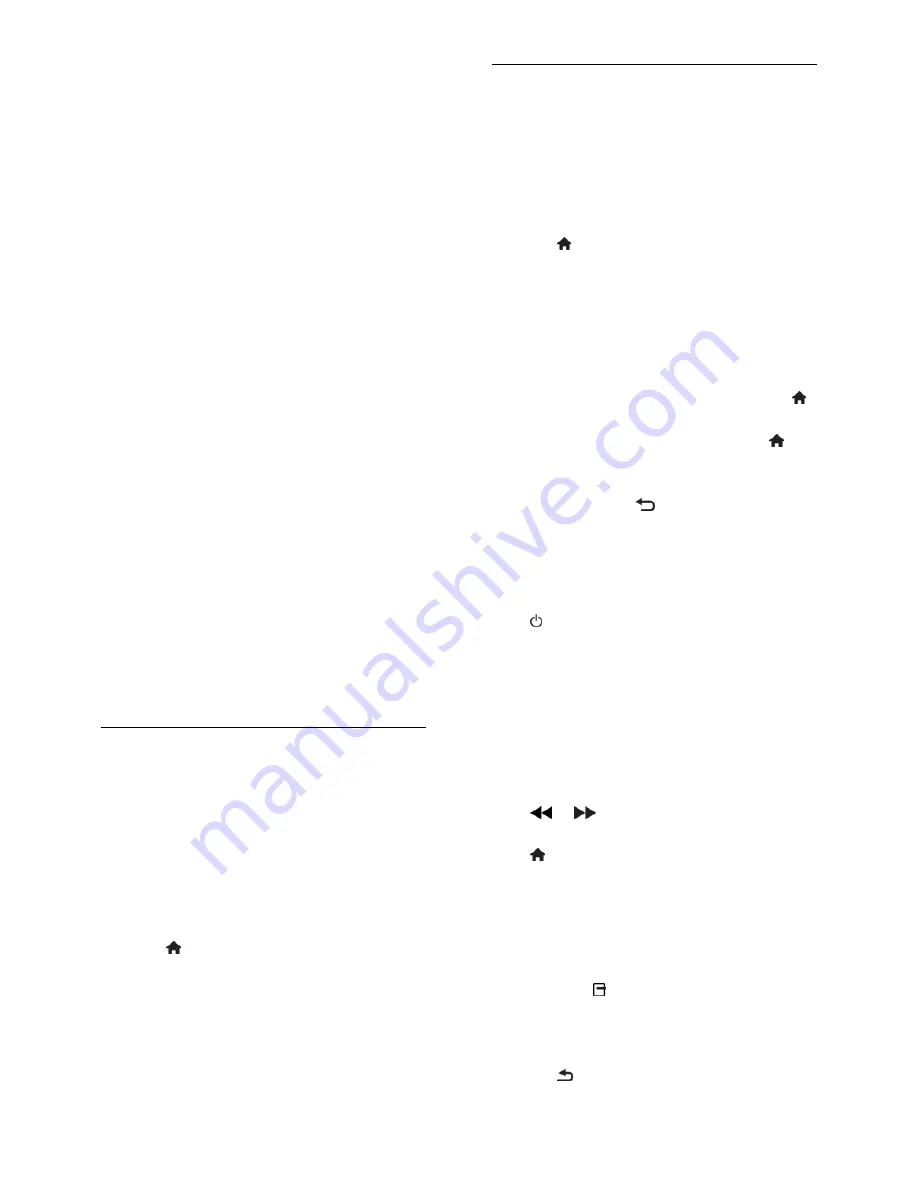
EN 26
EasyLink remote control
You can control multiple HDMI-CEC
compliant devices with your TV remote
control.
System audio control
If you connect an HDMI-CEC compliant
device that includes speakers through the
HDMI ARC connector, you can choose to
hear the TV audio from those speakers
instead of the TV speakers.
Synchronise audio
If you connect your TV to a home theatre,
you can synchronise the audio and video to
avoid lag between the picture and sound.
Retain picture quality
If your TV picture quality is affected by the
picture-processing features of other devices,
you can switch on Pixel Plus Link to retain
picture quality.
Maximise display for subtitled video
Some video subtitles can create a separate
subtitle bar under the video, which limits the
video display area. To maximise the video
display area, you can switch on auto subtitle
shift and display the subtitles on top of the
video image.
Switch off connecting device
If your connecting device is not the active
source, you can save energy by setting the
TV to switch it to standby.
What you need
Connect at least two HDMI-CEC
compliant devices through HDMI. See
Connect your TV > Connect devices
(Page 38).
Configure each HDMI-CEC compliant
device properly
Switch on EasyLink
Switch on EasyLink
1. Press .
2. Select
[Setup]
>
[TV settings]
>
[EasyLink]
>
[EasyLink]
.
3. Select
[On]
or
[Off]
, then press
OK
.
Control devices simultaneously
If you connect multiple HDMI-CEC devices
that support this setting, you can control all
such devices through the TV remote control.
Note:
This is an advanced setting. Devices
that do not support this setting will not
respond to the TV remote control.
1. Press .
2. Select
[Setup]
>
[TV settings]
>
[EasyLink]
.
3. Select
[EasyLink remote control]
>
[On]
or
[Off]
.
4. Press
OK
to activate.
Tips:
To switch back to TV control, press ,
then select
[Watch TV]
.
To control another device, press ,
then select the device from the Home
menu.
To exit, press
.
EasyLink buttons
You can control HDMI-CEC compliant
devices with the following buttons on the TV
remote control:
: Switch the TV and the connected
device on or to standby.
Play buttons
: Control video or music
play.
Numeric buttons
: Select a title, chapter
or track.
OK
: Start, pause or resume play on the
connected device, activate a selection,
or access the device menu.
/
: Search backwards and
forwards on the connected device.
: Display the TV Home menu.
You can also control devices through other
EasyLink buttons that are available through
the On-Screen Remote Control (OSRC).
To access the OSRC
1. While you view content from a connected
device, press
OPTIONS
.
2. Select
[Show remote control]
, then press
OK
.
3. Select an onscreen button, then press
OK
.
4. Press to exit.
Содержание 22PFL3557H/12
Страница 1: ...EN User Manual Register your product and get support at www philips com welcome 22PFL3557H 12 ...
Страница 43: ...EN 43 English Connect the computer to the TV with a VGA cable and an audio cable ...
Страница 59: ... 2012 TP Vision Netherlands B V All rights reserved Document order number 123557122133 ...






























