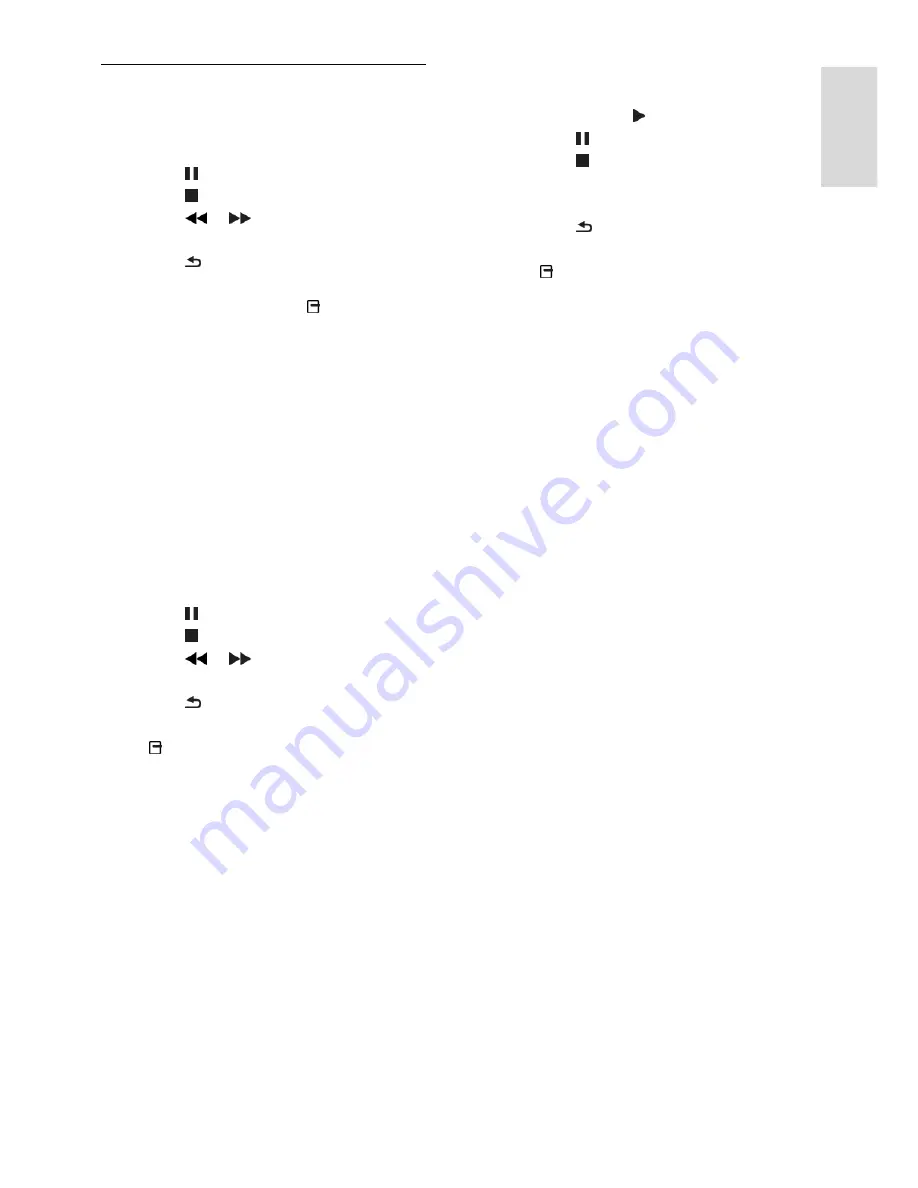
EN 17
En
gl
is
h
Play options
Watch video
Press the
Navigation buttons
to select a
video file, then press
OK.
Press to pause.
Press to stop.
Press
/
to search backward or
forward.
Press to exit the content browser.
Video playback options
While you play video, press
OPTIONS
to access the following video options:
[Subtitles]
: Select the available subtitles
settings.
[Audio language]
: Select the available
audio language.
[Repeat]
: Repeat a video, track or
album.
[Show info]
: Display the file name.
[Eco settings]
: Select energy-saving
modes.
Listen to music
Press the
Navigation buttons
to select a
music track, then press
OK
.
Press to pause.
Press to stop.
Press
/
to search backward or
forward within a music track.
Press to exit content browser.
Music playback options
Press
OPTIONS
to access or exit the
following music options:
[Repeat]
: Repeat a track or an album.
[Play once]
: Play the track once.
[Shuffle on]
/
[Shuffle off]
: Enable or
disable random play of tracks.
[Show info]
: Display the file name.
[Eco settings]
: Select energy-saving
modes.
View pictures
Press the
Navigation buttons
to select a
picture, then press to start the slideshow.
Press to pause.
Press to stop.
Press
Navigation buttons
to search for
a picture.
Press to exit content browser.
Picture slideshow options
Press
OPTIONS
to access or exit the
following picture options:
[Slideshow transitions]
: Select the
transition from one picture to the next.
[Slideshow frequency]
: Select the
display time for each picture in the
slideshow.
[Repeat]
/
[Play once]
: View slideshow
once or repeatedly.
[Shuffle off]
/
[Shuffle on]
: Enable or
disable random display of pictures in
the slideshow.
[Rotate image]
: Rotate the picture.
[Show info]
: Display the picture
information.
[Set as Scenea]
: Load the selected
picture as the TV wallpaper. See
Use
more of your TV > View Scenea
(Page
24).






























