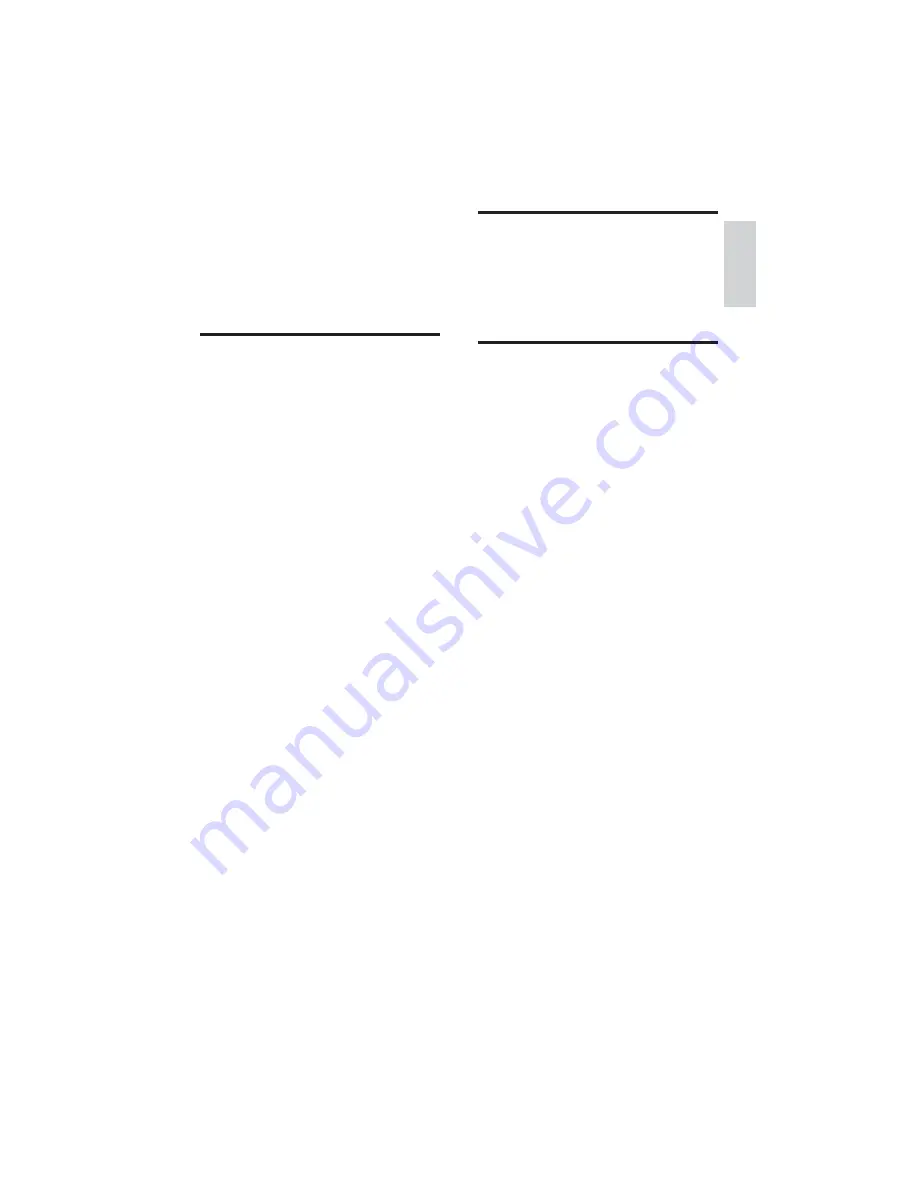
23
TV channel issues
Previously installed channels do not appear in
the channel list:
Check that the correct channel list is
•
selected.
Picture issues
The TV is on, but there is no picture:
Check that the antenna is properly
•
connected to the TV.
Check that the correct device is selected
•
as the TV source.
There is sound but no picture:
Check that the picture settings are
•
correctly set.
There is poor TV reception from an antenna
connection:
Check that the antenna is properly
•
connected to the TV.
Loud speakers, unearthed audio devices,
•
neon lights, high buildings and other large
objects can influence reception quality.
If possible, try to improve the reception
quality by changing the antenna direction
or moving devices away from the TV.
If reception on only one channel is poor,
•
fine tune this channel.
There is poor picture quality from connected
devices:
Check that the devices are connected
•
properly.
Check that the picture settings are
•
correctly set.
The TV did not save your picture settings:
Check that the TV location is set to the
•
home setting. This mode offers you the
flexibility to change and save settings.
The picture does not fit the screen; it is too
big or too small:
Try using a different picture format.
•
The picture position is incorrect:
Picture signals from some devices may
•
not fit the screen correctly. Check the
signal output of the device.
9 Troubleshooting
This section describes commonly encountered
issues and accompanying solutions.
General TV issues
The TV does not switch on:
Disconnect the power cable from the
•
power outlet. Wait for one minute then
reconnect it.
Check that the power cable is securely
•
connected.
The remote control is not working properly:
Check that the remote control batteries
•
are correctly inserted according to the
+/- orientation.
Replace the remote control batteries if
•
they are flat or weak.
Clean the remote control and TV sensor
•
lens.
The standby light on the TV blinks red:
Disconnect the power cable from the
•
power outlet. Wait until the TV cools
down before reconnecting the power
cable. If the blinking reoccurs, contact
Philips Consumer Care.
You forgot the code to unlock the TV lock
feature
Enter ‘0711’.
•
The TV menu is in the wrong language.
Change the TV menu to your preferred
•
language.
When turning the TV on/off/to standby, you
hear a creaking sound from the TV chassis:
No action is required. The creaking sound
•
is normal expansion and contraction of
the TV as it cools and warms up. This
does not impact performance.
English
EN





































