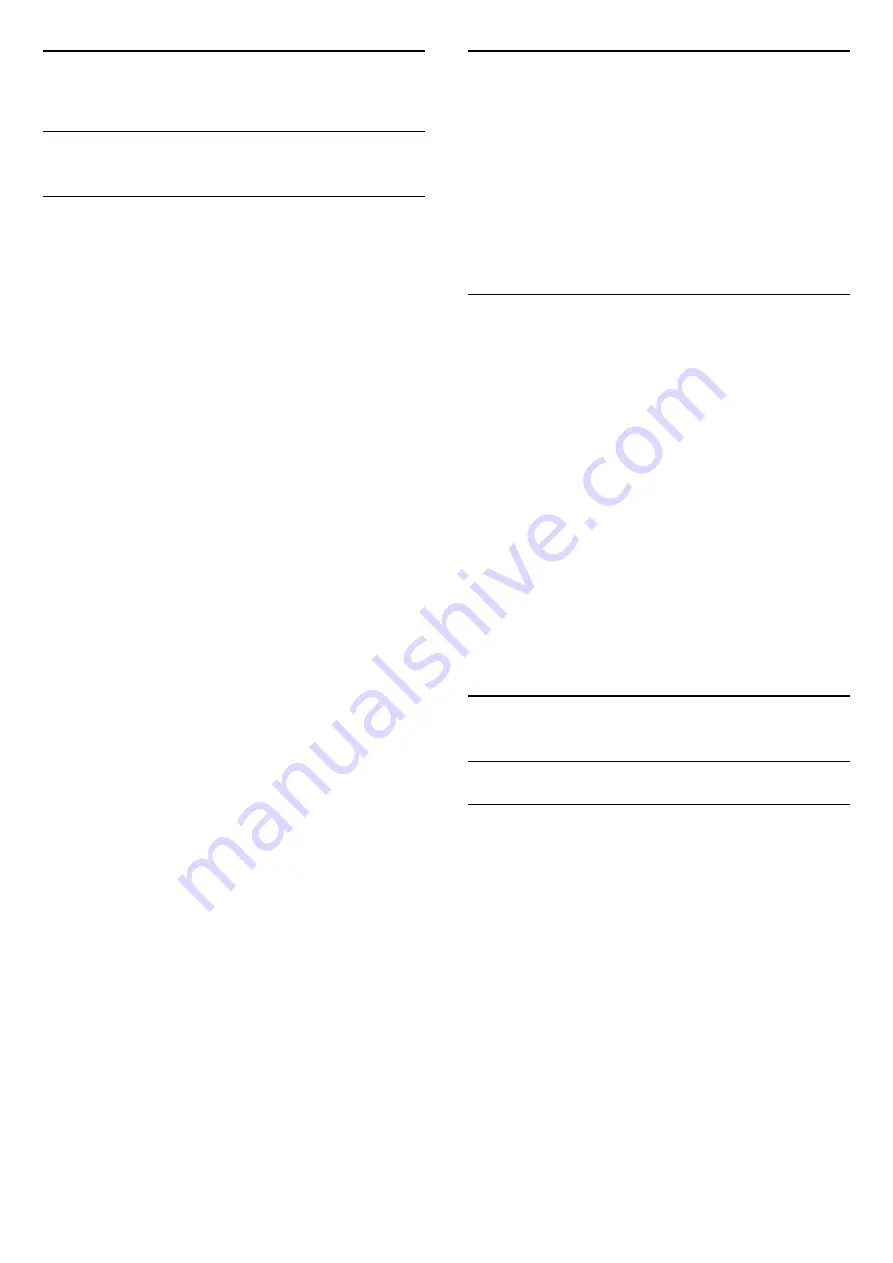
16
Software
16.1
Software update
Update from USB
It might be necessary to update the TV software. You
need a computer and a USB memory device to
upload the software on the TV. Use a USB memory
device with 256MB free space. Make sure that write
protection is switched off.
1. Start the update on TV
To start the software update . . .
Press
, select
Setup
and press
OK
.
Select
Update software
>
USB
and press
OK
.
2. Identify the TV
Insert the USB memory into one of the USB
connections of the TV.
Select
Start
and press
OK
. An identification file is
written on the USB memory device.
3. Download the TV software
Insert the USB memory into your computer.
On the USB memory device, locate the
file
update.htm
and double click it.
Click on
Send ID
.
If new software is available, download the .zip file.
After the download, unzip the file and copy the
file
autorun.upg
onto the USB memory device.
Do not place this file in a folder.
4. Update the TV software
Insert the USB memory into the TV again. The update
starts automatically.
The TV switches itself off for 10 seconds and then
back on again. Please wait.
Do not . . .
- use the remote control
- remove the USB memory device from the TV
If a power cut occurs during the update, never
remove the USB memory device from the TV. When
the power returns, the update will continue.
16.2
Software version
To view the current TV software version . . .
1. Press
and select
Setup
and press
OK
.
2. Select
Software settings
and press
OK
.
3. Select
Current software info
and
see
Release Version.
4. Press
, repeatedly if necessary, to close the
menu.
16.3
Open source software
This television contains open source software. TP
Vision Europe B.V. hereby offers to deliver, upon
request, a copy of the complete corresponding
source code for the copyrighted open source
software packages used in this product for which such
offer is requested by the respective licences.
This offer is valid up to three years after product
purchase to anyone in receipt of this information.
To obtain the source code, please write in English to .
. .
Intellectual Property Dept.
TP Vision Europe B.V.
Prins Bernhardplein 200
1097 JB Amsterdam
The Netherlands
16.4
Open source license
Open source license
Open source license statement
Acknowledgements and License Texts for any open
source software used in this product.
This is a document describing the distribution of the
source code used in this product, which fall either
under the GNU General Public License (the GPL), or
the GNU Lesser General Public License (the LGPL), or
any other open source license.
Instructions to obtain source code for this software
can be found in the documentation supplied with this
product.
TP VISION MAKES NO WARRANTIES WHATSOEVER,
EITHER EXPRESS OR IMPLIED, INCLUDING ANY
WARRANTIES OF MERCHANTABILITY OR FITNESS
FOR A PARTICULAR PURPOSE, REGARDING THIS
SOFTWARE.
TP Vision offers no support for this software. The
preceding does not affect your warranties and
48
Содержание 22PFK4000
Страница 31: ...31 ...
Страница 35: ...To close Browse USB press and select another activity 35 ...
Страница 58: ...Index 58 ...
Страница 59: ...Powered by TCPDF www tcpdf org 59 ...












































