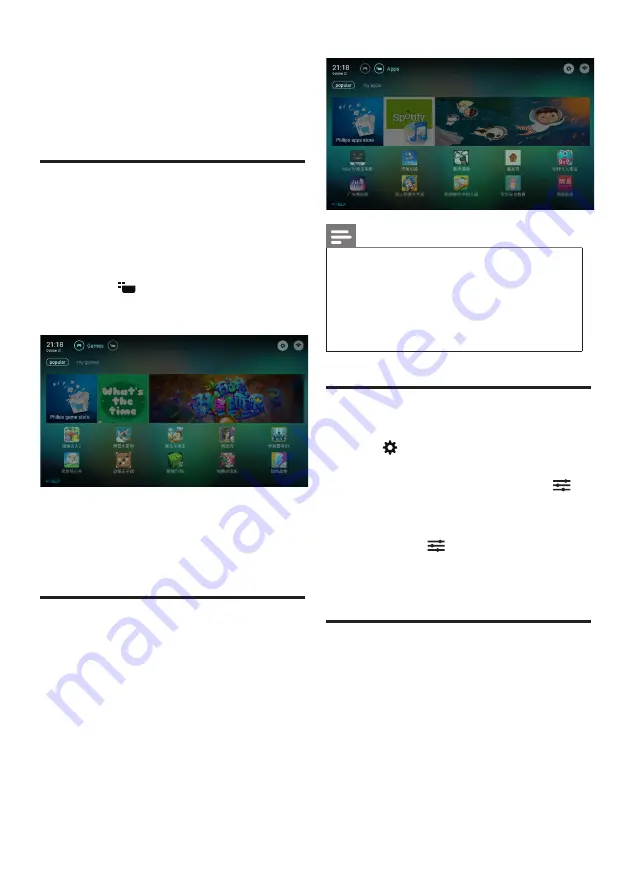
24 EN-GB
Note
•
Part of the applications only supports operation
by mouse.
•
Memory space does not mean the usable space.
•
Philips reserves the right to increase and
decrease the right of part of the applications.
•
Do not arbitrarily change the ROM of the TV,
and any resulting failure is not covered under
warranty.
Network type
You can select the type of network settings.
1
Press
, and select
[Connection]
>
[Wired or Wi-Fi]
.
2
In the
[Smart TV]
mode, press the
Application menu
>
[Connect to
network]
.
»
If you need to know the MAC address,
press the
Application menu
>
[View network settings]
item for
view in the smart TV mode.
Cable installation
To connect the TV to computer networks
and Internet, you need to install a router in
computer networks. Connect your router to
the TV set using a network cable (Ethernet
cable).
Connect the router to the network interface
at the bottom of the TV set using a network
cable, and turn on the router before you begin
network installation.
8 Network
setting
Turn on/off the smart TV
You can set up a network in order to access
different networks.
1
Connect the TV to the Internet.If there is
no network connection, some features of
the smart TV will not work properly.
2
Press the
button on the remote control.
»
The picture jumps automatically to the
smart TV.
(The pictures and the applications in pictures
are for reference only. The actual machine
should prevail!)
Applications
Obtain hot applications and the applications
already installed from the App store partners,
and manage the applications, to quickly switch
the hot applications and my applications.
















































