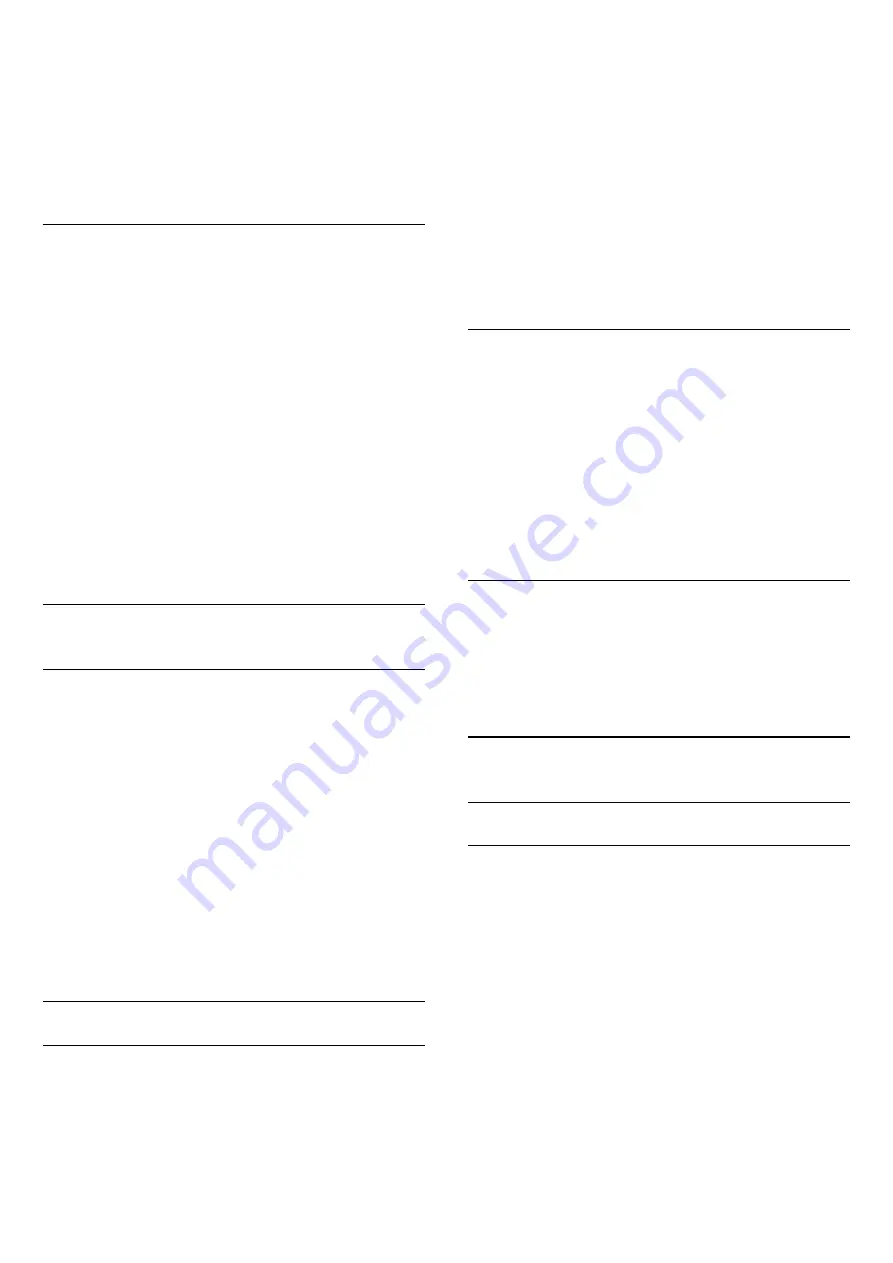
To start the Internet browser…
1 -
Press
/
/
HOME
.
2 -
Scroll down and
select
Apps
>
Internet
and press
OK
.
3 -
Enter an Internet address and select
,
press
OK
.
4 -
To close Internet, press
/
HOME
or
.
Options on Internet
Some extras are available for the Internet.
To open the extras…
1 -
With the website open, press
OPTIONS
.
2 -
Select one of the items and press
OK
.
• Add to speed dial: To enter a new Internet address.
• Add to bookmarks: Add the page as bookmark
• Page security: To view the security level of the
current page.
• New private tab: Open new private tab, and have
private browsing
• Settings: Settings for Zoom, Text size, Accessibility
mode, Always show menu bar, and clear (browsing)
history
• Help: Internet browser information
• Exit Internet browser: Close Internet browser
11.8
Smartphones and Tablets
Philips TV Remote App
The new
Philips TV Remote App
on your smartphone
or tablet is your new TV buddy.
With the TV Remote App, you master your media
around you. Send photos, music or videos to your big
TV screen. Look up what you want to watch on the TV
Guide and watch it on your TV. With the TV Remote
App you can use your phone as a remote control, TV
can be switched on or off via your phone.
Download the Philips TV Remote App from your
favourite app store today.
The Philips TV Remote App is available for iOS and
Android and is free of charge.
Google Cast
What You Need
If an app on your mobile device has Google Cast, you
can cast your app on this TV. On the mobile app, look
for the Google Cast icon. You can use your mobile
device to control what's on TV. Google Cast works on
Android and iOS.
Your mobile device must be connected to the same
Wi-Fi home network as your TV.
Apps with Google Cast
New Google Cast apps come available every
day. You can already try it with YouTube, Chrome,
Netflix, Photowall … or Big Web Quiz for
Chromecast. See also google.com/cast
Some Google Play products and features aren't
available in all countries.
Find more information
on
support.google.com/androidtv
Cast to Your TV
To cast an app to the TV screen…
1 -
SmartPhone connect to TV using Wi-Fi Direct
(Scan the QR code or use the WiFi SSID and the
password)
Open an app that supports Google Cast.
2 -
Tab the Google Cast icon.
3 -
Select the TV you would like to cast to.
4 -
Press play on your smartphone or tablet. What
you selected should start playing on TV.
AirPlay
To add the AirPlay functionality to your Android TV,
you can download and install one of the several
Android apps that do just that. You can find several of
these apps in the Google Play Store.
11.9
Software
Update Software
Update from USB
It might be necessary to update the TV software.
You need a computer with an high-speed Internet
connection and a USB flash drive to upload the
software on the TV. Use a USB flash drive with at least
2Gb free space. Make sure that write protection is
switched off.
To update the TV software…
1 -
Press
/
/
Home >
Settings
>
Update Software
.
2 -
Select
Firmware Upgrade from USB
and
press
OK
.
Download the software
1 -
Insert the USB flash drive into your computer.
2 -
On the USB flash drive, locate the
31



























