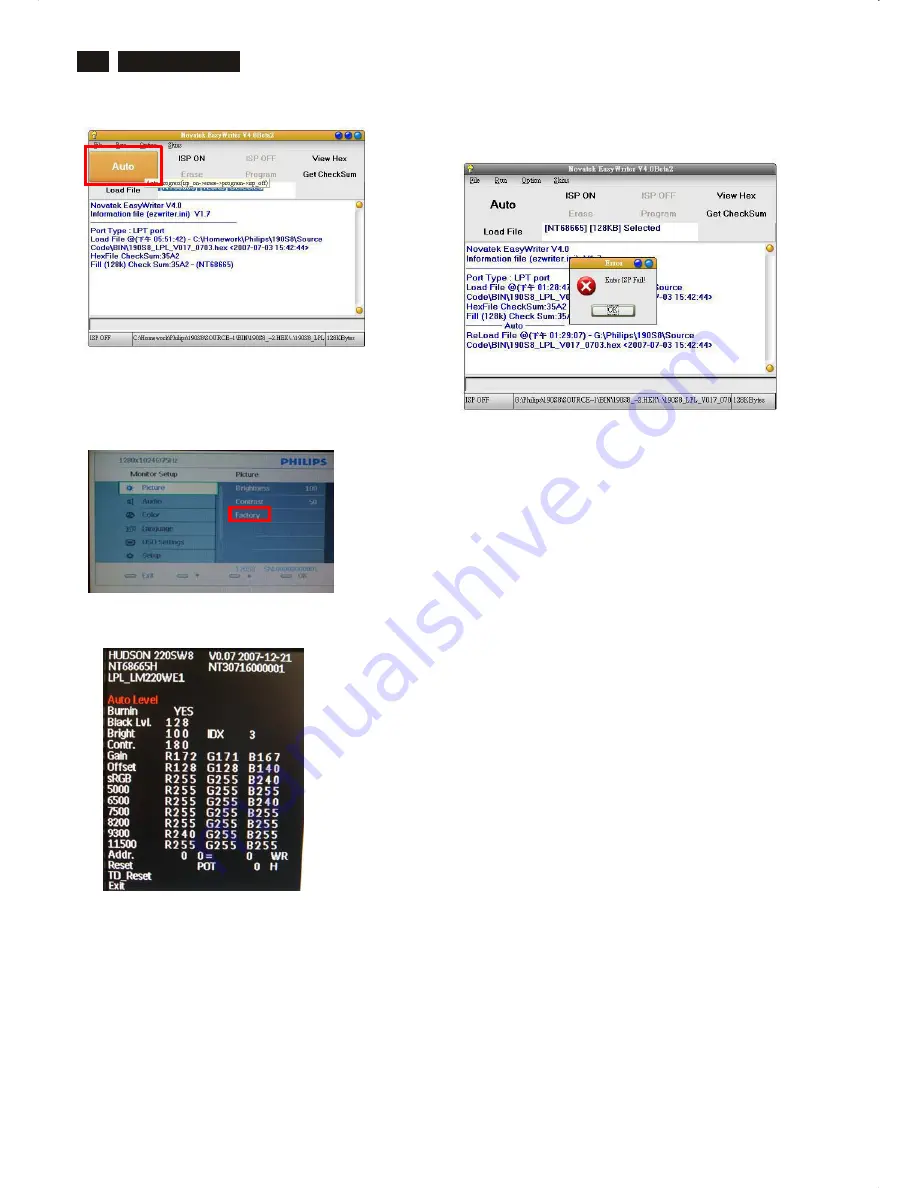
28
220SW8 LCD
Firmware Upgrade for CPU
6. Press AUTO running program , the firmware be updated as shown in Fig. 10.
Fig.10
7 Check the firmware version
1). Turn off monitor.
2). [Push "AUTO" & "MENU" buttons at the same time and hold them]
+[Press "power" button until comes out "Windows screen" ]
=> Then release all buttons.
3).Press "MENU" button, wait until the OSD menu come on the Screen of the monitor.as
shown in Fig.10
4).Choose Factory to enter Factory mode as shown in Fig 11.
Fig.11
5). You will find, after upgrade, the version have already changed from the former as
shown in Fig.12
6). Turn off the monitor, exit the factory mode.
If there is a warring message coming as shown in Fig. 13. , check the AC power, Video
cable, Parallel Port, Low CPU Speed or Novatek MCU.
Fig.13
Содержание 220SW8FB1/00
Страница 19: ...19 220SW8 LCD DDC Instructions 5 Connect and Mains cord to Monitor as shown in Fig 2 Fig 2 Fig 2a ...
Страница 38: ...38 220SW8 LCD Scaler Board C B A 2 ...
Страница 41: ...41 220SW8 LCD Power Board C B A 1 ...
Страница 42: ...42 220SW8 LCD Power Board C B A 2 ...
Страница 44: ...44 220SW8 LCD Control Board C B A ...
Страница 69: ...Fig 1 Measurement locations of Brightness Uniformity 69 220SW8 LCD GENERAL PRODUCT SPECIFICATION Continued ...
Страница 73: ...73 220SW8 LCD Exploder Veiw Type 220SW8 4 3 12 13 5 6 14 7 2 11 10 8 9 1 ...






























