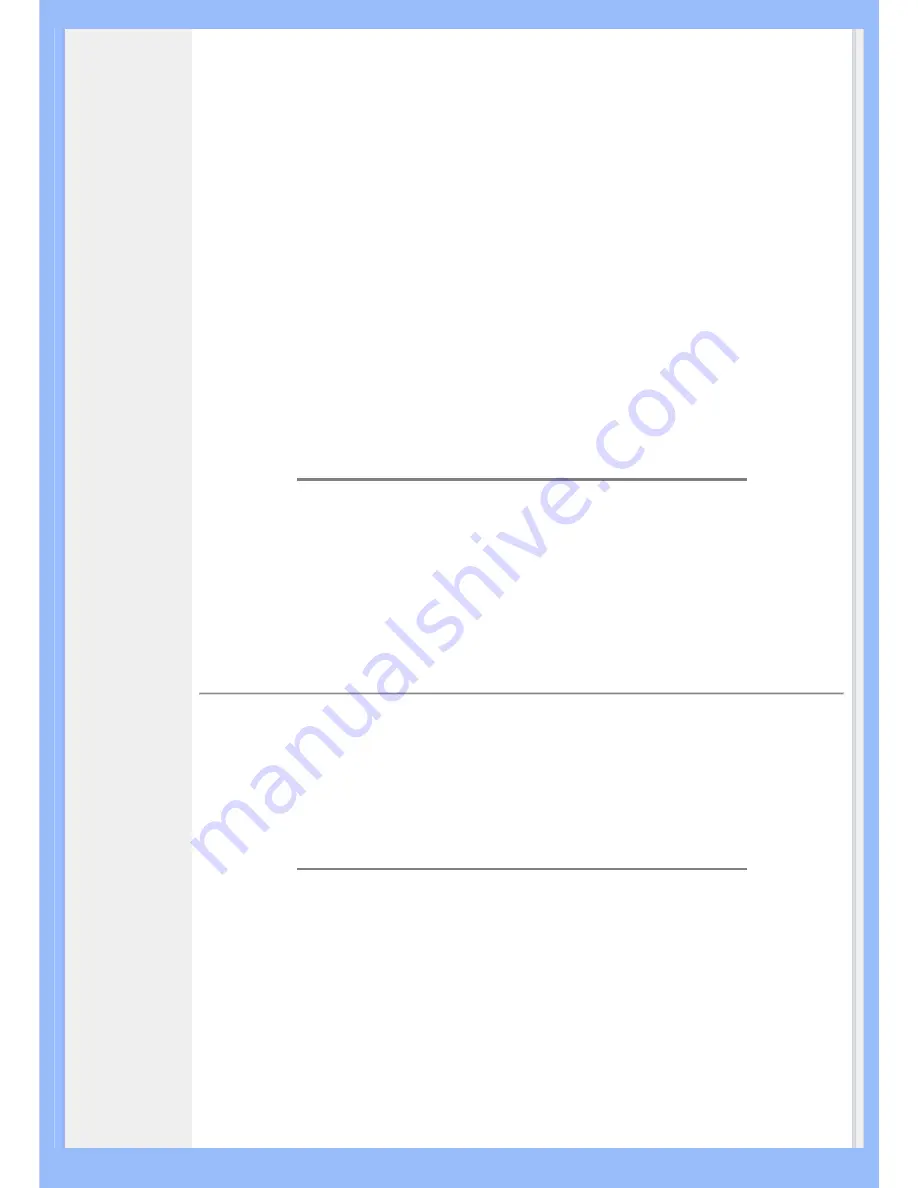
A:
Yes, you can change your color setting through OSD control as the following
procedures,
1. Press "OK" to show the OSD (On Screen Display) menu
2. Press "Down Arrow" to select the option "color" then press "OK" to enter
color setting, there are five settings as below.
a. Original; this setting load the default panel setting in terms of
color tone. (Note: different panel maker may feature a different
color temperature*)
b. 9300K; this setting features the panel closed to blue-white color
tone.
c. 6500K; this setting features the panel closed to red-white color
tone.
d. sRGB; this is a standard setting for ensuring correct exchange
of colors between different device (e.g. digital cameras, monitors,
printers, scanners, etc.)
e. User Define; the user can choose his/her preference color
setting by adjusting red, green, blue color.
*A measurement of the color of light radiated by an object while it is being heated. This
measurement is expressed in terms of absolute scale, (degrees Kelvin). Lower Kevin
temperatures such as 2004K are red; higher temperatures such as 9300K are blue. Neutral
temperature is white, at 6504K.
Q:
Can the Philips LCD Monitor be mounted on the wall?
A:
Yes. Philips LCD monitors have this optional feature. Four standard VESA
mount holes on the rear cover allows the user to mount the Philips monitor on
most of the VESA standard arms or accessories. We recommend to contact
your Philips sales representative for more information.
RETURN TO TOP OF THE PAGE
Screen Adjustments
Q:
What is the FPadjust program on the CD-ROM?
A:
The FPadjust program generates alignment patterns that help you adjust
monitor settings such as Contrast, Brightness, Horizontal Position, Vertical
Position, Phase and Clock for optimal performance.
Q:
When I install my monitor, how do I get the best performance from the monitor?
A:
1.
For best performance, make sure your display settings are set at
1680x1050@60Hz for 22". Note: You can check the current display
settings by pressing the OSD OK button once. The current display mode
is shown in OSD first page.
2.
To install the Flat Panel Adjust (FPadjust) program located on the
monitor setup CD-ROM, open the CD-ROM and double-click the
FP_setup4.3.exe icon. This will install FP Adjust automatically and place
a shortcut on your desktop.
3.
Run FPadjust by double clicking the shortcut. Follow the instructions
Содержание 220BW8
Страница 1: ...Philips LCD Monitor Electronic User s Manual 220BW8 220BW ...
Страница 22: ...RETURN TO TOP OF THE PAGE China RoHS RETURN TO TOP OF THE PAGE ...
Страница 41: ......
Страница 45: ...2 3 Cable management 4 Connect to PC W W B B 0 0 2 2 2 4 1 3 2 5 1 ...
Страница 72: ......







































