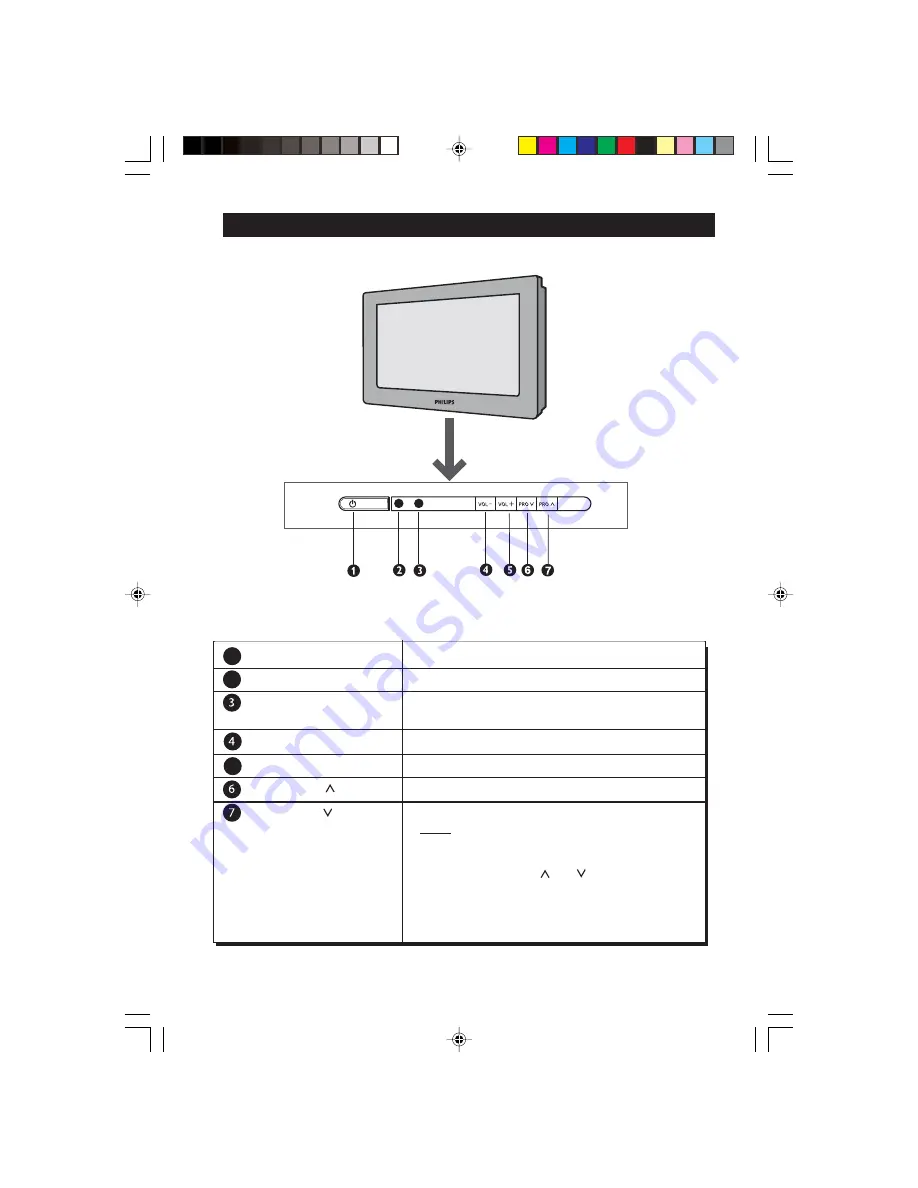
F
UNCTIONS
OF
TV
C
ONTROLS
1
Mains Power button
Switch mains power on or off.
2
Standby Light indicator
Indicate red light when standby mode is activated.
Remote Sensor
Acts as a sensor for activating the controls of the TV
when remote control handset is aimed at it.
Volume - button
Adjust sound volume softer.
5
Adjust sound volume louder.
Programme
Select channel in ascending order.
Select channel in descending order.
Note
• You can enter the main menu by pressing both
the
Volume
buttons at the same time.
• Press the
Programme
or button to select the
next item on the menu.
• Press the
Volume
button to access the
sub-menus and adjust the settings.
Volume + button
Programme
button
button
+
or
-
+
or
-
10
Содержание 21PT5221
Страница 1: ...User manual 21PT5221 Color Television ...

























