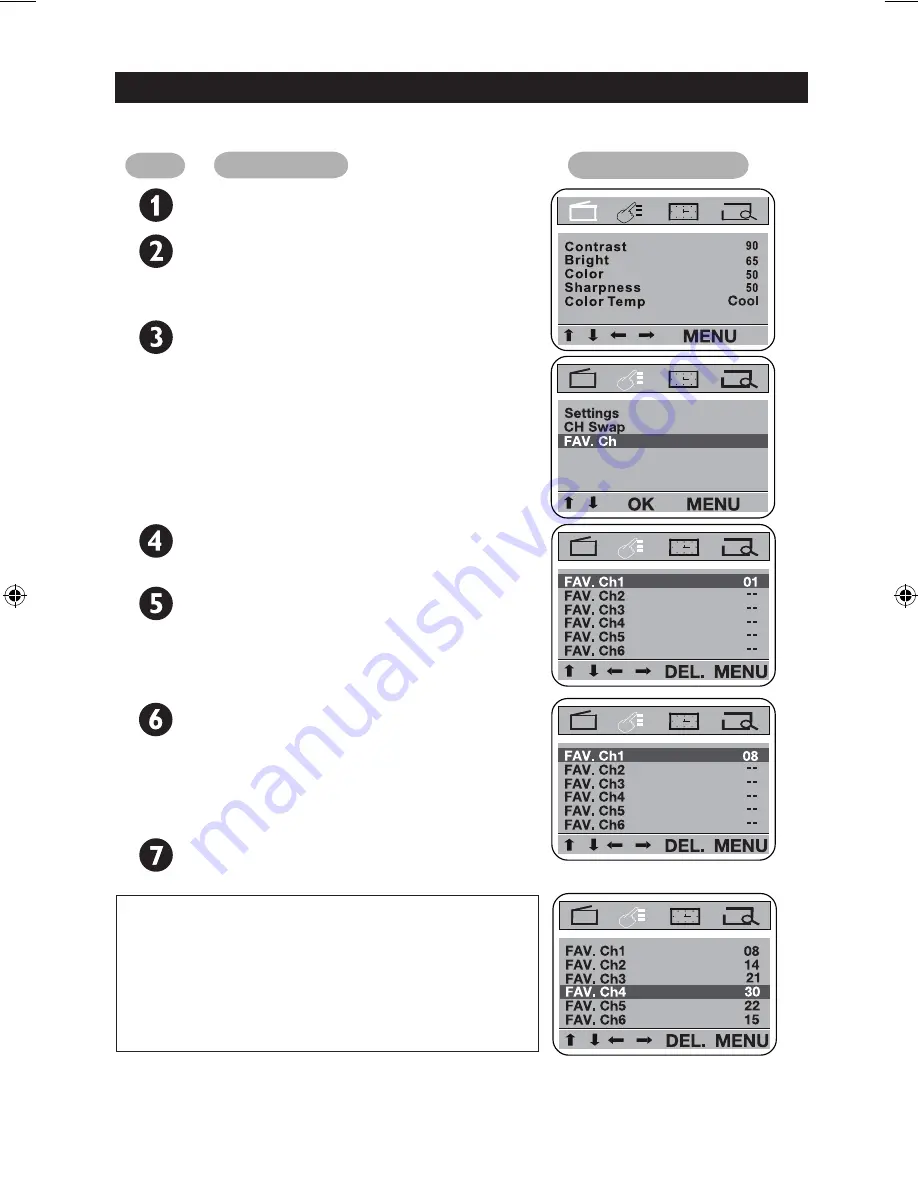
STORING YOUR FAVOURITE CHANNELS
This feature lets you store up to six favourite channels which you can view or browse using
the FAV button on the remote control.
Step
Press button
Result on screen
Enter main menu.
MENU
VOL+
Or
VOL-
Press repeatedly until the
FEATURE
main menu is
selected.
Press repeatedly until
FAV. Ch
submenu is
selected.
CH+
Or
CH-
OK
The
FAV. Ch
entries are
displayed.
VOL+
Or
VOL-
Example: To store channel 8
in your favourite channel 1.
Press to select
FAV. Ch1
.
CH+
Or
CH-
Press repeatedly until
08
is
selected.
Repeat steps 1 to 4 de-
scribed above to store the
other favourite channels.
Exit menu from screen.
MENU
DELETING YOUR FAVOURITE
CHANNELS
Example: To delete favourite channel 4:
1. Highlight your favourite channel.
2. Press the DEL button on your remote control
to delete the favourite channel.
20



















