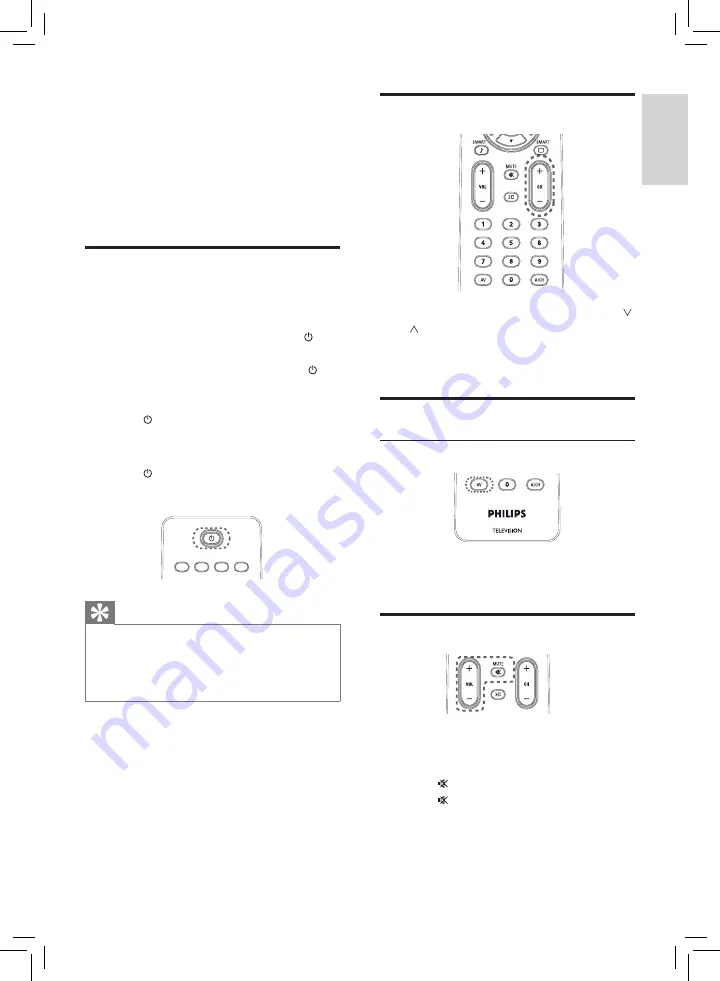
7
Switch channels
• Press
CH +/-
on the remote control or
/
at the front of the TV.
• Enter a channel number using the
Numeric buttons
.
Watch connected devices
Use the source button
Press
AV
repeatedly to cycle through the
various sources.
Adjust TV volume
To increase or decrease volume
• Press
VOL +/-
.
• Press +/- at the front of the TV.
• Press to mute the sound.
• Press again to restore the sound.
5 Use your
product
This section helps you perform basic operations
(see ‘Use more of your product’ on page 8).
Switch your TV on/off or to
standby
To switch on
• If the standby indicator is off, press at
the front of the TV.
• If the standby indicator is red, press on
the remote control.
To switch to standby
• Press on the remote control.
»
The standby indicator switches to red.
To switch off
• Press at the front of the TV.
»
The standby indicator switches off.
Tip
• Though your TV consumes very little power
when in standby, energy continues to be
consumed. When not in use for an extended
period of time, disconnect the TV power cable
from the power outlet.
En
gl
is
h
EN


































