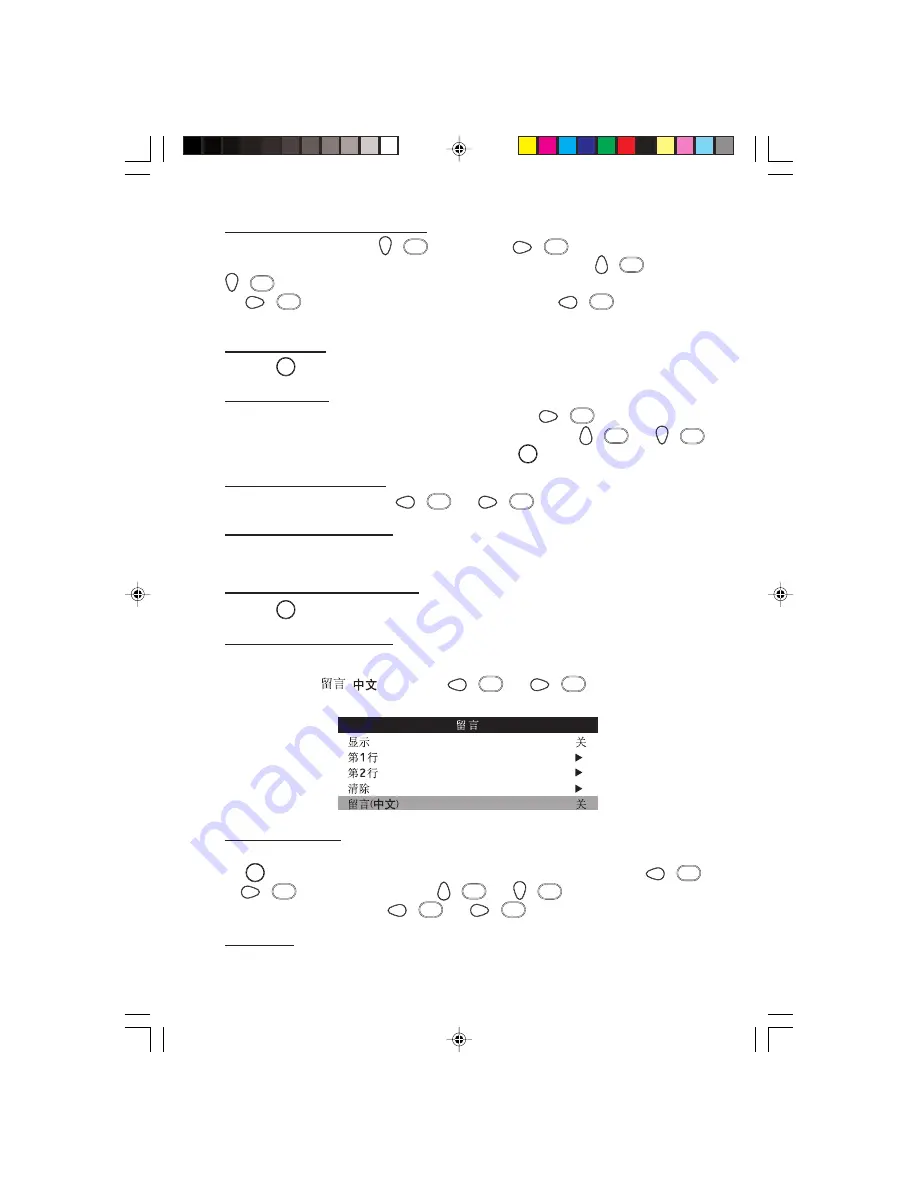
17
T
O
CREATE
MESSAGE
WITH
LINE 2:
Highlight
LINE 2
with the
(
¸
) key.
Press the
(
˙
) key to begin.
The cursor
will appear in the first character position.
To input characters, press the
(
˚
) or
(
¸
) key to select from the list:- A to Z, 0 to 9,
❜
, –, •,/, :, =, ?, ;, <, >, @ or space.
Press
the
(
˙
) key to go to the next character position or the
(
˝
) key to go to the
previous character position.
T
O
EXIT
LINE 2:
Press the
MENU
key.
T
O
EDIT
MESSAGE
:
Highlight the message line that you wish to delete.
Press the
(
˙
) key to begin.
Move
the cursor to the character position that you wish to edit.
Press the
(
˚
) or
(
¸
)
key to select a new character from the list.
Exit with the
MENU
key after you have finished.
T
O
DELETE
ENTIRE
MESSAGE
:
Highlight
CLEAR
and press the
(
˝
) or
(
˙
) key.
T
O
SWITCH
ON
/
OFF
MESSAGE
:
Highlight
DISPLAY
and select
YES
to display message the next time the TV is switched on
or
NO
to not display message.
T
O
EXIT
FROM
MESSAGE
MENU
:
Press the
MENU
key.
C
HINESE
W
ELCOME
M
ESSAGE
This option is only available when the Language option is set to Chinese. This option allows a
fixed welcome message in Chinese to be displayed with or without the English welcome
message. Highlight
(
) and use the
(
˝
) or
(
˙
) key to turn On or Off
the Chinese welcome message.
C
HANNEL
G
UIDE
Select
YES
to see list of channel that has been programmed. For users to see the list, press
the
MENU
key to enter user’s menu. Highlight
CHANNEL GUIDE
and press the
(
˝
)
or
(
˙
) key to enter it. Press the
(
˚
) or
(
¸
) key to select a channel.
To enter the channel, press the
(
˝
) or
(
˙
) key.
R
EMINDER
Select
YES
if a permanent display of the channel number and label on the top of the screen is
desired.
p13-20
2/17/05, 6:04 PM
17




































