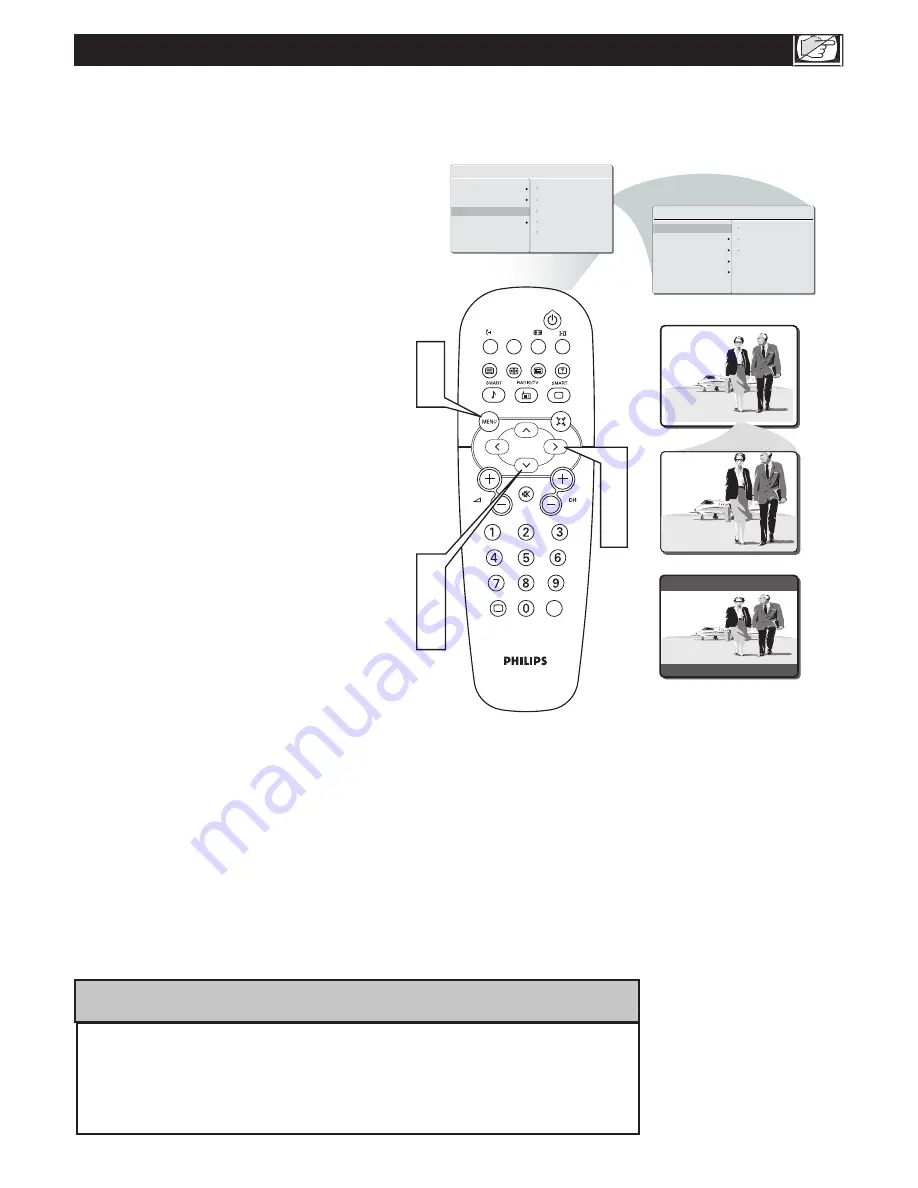
21
Y
ou can change the picture format size to match
the type of program you are watching. Select the
normal 4:3, EXPAND 4:3, or COMPRESS 16:9.
U
SING
T
HE
P
ICTURE
F
ORMAT
Press the MENU button to see the
onscreen menu.
Press the CURSOR DOWN button to
highlight the FEATURES menu, then
press CURSOR RIGHT to enter.
Press the CURSOR DOWN button to
highlight the PICTURE FORMAT menu,
then press CURSOR RIGHT to enter
Press the CURSOR DOWN button to
select the PICTURE FORMAT, then
press CURSOR RIGHT to confirm
your choice.
1
2
3
4
5
4:3
EXPAND 4:3
COMPRESS 16:9
MAIN CONTROL
PICTURE
AUDIO
FEATURES
INSTALL
PICTURE ALIGNMENT
AUTO LOCK
FEATURES
PICTURE FORMAT
AUTO LOCK
COLOR TEMP
PICTURE FORMAT
COLOR TEMP
PICTURE ALIGNMENT
EXPAND 4:3
COMPRESS 16:9
4:3
A/CH
AV
i
+
1
5
2
3
4
2
3
4
SOURCE LIST
SOURCE LIST
Note: Press the FORMAT button repeatedly
to toggle among the three screen format
sizes; 4:3, EXPAND 4:3, or COMPRESS
16:9.
Press MENU repeatedly to
remove the menu from the screen.
1. For 720p/1080i, the default picture format will be 4:3 at HD modes.
And the picture format function will not be accessible.
2. For 576i/576p, the picture format function is accessible at HD modes.
3. For PC mode, the default picture format will be 4:3 and picture format function
will not be accessible.
H
ELPFUL
H
INT






























