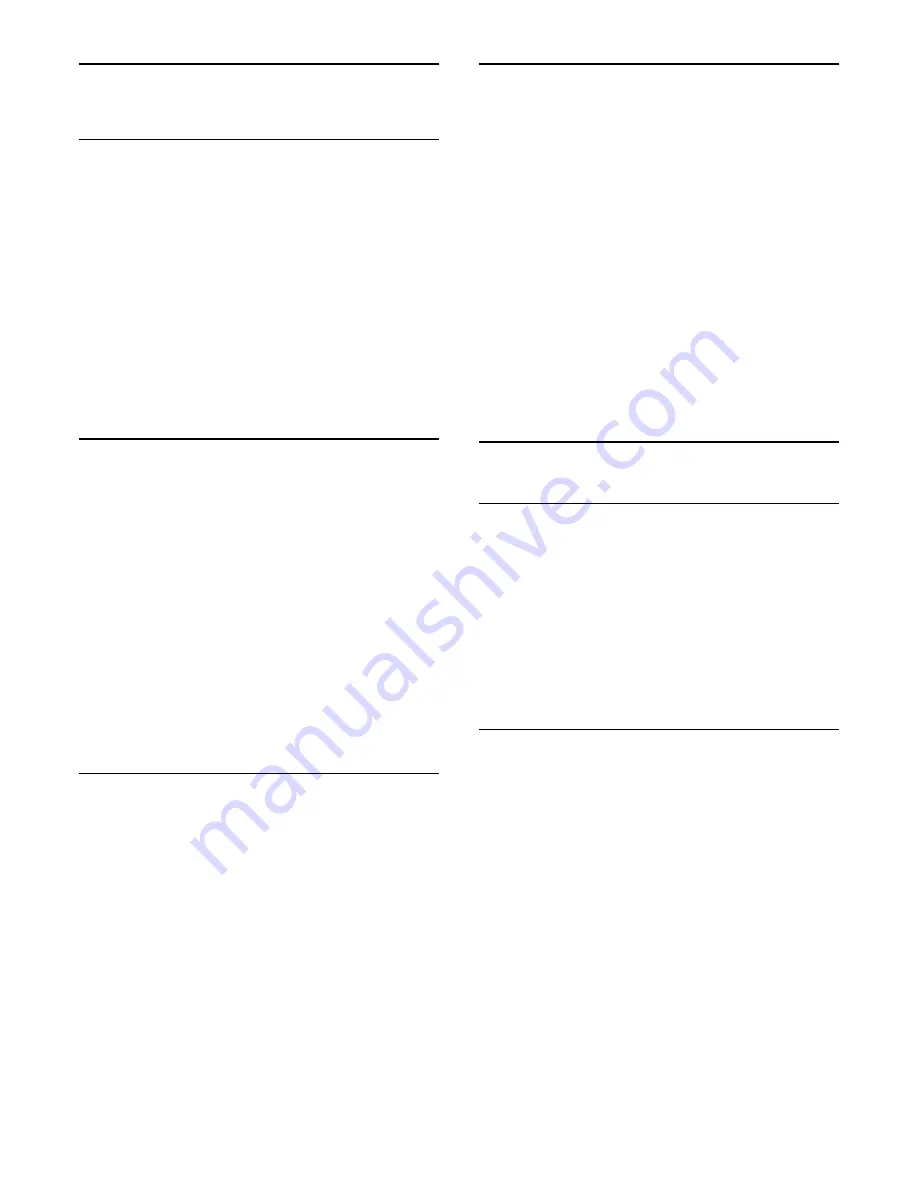
12
Settings
12.1
Tint
With
Colour temperature
, you can set the picture to a preset
colour temperature or select
Custom
to set a temperature
setting yourself with
Custom colour temperature
. Colour
temperature and Custom colour temperature are settings
intended for expert users.
To select a preset . . .
1. Press
and select
Setup
and press
OK
.
2. Select
TV settings
>
Picture
>
Advanced
>
Tint
.
3. Press
(right) and select
Normal
,
Warm
or
Cool
.
Select
Custom
if you want to set a colour temperature yourself.
4. Press
, repeatedly if necessary, to close the menu.
12.2
Custom tint
With
Custom tint
, you can set a colour temperature yourself.
To set a Custom tint, first select
Custom
in the
Tint
setting to
make the Custom tint menu available. Custom tint is a setting
intended for expert users.
To set a custom colour temperature . . .
1. Press
and select
Setup
and press
OK
.
2. Select
TV settings
>
Picture
>
Advanced
>
Custom tint
.
3. Press
(right).
4. Select a setting with the arrow keys. (WP is white point and
BL is black level.)
5. Press
OK
to confirm a setting. You can also select one of the
presets in this menu.
6. Press
, repeatedly if necessary, to close the menu.
12.3
Brightness
With
Brightness
, you can set the level of brightness of the
picture signal. Brightness is a setting intended for expert users.
We recommend non-expert users to adjust the brightness with
the
Backlight contrast
setting.
To adjust the level . . .
1. Press
and select
Setup
and press
OK
.
2. Select
TV settings
>
Picture
>
Advanced
>
Brightness
.
3. Press
(right) and adjust the value with
(up) or
(down).
4. Press
, repeatedly if necessary, to close the menu.
12.4
Game or computer
You can switch the TV to the ideal picture setting for gaming or
for using the TV as a computer monitor. There is a different
setting for
Game
or
Computer
. If a device has a correct type set
in the Source menu - Game console or Computer - the TV
switches automatically to the ideal setting when you switch to
the device. If you switch the setting manually, do not forget to
switch it off when you switch to watching TV or another
connected device.
To switch the setting manually . . .
1. Press
and select
Setup
and press
OK
.
2. Select
TV settings
>
Picture
>
Advanced
>
Game or
computer
.
3. Select
Game
,
Computer
or
TV
. The setting
TV
returns to the
picture settings for watching TV.
4. Press
, repeatedly if necessary, to close the menu.
12.5
Format and edges
Screen edges
With
Screen edges
, you can slightly enlarge the picture to hide
distorted edges.
To adjust the edges . . .
1. Press
and select
Setup
and press
OK
.
2. Select
TV settings
>
Picture
>
Format and edges
>
Screen
edges
.
3. Press
(right) and adjust the value with
(up) or
(down).
4. Press
, repeatedly if necessary, to close the menu.
12.6
Location
If the TV is located in a shop, you can set the TV to display an in
store promotion banner. The
Picture style
is set to
Vivid
automatically. The automatic
Auto switch off
is switched off.
To set the TV to Shop location . . .
1. Press
and select
Setup
and press
OK
.
2. Select
TV settings
>
General settings
>
Location
and press
OK
.
3. Select
Shop
and press
OK
.
4. Press
, repeatedly if necessary, to close the menu.
34
















































