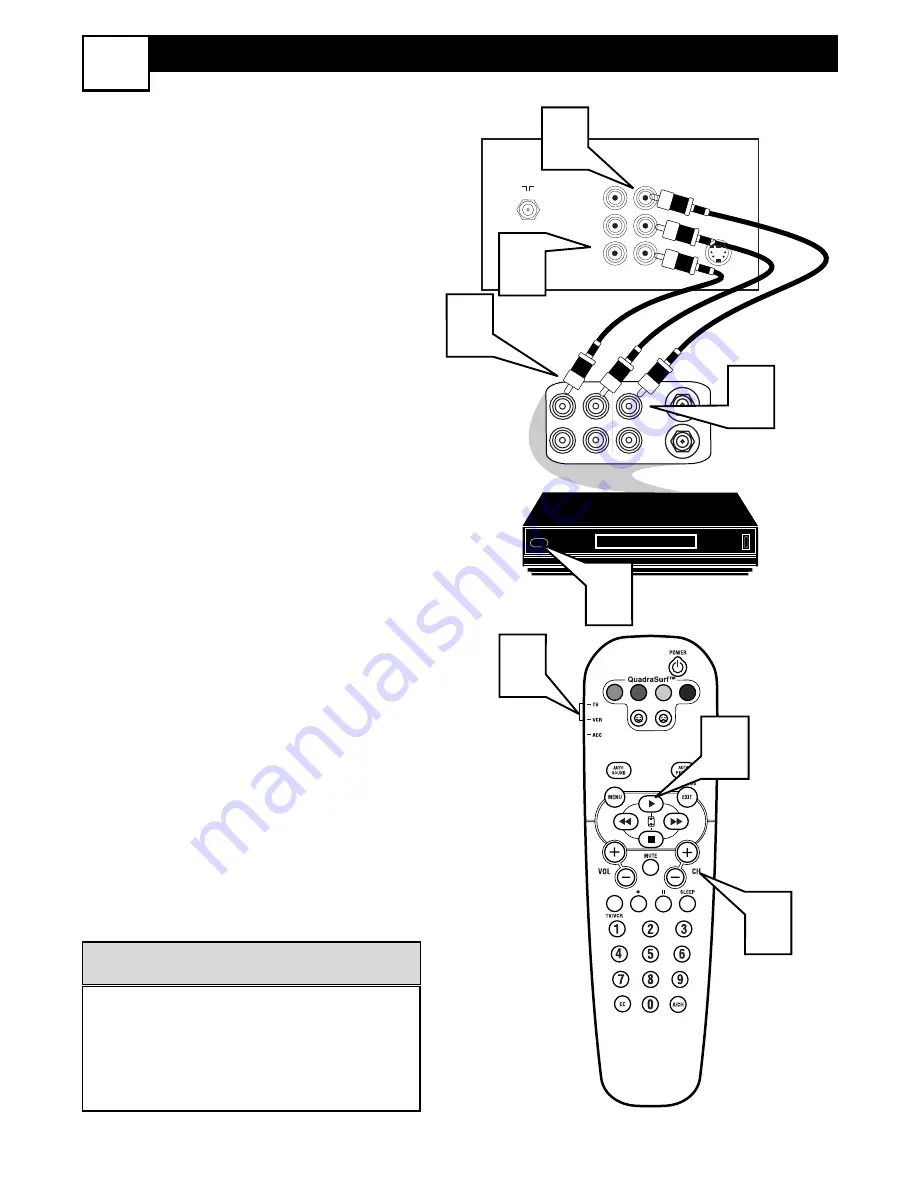
8
AV1 A
UDIO
/V
IDEO
I
NPUT
C
ONNECTION
4
T
he TV’s audio/video input jacks are for
direct picture and sound connections
between the TV and a VCR (or similar
device) that has audio/video output jacks.
Follow the easy steps below to connect an
accessory device to the AV 1 Input Jacks
located on the back of the TV.
1
Connect the VIDEO (yellow) cable
to the VIDEO AV1 in jack on the back
of the TV.
2
Connect the AUDIO (red and white)
cables to the AUDIO (left and right)
AV1 in jacks on the rear of the TV.
3
Connect the VIDEO (yellow) cable
to the VIDEO OUT jack on the back
of the VCR.
4
Connect the AUDIO (red and white)
cables to the AUDIO (left and right)
OUT jacks on the rear of the VCR.
5
Turn the VCR (accessory device)
and the TV ON.
6
Press the CH + or – buttons on the
remote control to select the AV1 chan-
nel. AV1 will appear in the upper left
corner on the TV screen.
7
With the VCR (or accessory device)
ON and a prerecorded tape (CD,
DVD, etc.) inserted, press the PLAY
button to view the tape on the televi-
sion. If using the remote, be sure the
TV/VCR/ACC switch is in the appro-
priate position.
All the AV channels can be selected by
pressing the C or – buttons.
The AV channels can also be added to
the QuadraSurf™ buttons for quick
access.
H
ELPFUL
H
INT
ANTENNA
OUT
ANTENNA
IN
VIDEO
AUDIO
IN
IN
OUT
OUT
L
R
5
4
2
3
VOL
6
75
⍀
VIDEO
L
AUDIO
R
Monitor
out
AV1
in
S-VIDEO
7
7
1
Video Cable
(Yellow)
Audio Cables
(Red & White)
Back of TV
Back of
Typical VCR
VCR with
Audio/Video Outputs























