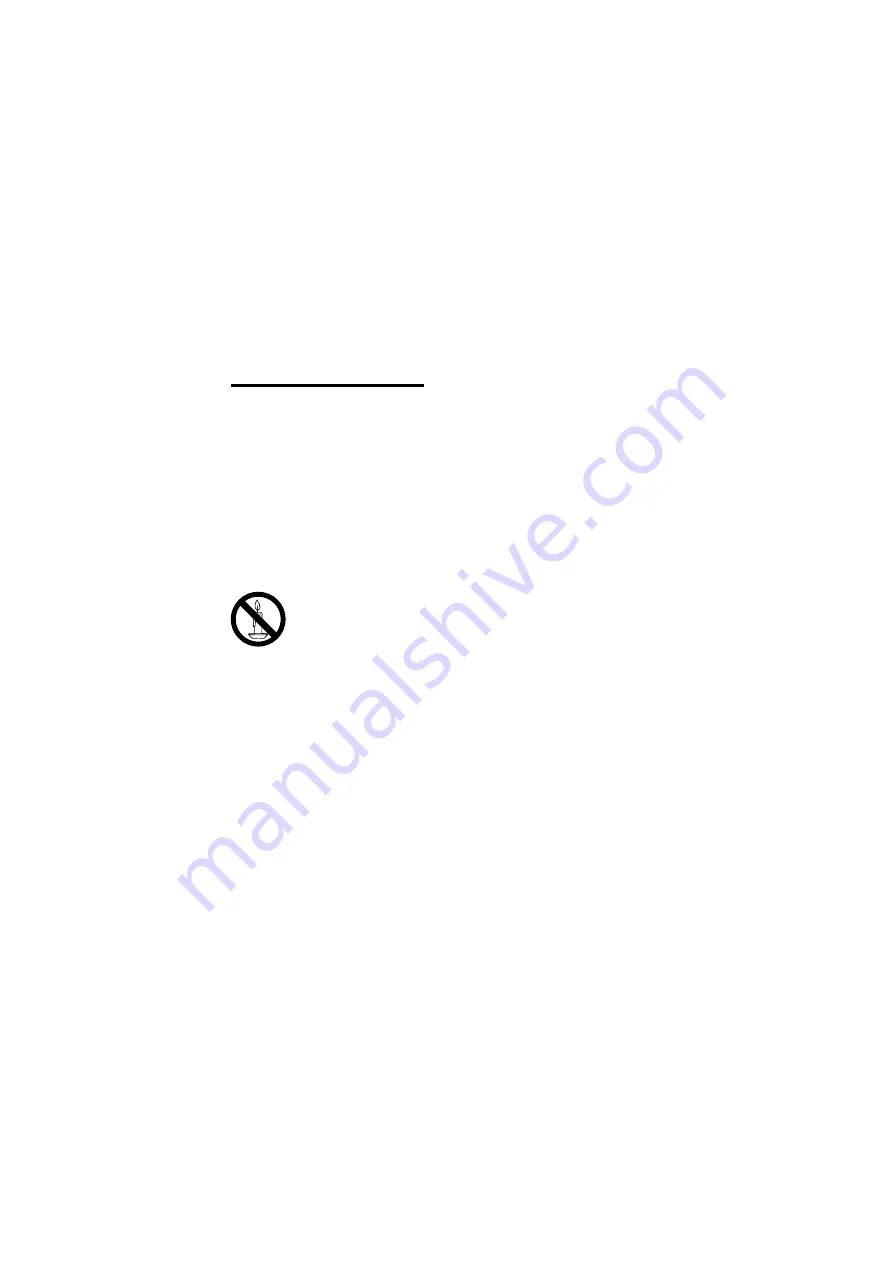
EN 3
Risk of injury or damage to the TV!
•
Two people are required to lift and carry
a TV that weighs more than 25 kg or 55
lbs.
•
When stand mounting the TV, use only
the supplied stand. Secure the stand to
the TV tightly. Place the TV on a flat, level
surface that can support the combined
weight of the TV and the stand.
•
When wall mounting the TV, use only a
wall mount that can support the weight of
the TV. Secure the wall mount to a wall
that can support the combined weight of
the TV and wall mount.PE Electronics
Ltd. bears no responsibility
for improper wall mounting that result in
accident, injury or damage.
Risk of injury to children!
Follow these precautions to prevent the
TV from toppling over and causing injury to
children:
•
Never place the TV on a surface covered
by a cloth or other material that can be
pulled away.
•
Ensure that no part of the TV hangs over
the edge of the surface.
•
Never place the TV on tall furniture (such
as a bookcase) without anchoring both
the furniture and TV to the wall or a
suitable support.
•
Educate children about the dangers of
climbing on furniture to reach the TV.
Risk of swallowing batteries!
•
The product/remote control may
contain a coin-type battery, which can be
swallowed. Keep the battery out of reach
of children at all times!
Risk of overheating!
•
Never install the TV in a confined space.
Always leave a space of at least 4 inches
or 10 cm around the TV for ventilation.
Ensure curtains or other objects never
cover the ventilation slots on the TV.
2 Important
Read and understand all instructions before you
use your TV. If damage is caused by failure to
follow instructions, the warranty does not apply.
Safety
Risk of electric shock or fire!
•
Never expose the TV to rain or water.
Never place liquid containers, such as
vasels, near the TV. If liquids are spilt on
or into the TV, disconnect the TV from
the power outlet immediately. Contact
Philips Consumer Care to have the TV
checked before use.
•
Never place the TV, remote control or
batteries near naked flames or other
heat sources, including direct sunlight. To
prevent the spread of fire, keep candles
or other flames away from the TV, remote
control and batteries at all times.
•
Never insert objects into the ventilation
slots or other openings on the TV.
•
When the TV is swivelled ensure that
no strain is exerted on the power cord.
Strain on the power cord can loosen
connections and cause arcing.
Risk of short circuit or fire!
•
Never expose the remote control or
batteries to rain, water or excessive heat.
•
Avoid force coming onto power plugs.
Loose power plugs can cause arcing or
fire.
Содержание 20PFL3439/V7
Страница 2: ...Cover 2 Blank ...
Страница 28: ...Cover 3 Blank ...
Страница 29: ...Rev 01 Rajmudra LCD LED TV 20 32 1 1 0 0 0 9 3 6 9 4 1100093694 ...






































