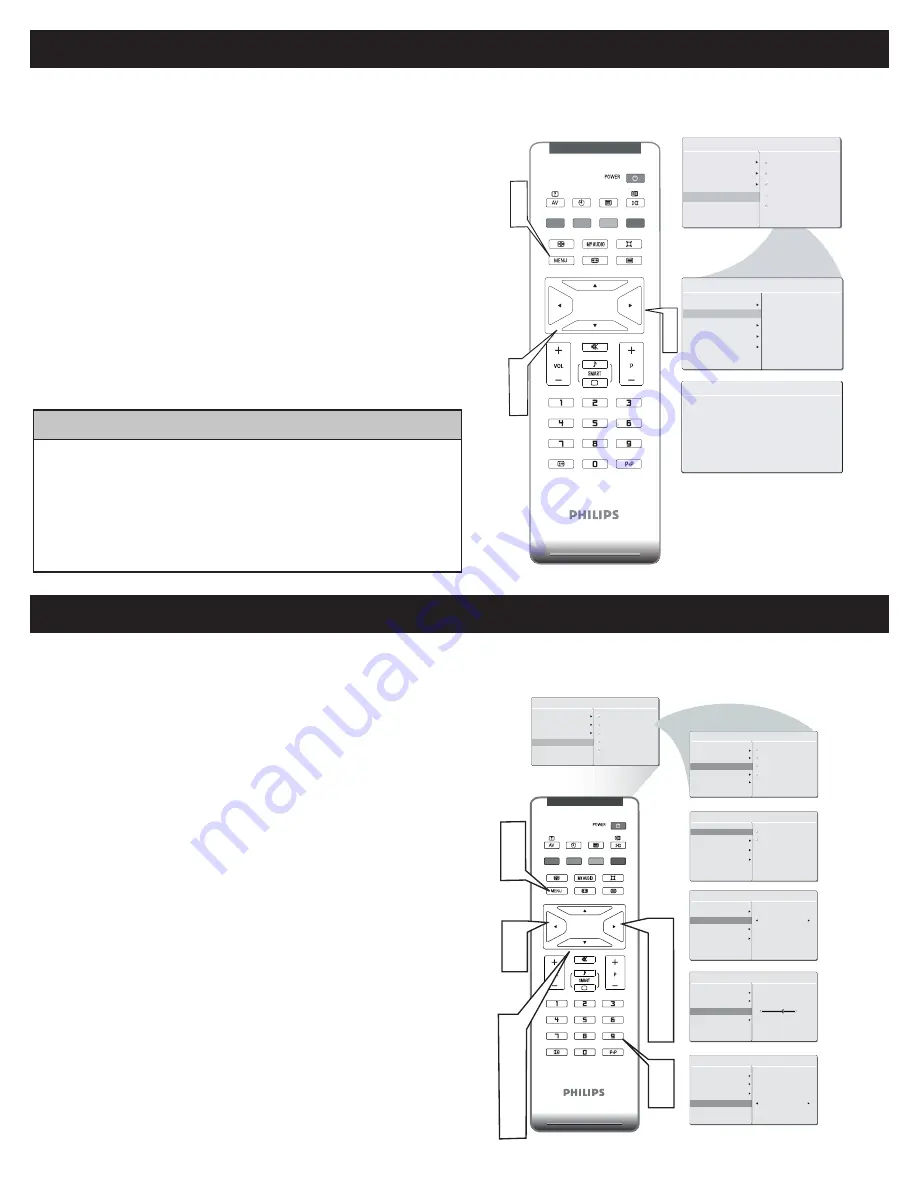
Your LCD TV can automatically set itself for local area (or cable TV) channels. This makes it easy for you to select only the TV stations in
your area by pressing the P+ or P- button.
A
UTO
P
ROGRAM
(S
ETTING
U
P
C
HANNELS
)
Press the MENU button on the remote control to show the
onscreen menu.
Press the CURSOR DOWN button to
highlight the INSTALL menu.
Press the CURSOR RIGHT button
to enter the INSTALL menu.
Press the CURSOR DOWN button to
highlight the AUTO PROGRAM control.
Press the CURSOR RIGHT button to start the AUTO PROGRAM scanning
of channels.
Press the MENU button repeatedly to clear the menu from the screen, after
AUTO STORE has finished.
1
2
3
4
5
6
AUTO STORE
PLEASE WAIT
PROG.FOUND
0
INSTALL
LANGUAGE
START?
MAIN CONTROLS
PICTURE
AUDIO
FEATURES
INSTALL
�
�
�
�
1
�
AUTO PROGRAM
FREQUENCY
MHZ
MANUAL STORE
CHANNEL SETTING
LANGUAGE
AUTO PROGRAM
FACTORY RESET
MANUAL STORE
CHANNEL SETTING
FACTORY RESET
•
Immediately after unpacking and plugging in your new television, run the auto
program function to set up the TV for the broadcast or cable channels available in
your area. If you do not run the auto program function to set up the channels ,
your television may not operate properly.
•
After you’ve run Auto Program, check out the results. Press the P(+) or the P(-)
button and see which channels you can select.
•
Remember, an antenna or cable TV signal must first be connected to your LCD TV.
H
ELPFUL
H
INT
5
You can also choose to tune your TV channels. Manual tuning allows you to store each programme manually.
M
ANUAL
S
TORE
OF
TV C
HANNEL
Press the MENU button on the remote
control to show the onscreen menu.
Press the CURSOR DOWN button to
highlight the INSTALL menu, then press
CURSOR RIGHT to enter.
Select the MANUAL STORE, then press the CURSOR RIGHT button to
activate auto search channel frequence or press
number button to show your desired
channel frequence.
After the channel frequence confirmed, select
PROGRAM NO. by pressing CURSOR DOWN.
Press the number button or CURSOR RIGHT/LEFT to give the channel
number.
If the channel reception is not satisfactory, press CURSOR DOWN button
to highlight the FINETUNE. then press CURSOR RIGHT/LEFT to adjust.
Note: If the channel reception is satisfactory, please go to step 7.
Press CURSOR DOWN to highlight STORE function. Press CURSOR
RIGHT to confirm stored.
Press the MENU button repeatedly to clear the menu from the screen.
1
2
3
4
5
6
7
8
MAIN CONTROLS
PICTURE
AUDIO
FEATURES
INSTALL
LANGUAGE
AUTO PROGRAM
MANUAL STORE
FACTORY RESET
CHANNEL SETTING
MANUAL STORE
MANUAL STORE
PROG NO.
FINETUNE
STORE
XXX.XX MHZ
START ?
MANUAL STORE
MANUAL STORE
PROG NO.
FINETUNE
STORE
2
MANUAL STORE
MANUAL STORE
PROG NO.
FINETUNE
STORE
60
MANUAL STORE
MANUAL STORE
PROG NO.
FINETUNE
STORE
STORE ?
INSTALL
LANGUAGE
AUTO PROGRAM
MANUAL STORE
MANUAL STORE
FACTORY RESET
PROG NO.
FINETUNE
STORE
CHANNEL SETTING
1
8
2
3
5
6
7
2
4
6
7
6
5
3
5








