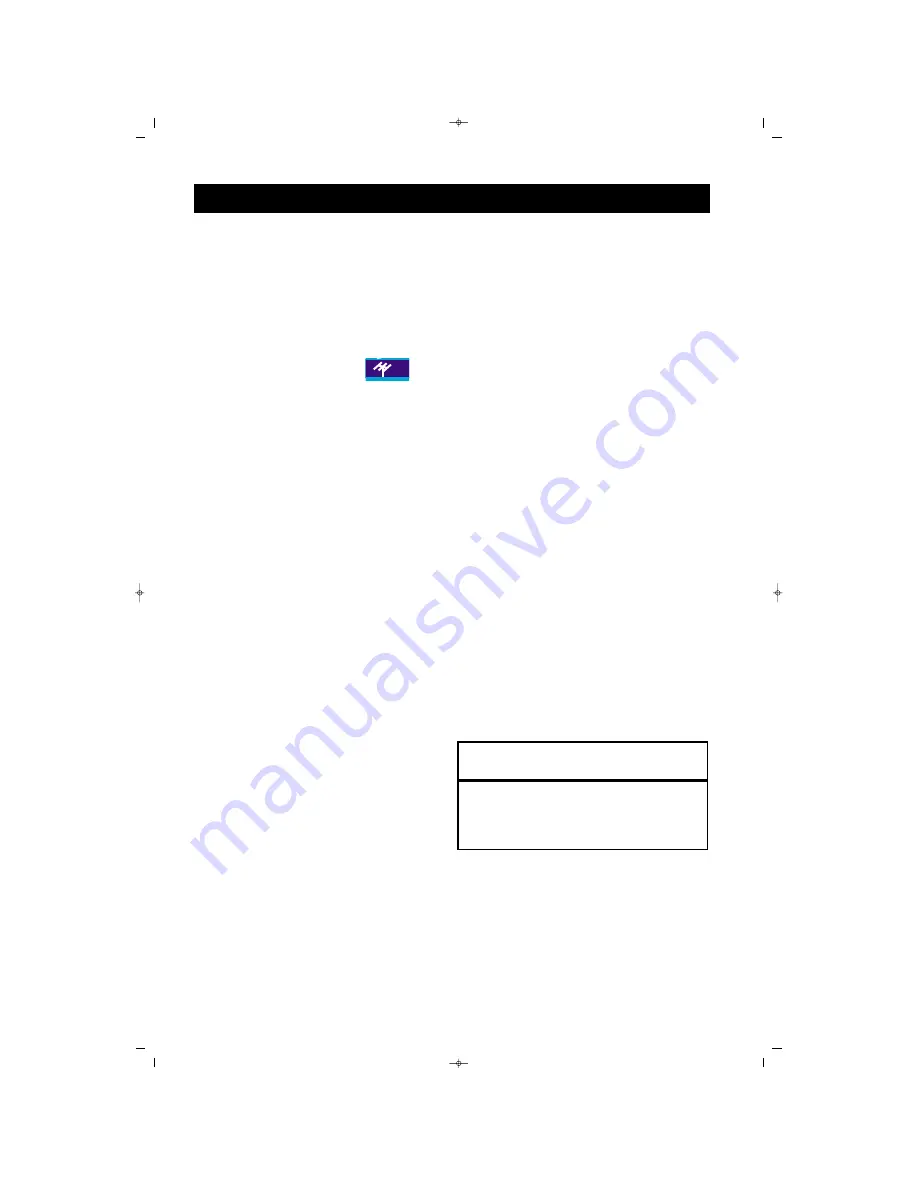
46
46
PROGRAM EDITING
You can make other changes on the channels.
Press Menu button on the RC, menu
will appear on the screen.
Press down (
ï
) arrow button repea-
tedly until PROGRAMS
menu
appears on the screen
Press Right (
Æ
) arrow button to enter
the menu.
A
AS
SS
SIIG
GN
NIIN
NG
G A
A T
TIIT
TL
LE
E
In the program table, use up and down
arrow keys (
Î
,
ï
) to select the chan-
nel you want to assign a name for.
Select the program using the blue key
and select the first character of the
title using arrow keys (
Í
,
Æ
) and then
press right arrow (
Æ
) key for the next
character. When you finish, press the
blue button to approve the transac-
tion.
P
PR
RO
OG
GR
RA
AM
M S
SW
WIIT
TC
CH
H
In the program table, use up and down
arrow keys (
Î
,
ï
) to select the channel
you want to replace. Select the program
using the green key. Replace its place
using arrow keys (
Î
,
ï
) and complete
the transaction pressing the green but-
ton again.
P
PR
RO
OG
GR
RA
AM
M D
DE
EL
LE
ET
TIIN
NG
G
In the program table, use up and down
arrow keys (
Î
,
ï
) to select the channel
you want to delete. Select the program
using the red key and confirm the
transaction pressing the red button
again.
CHANNEL SKIP
In the program table, use up and down
arrow keys (
Î
,
ï
) to select the channel
you want to skip during zapping.
Confirm the transaction pressing the
yellow button. This channel shall not
be seen in the screen when you toggle
among the channels using P+ and P-.
Exit the menus pressing “Menu” key
repeatedly.
1
2
3
A
B
C
4
D
H
HE
EL
LP
PF
FU
UL
L H
HIIN
NT
T
* You can not see the skipped channels using P+
or P- keys but access them using numeric keys.
065001056911 20"LOC-1 CFULL LCD 17/7/06 9:47 Page 46






























