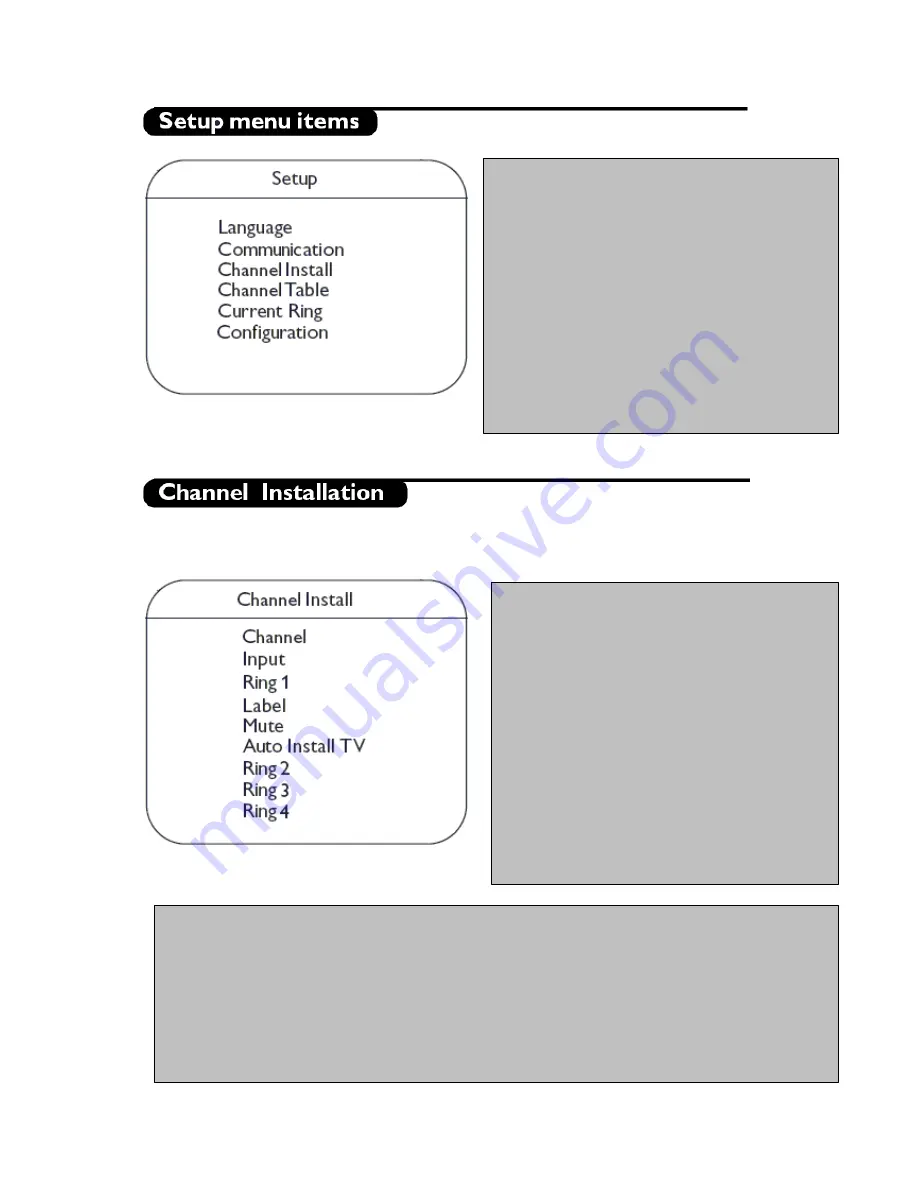
- 4 -
In the Channel Install sub-menu, program settings can be set . When this menu is displayed, all the protections
are inactive.
•
Language
: Select the language of the installation
menu. Options are “ENGLISH”, “FRANCAIS”,
and “ESPANOL”.
•
Communication
: The Communication menu is
required to enable interactive applications and
Healthcare Pendant controls. Refer to Annex C at
the end of this document for more information.
•
Channel Install:
This sub menu allows setting the
number of television channels.
•
Channel Table:
Allows selection between Cable
and Antenna.
•
Current Ring:
This option allows selection of the
Channel Ring (from 1 to 4)
•
Configuration:
In the Configuration menu, picture
and control settings of the TV can be adjusted.
•
Channel
: The Channel number can be selected
with the CH+/- buttons.
•
Input
: The "Input" menu item selects the desired
input source that will be assigned to the channel.
Possible values are TUNER, AV2, S-VIDEO,
RADIO, VGA, CVI, HD-D, HD-A, and HDMI.
Some input sources may not be available on
certain sets.
•
Ring 1
: This menu item allows toggling between
Saved
and
Deleted
for Channel Ring 1
•
Label:
This menu item will be used to add a
label/name for each channel.
o
By pressing the left/right buttons you
may enter or exit the label field; by
pressing the up/down cursor you may
insert alphanumeric characters.
o
Pressing the Menu button lets you exit
the “Label” menu item.
•
Mute:
This item enables/disables picture and sound for the particular channel.
o
NONE: normal picture and sound enabled
o
VIDEO: picture is blanked for this channel (e.g. radio channel)
o
AUDIO: sound is muted for this channel (e.g. information channel)
•
Auto Install TV:
This menu item initiates the automatic frequency searching of TV channels. Inside the “Auto
Install TV” sub-menu, select
Start
to begin frequency searching.
(*Note: In some LCD TV models, the TV screen
may go completely blank for a short period of time, or there may be some brief flashing of images on the screen, while the TV is
searching for channels to install. This is normal behaviour of the TV set. When all TV channels have been successfully stored, the
first stored channel will then be displayed).
•
Ring 2/Ring3/Ring 4:
This menu item allows toggling between
Saved
and
Deleted
for Channel Rings 2/3/4.
































