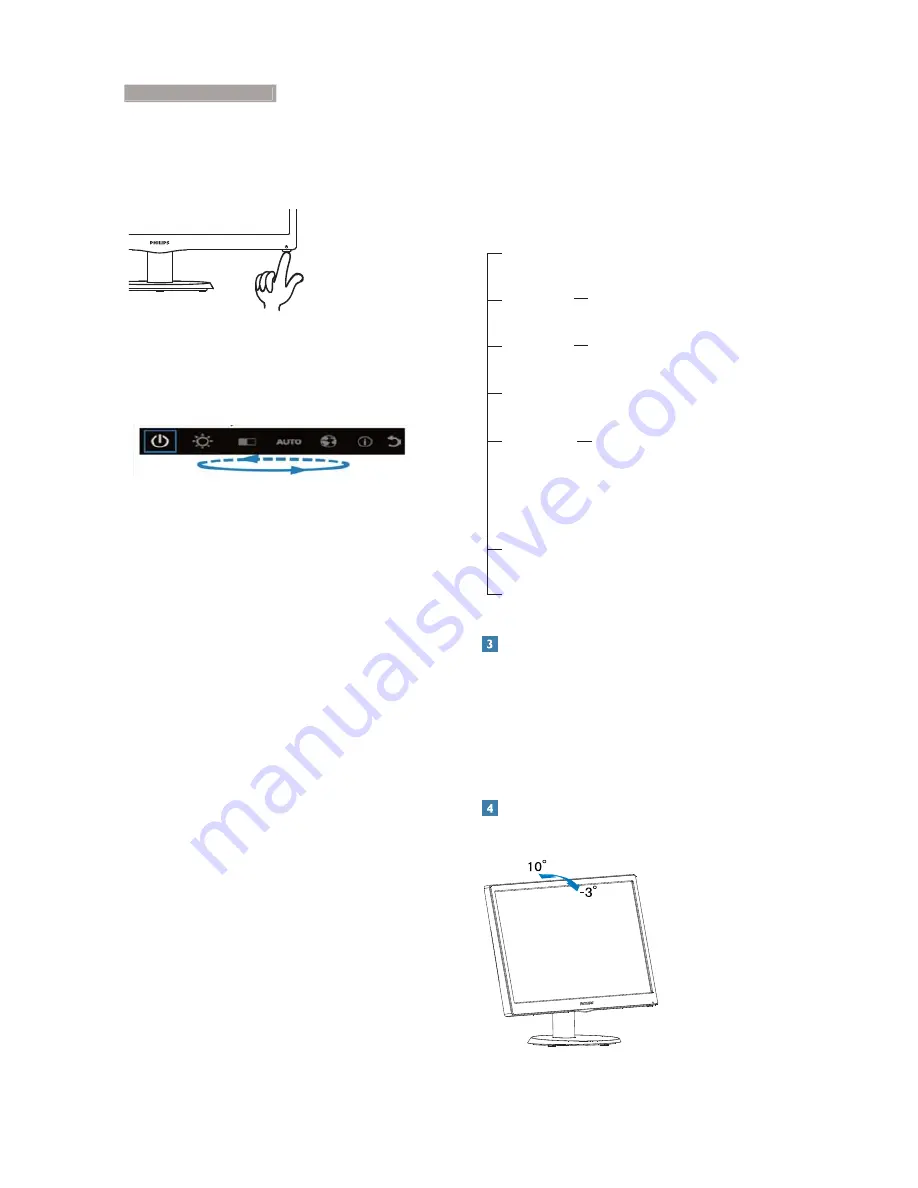
6
2. Setting up the monitor
How to adjust OSD with a single key?
1. The key on the bottom of the front bezel
provides dual functions to control power on/ off
and OSD menu setting.
2. Turn on the monitor by pressing the
bottom key once.
3. Now press the bottom key of front bezel
again, to enter the OSD menu.
4. You can now select any one of the functions
by quickly repeat-pressing the bottom key. The
blue box will navigate towards the right as you
press the key. You can release the bottom key
once the blue box highlights the option you
want to choose. Note that the selection is one
way loop always moving one direction and then
returning at beginning of the menu.
5. The blue box will remain on the selected
function for about 3 seconds and the function
icon will flash three times to confirm the choice
visible on the 1st layer of the OSD and activate
it.
6. To select language of your choice please
press the bottom key, choose the “Globe”
symbol on the OSD menu and let it activate.
Multiple options of language will appear on the
menu. Repeat press the bottom key again and
scroll through the languages. Leaving the blue
box on the language of your choice will select
and activate it.
7. To adjust brightness or contrast please press
the bottom key, choose and activate it. Press
the bottom key again to adjust. Note that the
selection is one way loop always moving one
direction and then returning at beginning of the
menu.
The OSD Menu
Below is an overall view of the structure of
the On-Screen Display. You can use this as a
reference when you want to work your way
around the different adjustments later on.
Main menu
Brightness
Contrast
Auto
Information
Exit
Power off
0~100
0~100
Language
English
,
German
,
Spanish
,
Greek
,
French
,
Italian
,
Hungarian
,
Dutch
,
Portuguese
,
Português do Brazil
,
Russian
,
Polish
,
Swedish
,
Finnish
,
Türkçe
,
Czech
,
Ukrainian
,
S. Chinese
,
T.Chinese
,
Japaness
,
Korean
Resolution notification
This monitor is designed for optimal
performance at its native resolution, 1366 ×
768 @ 60 Hz. When the monitor is powered
on at a different resolution, an alert is displayed
on screen: Use 1366 × 768 @ 60 Hz for best
results.
Physical Function
Tilt























