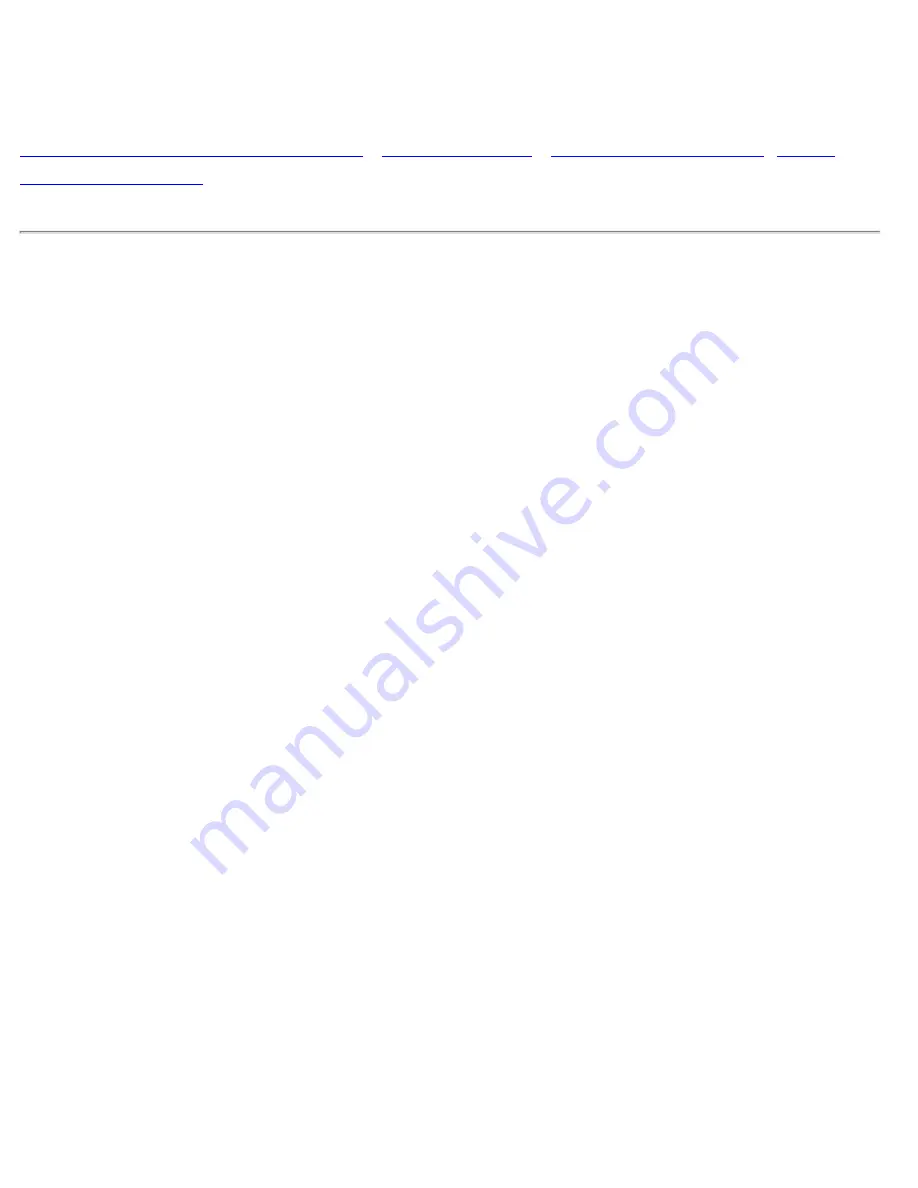
Troubleshooting
Troubleshooting
Safety Precautions and Maintenance
Common Problems
Having trouble? Something not working? Before calling for help, try these suggestions.
Having this
problem?
Check these items
No Picture
(Power LED not lit)
●
Make sure the Power cable is plugged into the power outlet
and back of the monitor.
●
Power button on the front of your monitor should be in the
ON position.
●
Disconnect the monitor from the power outlet for about one
minute.
No Picture
(Power LED is yellow)
●
Make sure the computer is turned on.
●
Make sure the monitor cable is properly connected to your
computer.
●
Check to see if the monitor cable has bent pins.
●
The Energy Saving feature may be activated
No Picture
(Power LED is green)
●
Make sure the Brightness and Contrast controls are set
correctly.
●
Make sure the monitor cable is properly connected to your
computer.
●
Check to see if the monitor cable has bent pins.
●
Make sure the computer Power button is on.
Screen doesn't show
when you turn on the
monitor
●
Make sure the monitor cable is properly connected to your
computer. (Also refer to the Quick Start Guide).
●
Check to see if the monitor cable has bent pins.
●
Make sure the computer is turned on.
file:///D|/EDFU/crt_19_5/edoc/english/202F/SAFETY/saf_troub.htm (1 of 3)2005-04-21 ¤W¤È 09:40:47
Содержание 202F
Страница 1: ...electronic user s manual file D EDFU crt_19_5 edoc english 202F manual html2005 04 21 W È 09 40 29 ...
Страница 17: ...On Screen Display file D EDFU crt_19_5 edoc english OSD OSDDESC HTM 3 of 4 2005 04 21 W È 09 40 35 ...
Страница 115: ...Consumer Information Centers file D EDFU crt_19_5 edoc english WARRANTY WARCIC HTM 12 of 12 2005 04 21 W È 09 41 23 ...
















































