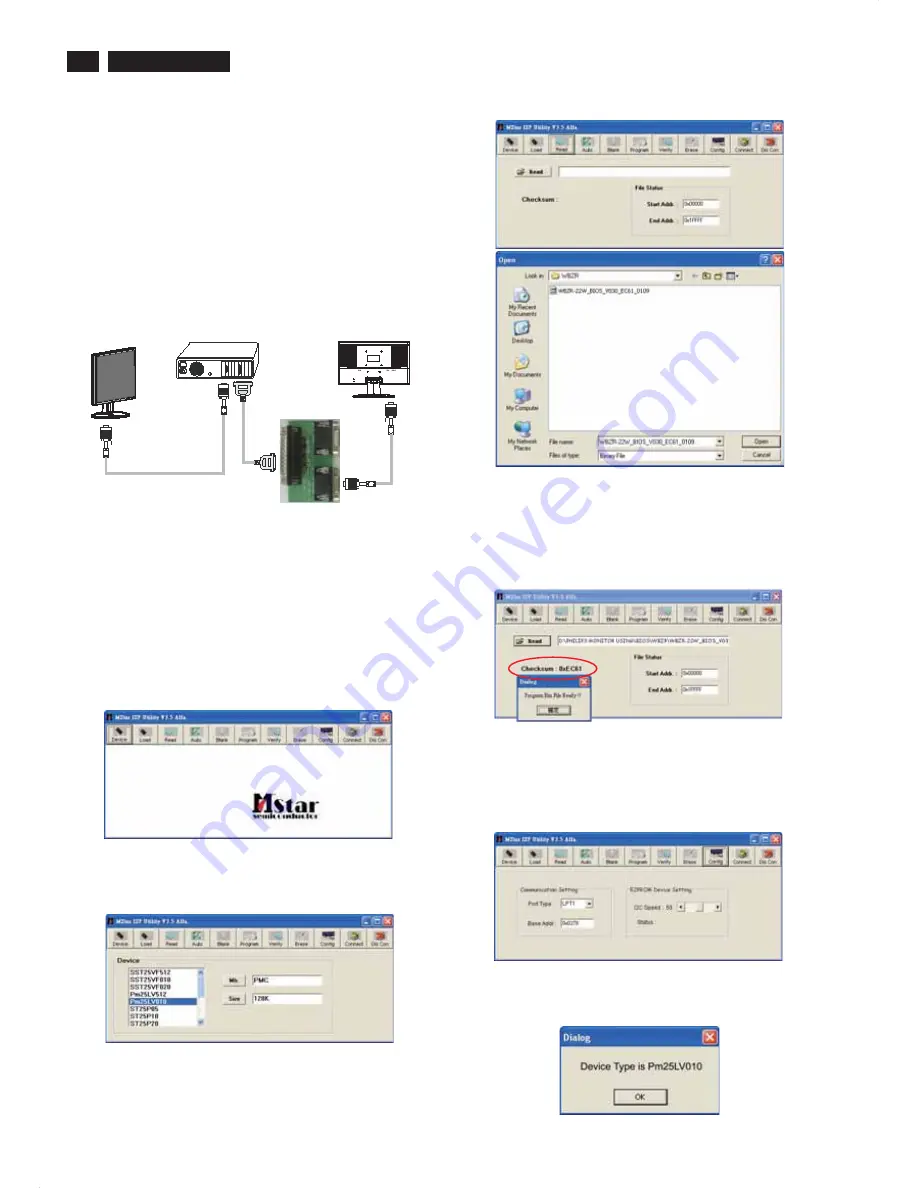
Fig. 4
5. If the hex file opened correctly, a message will be showed in
the dialog box to notice the operator. At this moment, please
verify the checksum of the hex file with the firmware control
table to make sure the suitable file will be used. Mentioned
firmware control table will be provided by supplier(Fig.5)
Fig. 5
6. Press the config icon to setting up:
Port type : LPT1
Base Addr : 0X0378
E2PROM device setting : 50 (default value)
7. Press connect icon to create a linkage between PC and
monitor. If the linkage was steady, a dialog box will shown
as Fig. 6. At this moment, LED of monitor will be black out.
16
200VW8 LCD
F/W upload instruction
Configuration and procedure (ISP Tool)
"ISP Tool " software is provided by Mstar to upgrade the
firmware of Scaler IC. It is a windows-based program, which
cannot be run in MS-DOS.
System and equipment requirements:
1. An i486 (or above) personal computer or compatible.
2. Microsoft operation system Windows 98/2000/XP.
3. ISP software " ISP Tool ".
(No need to install, it can be performed directly)
4. Firmware uploading tool, as shown in Fig1.
* Connect the firmware uploading tool as Fig.1 shown.
* Before the servicer perform the ISP Toll program, the
Communicating connection must be well done.
* When the connection fixed, power on the monitor.
Setup and perform the ISP Tool program
1. Save the software in your PC, and create a shortcut
on the desktop.
2. Double click the ISP Tool. exe icon at the desktop then
appears window as shown in Fig. 2.
Fig. 2
3. Press the device icon then select the matching IC type and
double click it as shown in Fig. 3.
Fig. 3
4. Press the read icon, file status will shown the start address
as 0X00000 and end address as 0X1FFFF. Then open the
destination hex files as shown in Fig.4.
Electronic Instructions
Fig. 1
PC
Monitor(A)
Monitor (B)
T
o
graphics
card
T
o
LPT1
port
T
o
monitor
ISP
T
OOL
















































