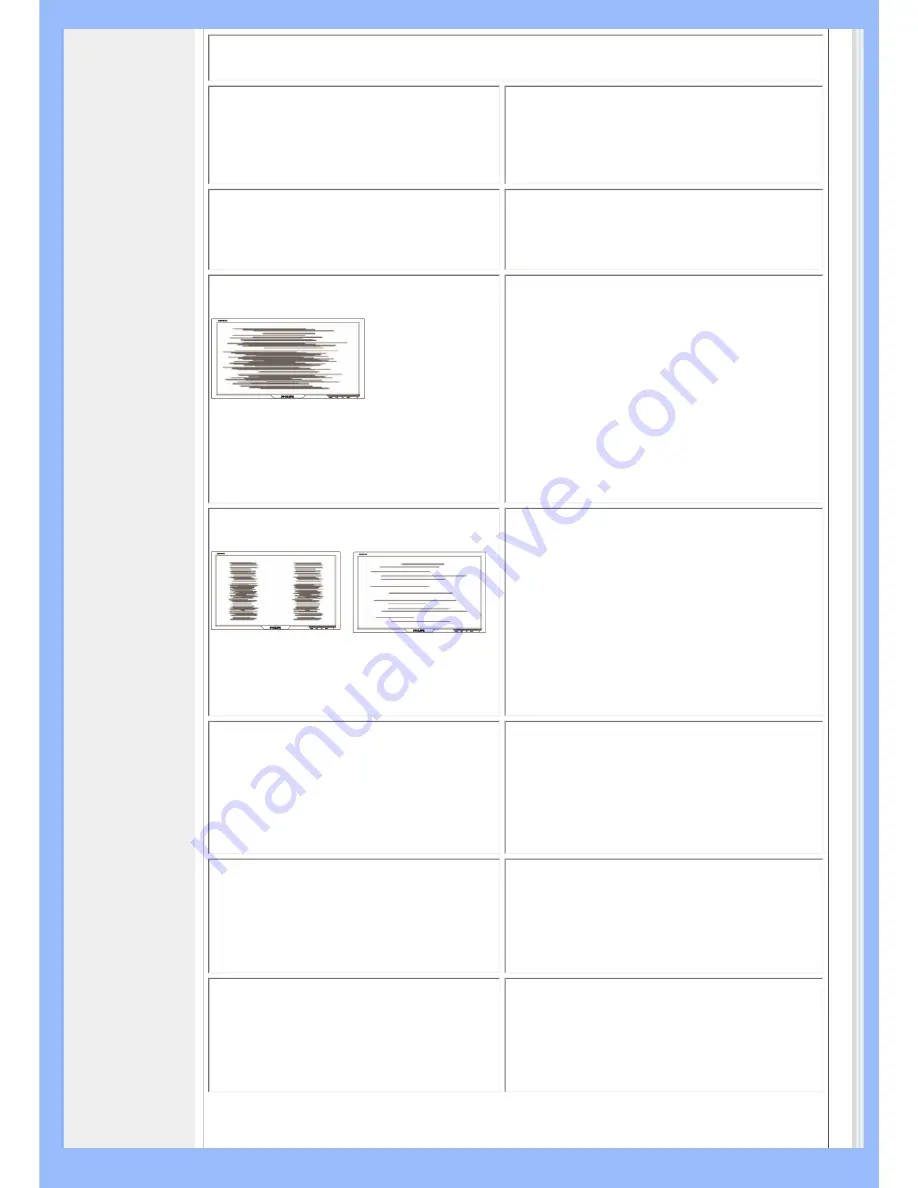
Imaging Problems
Display position is incorrect
●
Press the Auto button.
●
Adjust the image position using the
Horizontal Position and/or Vertical
Position in OSD Main Controls.
Image vibrates on the screen
●
Check that the signal cable is
properly connected to the graphics
board or PC.
Vertical flicker appears
●
Press the Auto button.
●
Eliminate the vertical bars using the
Phase/Clock of More Settings in OSD
Main Controls.
Horizontal flicker appears
●
Press the Auto button.
●
Eliminate the vertical bars using the
Phase/Clock of More Settings in OSD
Main Controls.
The screen is too bright or too dark
●
Adjust the contrast and brightness on
OSD Main Controls. (The backlight of
the LCD monitor has a fixed life span.
When the screen becomes dark or
begins to flicker,
please contact your
dealer).
An after-image appears
●
If an image remains on the screen for
an extended period of time, it may be
imprinted in the screen and leave an
after-image. This usually disappears
after a few hours
An after-image remains after the
power has been turned off.
●
This is characteristic of liquid crystal
and is not caused by a malfunction or
deterioration of the liquid crystal. The
after-image will disappear after a
peroid of time.
Содержание 200BW8
Страница 1: ...Philips LCD Monitor Electronic User s Manual 200BW8 200BW ...
Страница 22: ...RETURN TO TOP OF THE PAGE China RoHS RETURN TO TOP OF THE PAGE ...
Страница 33: ...2 Swivel 1 Tilt 20 5 3 Height adjustment 200BW 200BW 200BW ...
Страница 34: ...1 Tilt RETURN TO TOP OF THE PAGE ...
Страница 42: ......
Страница 46: ...2 3 Cable management 4 Connect to PC W B 0 0 2 4 1 3 2 5 1 ...
Страница 73: ......













































