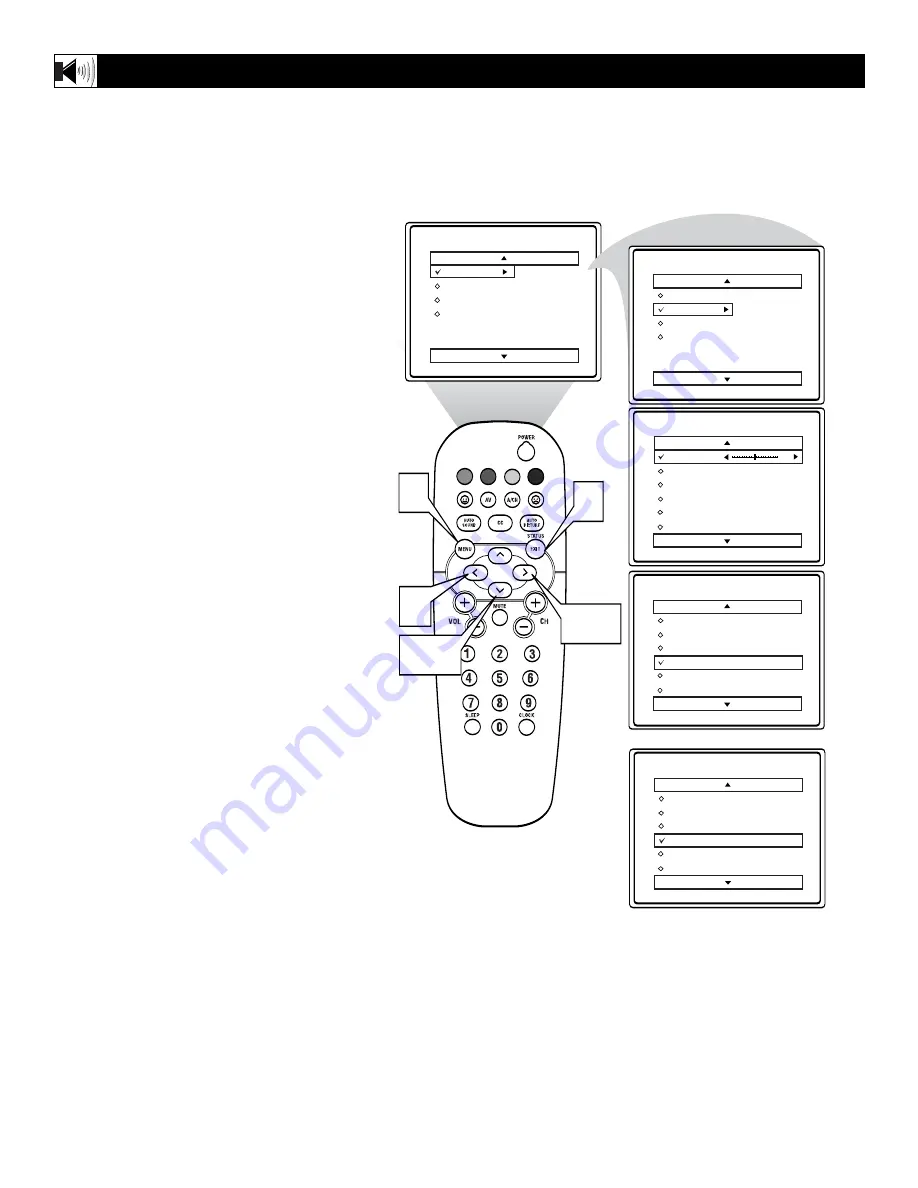
14
I
n most cases, the volume levels coming
from broadcast programming or commer-
cials are never the same. With the AVL
(Audio Volume Leveler) control turned ON,
you can have the TV level out sound that is
being heard. This makes for a more consis-
tent sound by reducing the peaks and valleys
that occur during program changes or com-
mercial breaks. To turn the AVL ON, follow
these steps.
1
Press the MENU button
on the
remote control to show the onscreen
menu.
2
Press the CURSOR DOWN button
once to highlight SOUND.
3
Press the CURSOR RIGHT button
and the menu will shift to the left.
TREBLE will be highlighted and an
adjustment bar will be shown to the
right.
4
Press the CURSOR DOWN button
repeatedly until AVL is highlighted.
5
Press the CURSOR RIGHT or CUR-
SOR LEFT button
to toggle AVL ON
or OFF.
6
Press the STATUS/EXIT button
to
remove the menu from the screen.
H
OW TO
U
SE THE
AVL (A
UTOMATIC
V
OLUME
L
EVELER
) C
ONTROL
!
"
VOL
3,5
1
6
5
2,4
Содержание 20-REALFLAT DBX STERO COLOR TV W-REMCON 20RF50S
Страница 39: ...39 NOTES ...















































