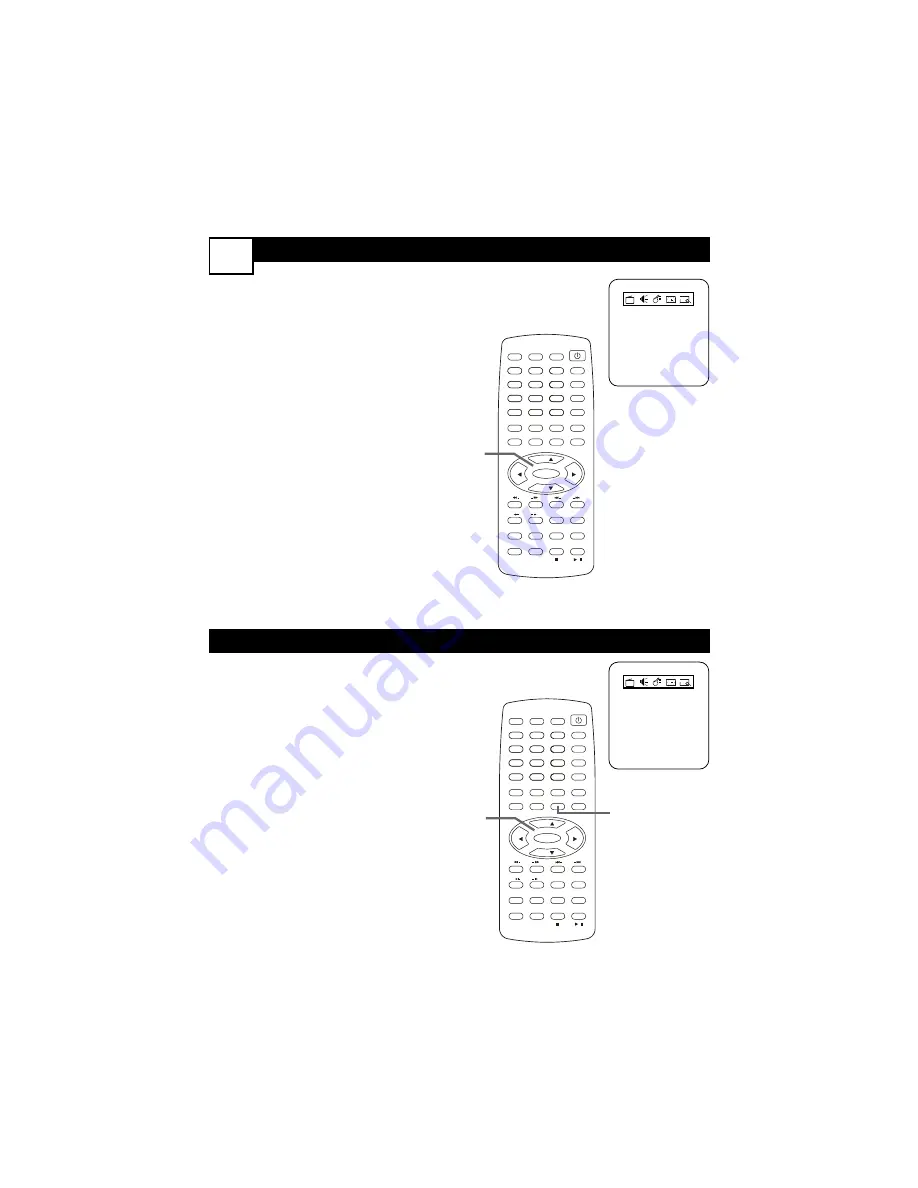
O
N
T
IME
10
O
FF
T
IME
W
ith the clock set, you can set the
unit to turn off at a certain time.
1
While in the Timer menu, press
CH+
o
or
CH-
p
to select
Off
Time.
2
Press
2
or
3
to set Off Time to
Once, Daily, or Off.
3
Press
CH-
p
to select the
time
beneath Off Time. Press
2
or
3
to change the time.
Press and hold
2
or
3
to
change the time quickly in 10-
minute increments.
4
Press
MENU
to remove the
menu.The TV/DVD will turn itself
off at the time you specified.
Before it turns off, the timer
symbol will flash on the screen.
O
nce the clock is set, you can set the
unit to turn on at a certain time.
1
In the Timer menu, press
CH+
o
or
CH-
p
to select
On Time.
2
Press
2
or
3
to set
On Time
to
Once, Daily, or Off.
3
Press
CH-
p
to select the
time
beneath On Time.
Press
2
or
3
to change the time. Press and
hold
2
or
3
to change the time
quickly in 10-minute increments.
4
Press
CH+
o
or
CH-
p
to select
Channel
. Press
2
or
3
to select
the
channel
you want when the
power comes on.
Make sure Tuner Mode is correct,
whether you have an Antenna or
Cable TV service.
5
Turn off the TV/DVD. It will turn
on at the time you set.
• Off Time
Off
•
11:30
• On Time
Off
0:00
• Channel
6
Tuner Mode
•
Antenna
• Clock
13:05
• Off Time
Off
•
11:30
• On Time
Off
0:00
• Channel
6
Tuner Mode
•
Antenna
• Clock
13:05
POWER
SLEEP
CLOCK
VOL+
PICTURE/DEL.
S.EFFECT
VOL-
MTS
MENU
TV/AV/DVD
DISPLAY
R/L
SKIP
SEARCH
MODE
SUBTITLE
ZOOM
STOP
PLAY/PAUSE
/
9
6
3
MUTE
RECALL
OPEN/CLOSE
TITLE
MENU/PBC
SETUP
SCAN
REPEAT
LANGUAGE
ANGLE
REPEAT
A-B
ENTER
2
1
FAV.
8
7
5
4
0
SLOW
DVD10+
CH+
CH-
1-4
POWER
SLEEP
CLOCK
VOL+
PICTURE/DEL.
S.EFFECT
VOL-
MTS
MENU
TV/AV/DVD
DISPLAY
R/L
SKIP
SEARCH
MODE
SUBTITLE
ZOOM
STOP
PLAY/PAUSE
/
9
6
3
MUTE
RECALL
OPEN/CLOSE
TITLE
MENU/PBC
SETUP
SCAN
REPEAT
LANGUAGE
ANGLE
REPEAT
A-B
ENTER
2
1
FAV.
8
7
5
4
0
SLOW
DVD10+
CH+
CH-
4
1-3





























