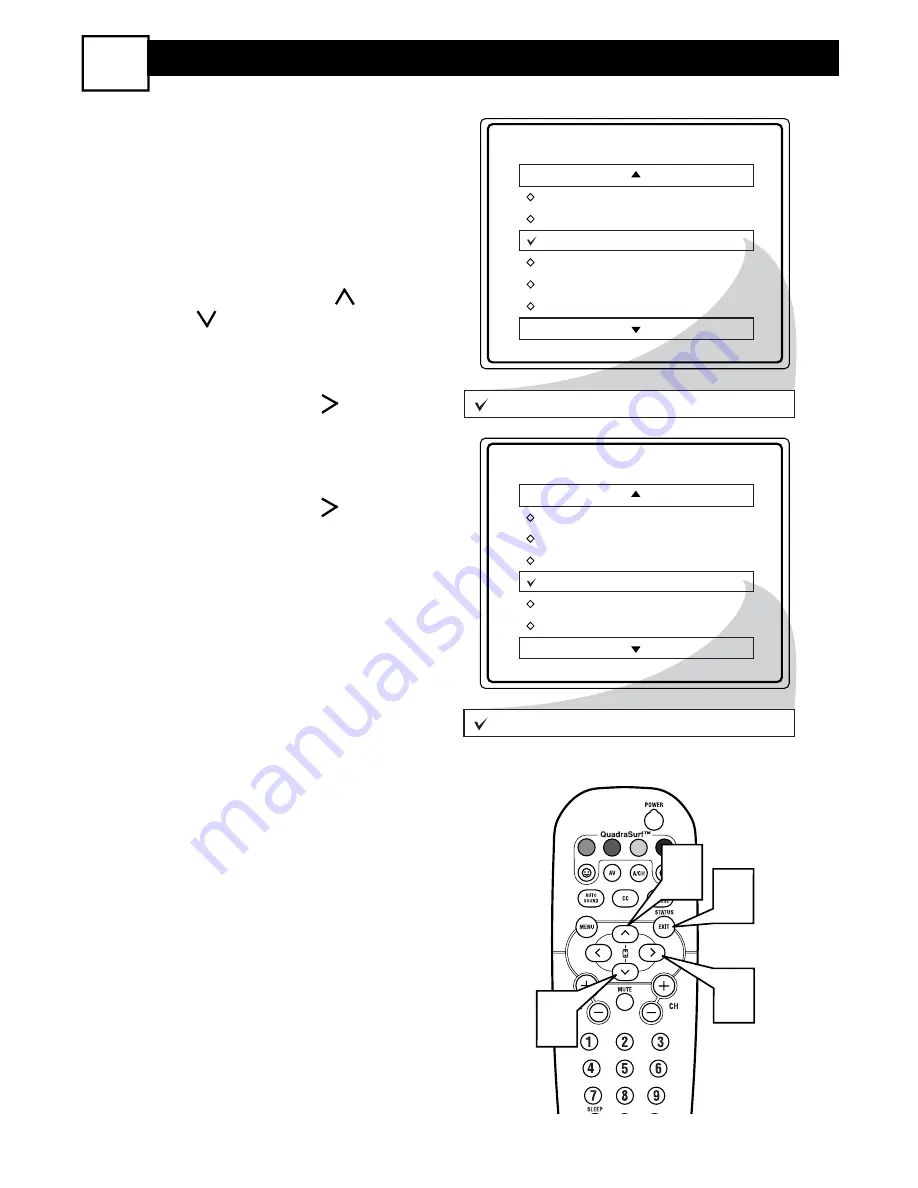
24
A
fter blocking specific channels there
may come a time when you want to
block or clear all the channels at the
same time.
Once you’ve entered your access code
and the AutoLock™ features are dis-
played on the screen:
1
Press the CURSOR UP
or
DOWN buttons to select either
CLEAR ALL or BLOCK ALL.
2
If CLEAR ALL is selected, press
the CURSOR RIGHT
button
to clear all blocked channels. All
channels will be viewable.
If BLOCK ALL is selected, press
the CURSOR RIGHT
button
to turn the control ON or OFF.
When ON is selected, ALL avail-
able channels will be blocked from
viewing.
3
When finished, press the STA-
TUS/EXIT button to remove the
menu from the screen.
NOTE: If you ever forget your code, the
0, 7, 1, 1 code is the factory default and
can be used to enter and create a new
access code.
AutoLock
Block Channel
Setup Code
Clear All
Block All
Movie Rating
TV Rating
Clear ?
Stop Time
Channel
Activate
Display
Clear All
Cleared
AutoLock
Block Channel
Setup Code
Clear All
Block All
Movie Rating
TV Rating
Off
Block All
On
VOL
1
1
2
3
B
LOCKING OR
C
LEARING
A
LL
C
HANNELS AT THE
S
AME
T
IME
20











































