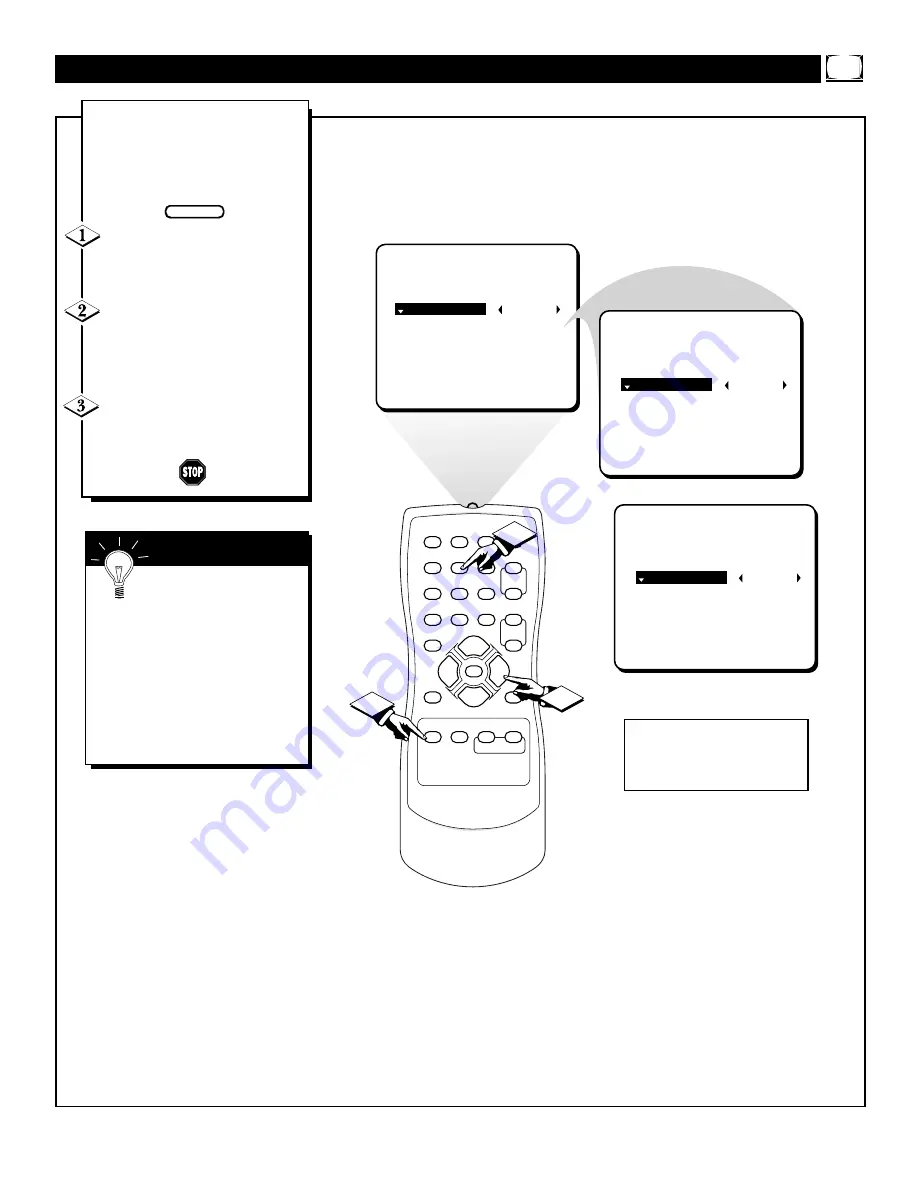
15
SET CLOCK
--:--AM
TIMER ACTIVE
CHANNEL
START TIME
OR
1
2
3
4
5
6
7
8
9
0
A/CH
POWER
CC
STATUS
EXIT
SLEEP
MUTE
MENU
CLOCK
SURF
SMART
PICTURE SOUND
CH+
CH–
VOL+
VOL–
2
1
3
SET CLOCK
10:30AM
TIMER ACTIVE
CHANNEL
START TIME
SET CLOCK
10:30PM
TIMER ACTIVE
CHANNEL
START TIME
Y
our television comes with an
onscreen clock. During normal
operation the clock appears on the
screen when the STATUS/EXIT button
is pressed or when channel changes
occur.
Press the CLOCK button on the
remote to display the onscreen
CLOCK menu. SET CLOCK will be
highlighted
Enter the current time using the
NUMBERED buttons. If the first
number is a single digit first enter a
zero then the digit (i.e., press “0”, then
press “8”).
Press the CURSOR RIGHT
©
or CURSOR LEFT
§
buttons to set
either AM or PM time.
S
ETTING THE
C
LOCK
F
EATURE
BEGIN
Note: If a power failure occurs, the
TV's CLOCK will have to be reset.
If no time is set, the time will not
appear onscreen.
Remember: Be sure to
press “0” first and then the
hour number for single digit
entries.
To clear the onscreen menu press
the STATUS/EXIT button, or wait
a few seconds after you have fin-
ished your adjustment and the
menu will automatically disappear
from the screen.
S
MART
H
ELP
















































