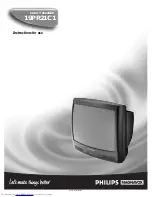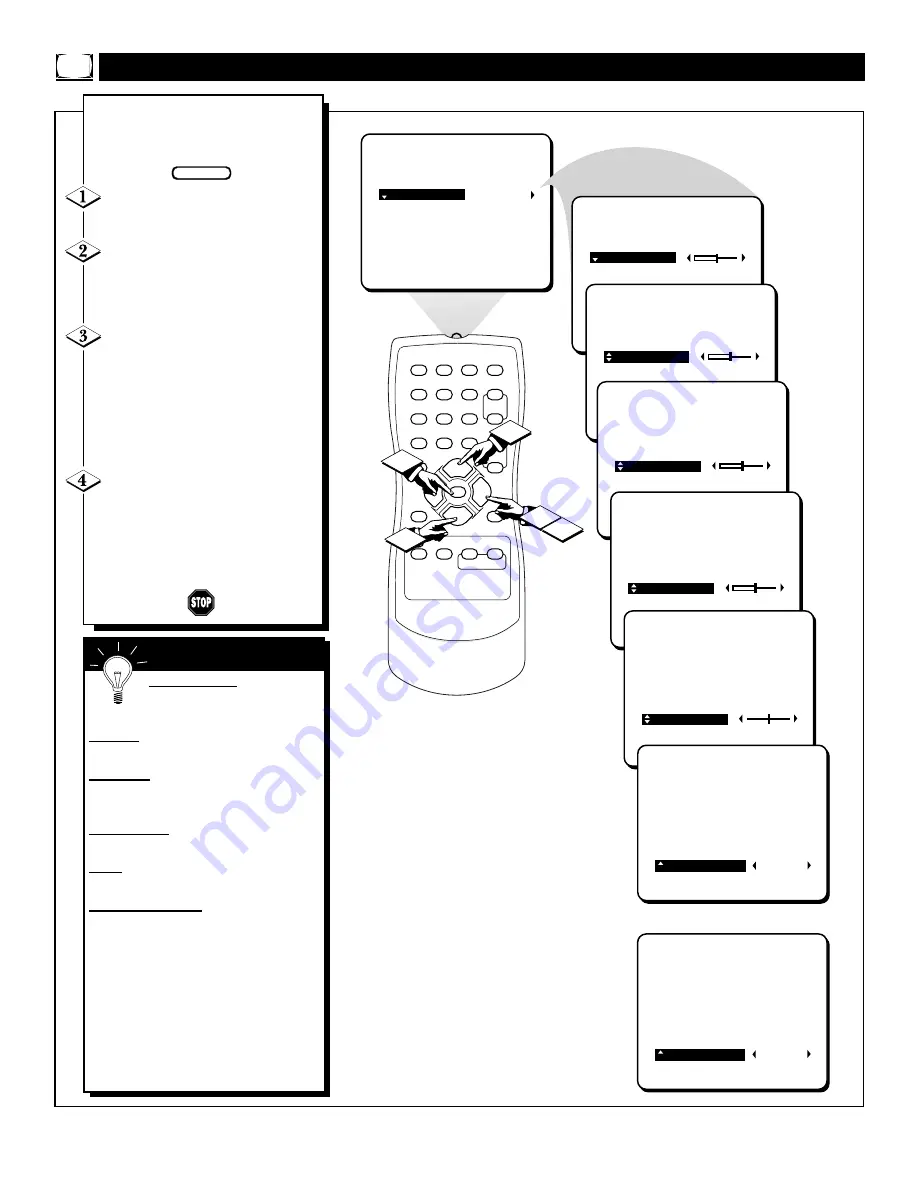
14
1
2
3
4
5
6
7
8
9
0
A/CH
POWER
CC
STATUS
EXIT
SLEEP
MUTE
MENU
CLOCK
SURF
SMART
PICTURE SOUND
CH+
CH–
VOL+
VOL–
3
1
2
3
4
PICTURE
SMARTLOCK
SETUP
CC
BRIGHTNESS
COLOR
PICTURE
SHARPNESS
TINT
CONTRAST PLUS
BRIGHTNESS
COLOR
PICTURE
SHARPNESS
TINT
CONTRAST PLUS
BRIGHTNESS
COLOR
PICTURE
SHARPNESS
TINT
CONTRAST PLUS
BRIGHTNESS
COLOR
PICTURE
SHARPNESS
TINT
CONTRAST PLUS
BRIGHTNESS
COLOR
PICTURE
SHARPNESS
TINT
CONTRAST PLUS
BRIGHTNESS
COLOR
PICTURE
SHARPNESS
TINT
CONTRAST PLUS
OFF
BRIGHTNESS
COLOR
PICTURE
SHARPNESS
TINT
CONTRAST PLUS
ON
OR
T
o adjust your TV picture con-
trols, select a channel and follow
the steps shown below:
Press the MENU button on the
remote to display the onscreen menu.
With PICTURE highlighted,
press the CURSOR RIGHT
©
button to display the PICTURE
adjustment options.
Press the CURSOR UP
▲
or
DOWN
▼
buttons until the word
BRIGHTNESS is highlighted (or,
COLOR, PICTURE, SHARPNESS,
TINT, CONTRAST PLUS depend-
ing on the adjustment you want to
make).
Press the CURSOR RIGHT
©
or the CURSOR LEFT
§
buttons
to increase or decrease the brightness
(or other option) of the picture.
Note: CONTRAST PLUS can only
be turned ON or OFF.
A
DJUSTING THE
TV P
ICTURE
BRIGHTNESS Press the
©
or
§
buttons until darkest parts of
the picture are as bright as you prefer.
COLOR Press the
©
or
§
buttons to
add or eliminate color.
PICTURE Press the
©
or
§
buttons
until lightest parts of the picture show
good detail.
SHARPNESS Press the
©
or
§
buttons
to improve detail in the picture.
TINT Press the
©
or
§
buttons to
obtain natural skin tones.
CONTRAST PLUS Press the
©
or
§
buttons to turn this option ON or OFF.
When Contrast Plus (Black Stretch) is
ON, it helps to “sharpen” the picture qual-
ity. The black portions of the picture
become richer in darkness and the whites
become brighter.
The onscreen menu will time out and dis-
appear from the screen when you finish, or
you can press the STATUS/EXIT button to
clear the menu from the screen.
S
MART
H
ELP
BEGIN