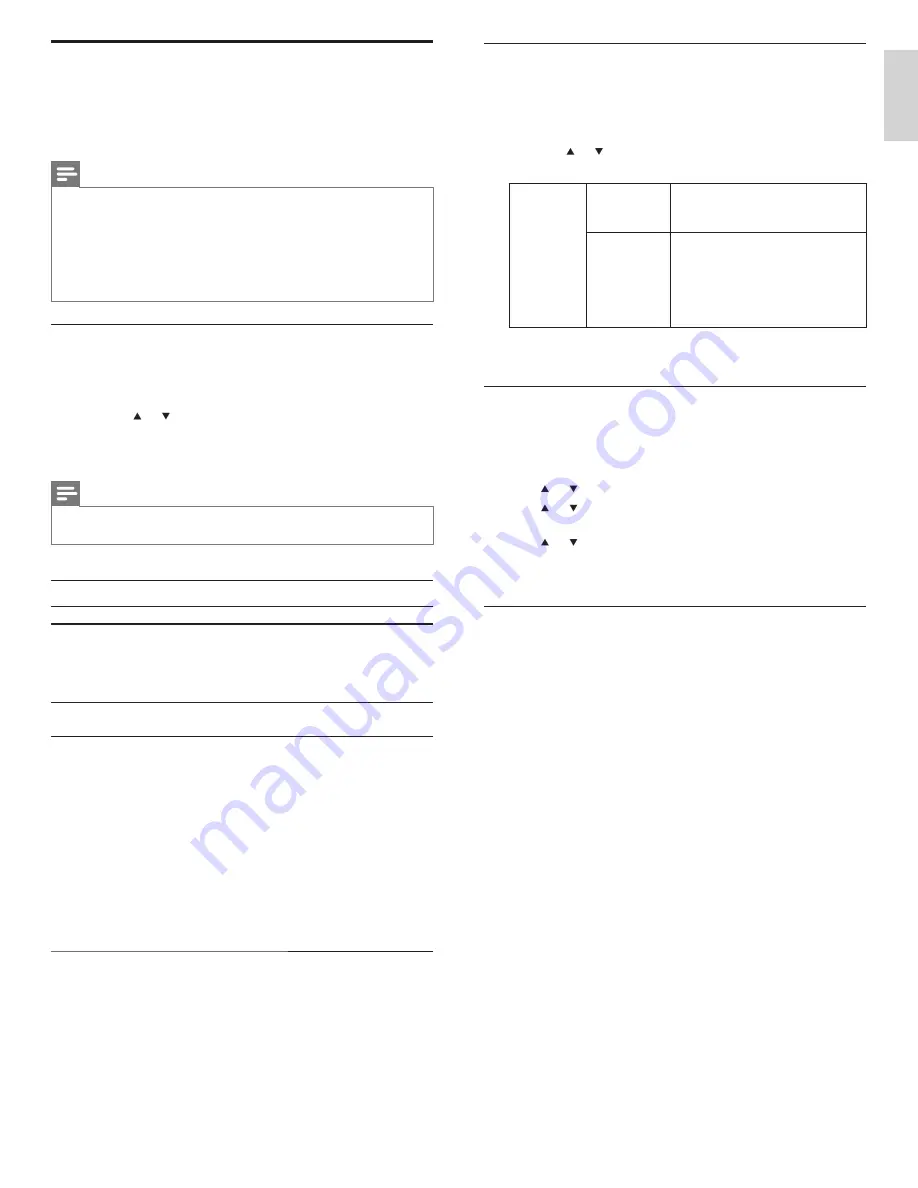
19
English
Select DTV caption services
1
Select a caption service for digital channels:
• Press
MENU
on the remote control and select
[FEATURES]
>
[Closed Caption]
>
[Digital Caption Service]
.
• Press or to select one of the listed caption services, and
press
OK
to con
fi
rm your choice.
Digital
Caption
Service
Off
Select if you do not want Digital
Caption Service. This is the default.
CS-1
to
CS-6
Select one of these before changing
any other item in
[Closed Caption]
menu. Choose
[CS-1]
under normal
circumstances.
2
Press
MENU
to exit.
Select how captions are displayed
You can choose the size, font, color, background and other
characteristics of the caption text.
1
Press
MENU
on the remote control and select
[FEATURES]
>
[Closed Caption]
>
[Caption Style]
>
[User Setting]
.
Press or to select
[On]
, then press
OK.
2
Press or to highlight an option for digital captions, and press
OK
to select the option.
3
Press or to highlight a setting for the option, and press
OK
to
con
fi
rm your choice.
4
Press
MENU
to exit.
Dif
fi
culties viewing closed captions on DTV programming
If you have dif
fi
culties viewing closed captions on DTV programming, including
HDTV, received from your subscription television provider, you should:
• consult any consumer information and manuals/guides on closed
captions for DTV programming provided by your subscription
television provider;
• ensure that the captioning function on your set-top box, if
applicable, is turned on; and,
• ensure that the captioning function on your DTV is turned on.
If you are still unable to view closed captions on DTV programming, you
should contact your subscription television provider for assistance.
View Closed Captions (subtitles)
Closed captioning is an assistive technology that allows persons with
hearing disabilities to access television programming. Closed captioning
displays the audio portion of programming as text superimposed over
the video.
Note
•
Closed captioning service may not be controlled by this unit’s menu options if you are
watching television through an external cable or satellite set top box. In which case you will
need to use the menu options on the external set top box to control Closed Captioning.
•
The captions do not always use correct spelling and grammar.
Not all TV programs and product commercials include closed caption information.
Refer to your area TV program listings for the TV channels and times of closed caption
shows. The captioned programs are usually noted in the TVlistings with service marks
such as
[CC]
.
Select caption services
1
Select a caption service for analog channels:
• Press
MENU
on the remote control and select
[FEATURES]
>
[Closed Caption]
>
[Caption Service]
.
• Press or to select one of the listed caption services, and
press
OK
to con
fi
rm your choice.
2
Press
MENU
to exit.
Note
•
Not all caption services are used by a TV channel during the transmission of a closed
caption program.
Summary of caption services
Service
Description
CC-1
and
T-1
;
are the primary caption and text services.
The captioning or text is displayed in the same
language as the program’s dialogue
(up to 4 lines of script on the TV screen, where it
does not obstruct relevant parts of the picture).
CC-3
and
T-3
;
serve as the preferred data channels.
The captioning or text is often a secondary language.
CC-2
,
CC-4
,
T-2
and
T-4
;
are rarely available and broadcasters use them only
in special conditions, such as when
[CC-1]
and
[CC-3]
or
[T-1]
and
[T-3]
are not available.
• There are 3 display modes according to programs:
Paint-on mode:
Displays input characters on the TV screen
immediately.
Pop-on mode:
Once characters are stored in memory, they are
displayed all at once.
Roll-up mode:
Displays the characters continuously by scrolling
(max. 4 lines).
EN
Содержание 19PFL3504D - 19" LCD TV
Страница 33: ...32 EN ...















































