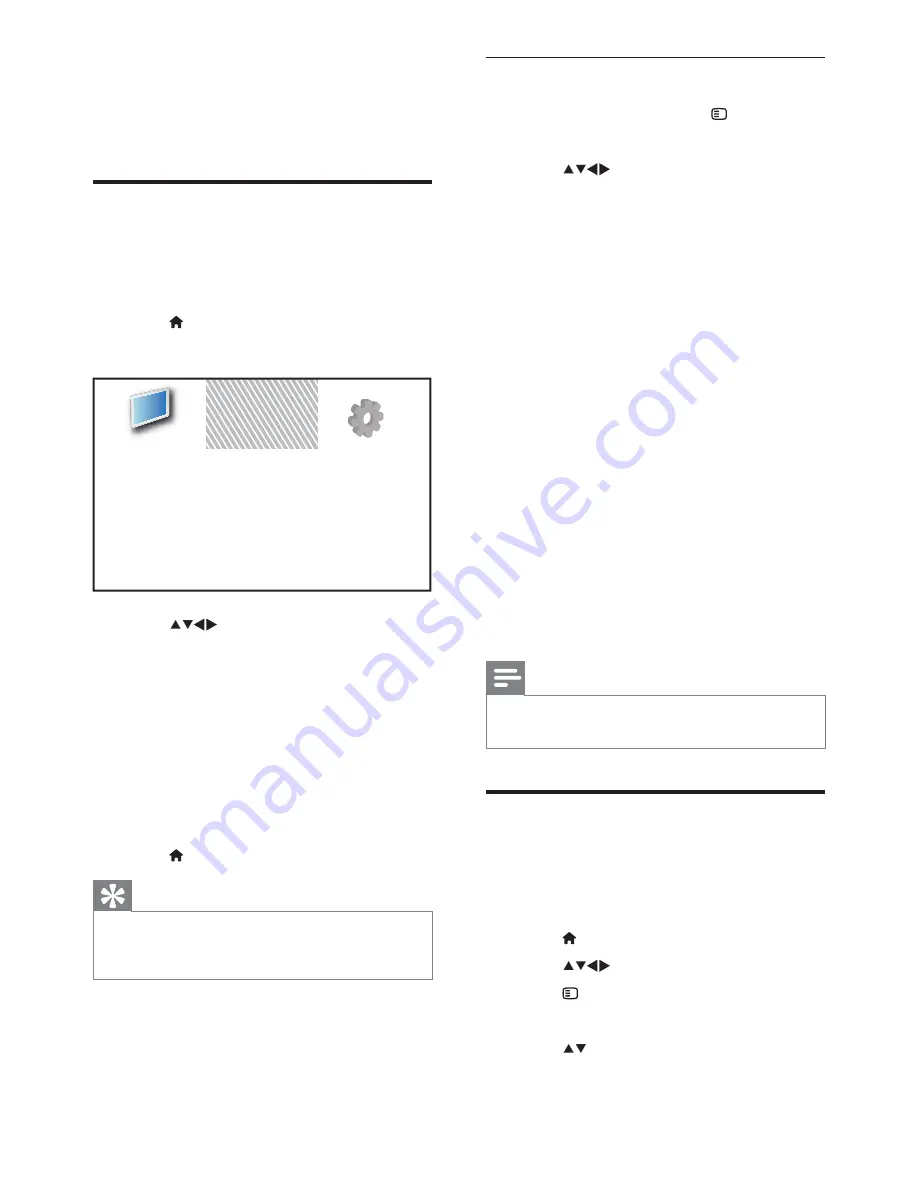
12
EN
Use TV options menu
1
When watching TV, press
OPTIONS
.
»
The TV options menu appears.
2
Press
to select the following
settings.
#
[Universal access]
: Quickly accesses
the visually impaired and hearing
impaired menus (Only available when
[Universal access]
is activated, see
page 17
“Use the universal access
menu”
)
#
[Picture and sound]:
Quick accesses
to picture and sound settings.
#
[TV setup]:
Quick accesses to the TV
setup menu.
#
[TV speakers]:
Turns TV speakers on
or off. (Available only when you switch
on Easylink).
#
[Mark as favourite]:
Mark current
channel into favourite list.
#
[Clock]:
Displays current time on TV
screen.
#
[Show info]:
Displays programme
information.
3
Press
OK
>
Note
#
TV options menu is not available when PBS is
set to on.
Rename devices from the
home menu
After adding a new device to the home menu,
you can rename it to your preference.
1
Press
MENU
.
2
Press
to select a device to rename.
3
Press
OPTIONS
.
»
The options menu appears.
4
Press to select
[Rename device]
, then
press
OK
.
»
A text input box appears.
5 Use more of
your TV
Access TV menus
Menus help you to install channels, change
picture and sound settings and access other
features.
1
Press
MENU
.
»
The menu screen appears.
2
Press
to select and navigate
through one of the following menus.
#
[Watch TV]
: Switches back to the
aerial source if another source is
selected.
#
[Add new device]
: Adds new devices
to the home menu.
#
[Setup]:
Accesses menus to change
picture, sound and other settings.
3
Press
OK
>
4
Press
MENU
to exit.
Tip
#
After selecting
[Add new device]
, follow the
on-screen instructions to select the correct
device and connector.
Add new device
Watch TV
Setup
Содержание 19HFL3232D
Страница 1: ...19HFL3232D 10 22HFL3232D 10 26HFL3232D 10 EN User manual ...
Страница 56: ...54 EN ...





























