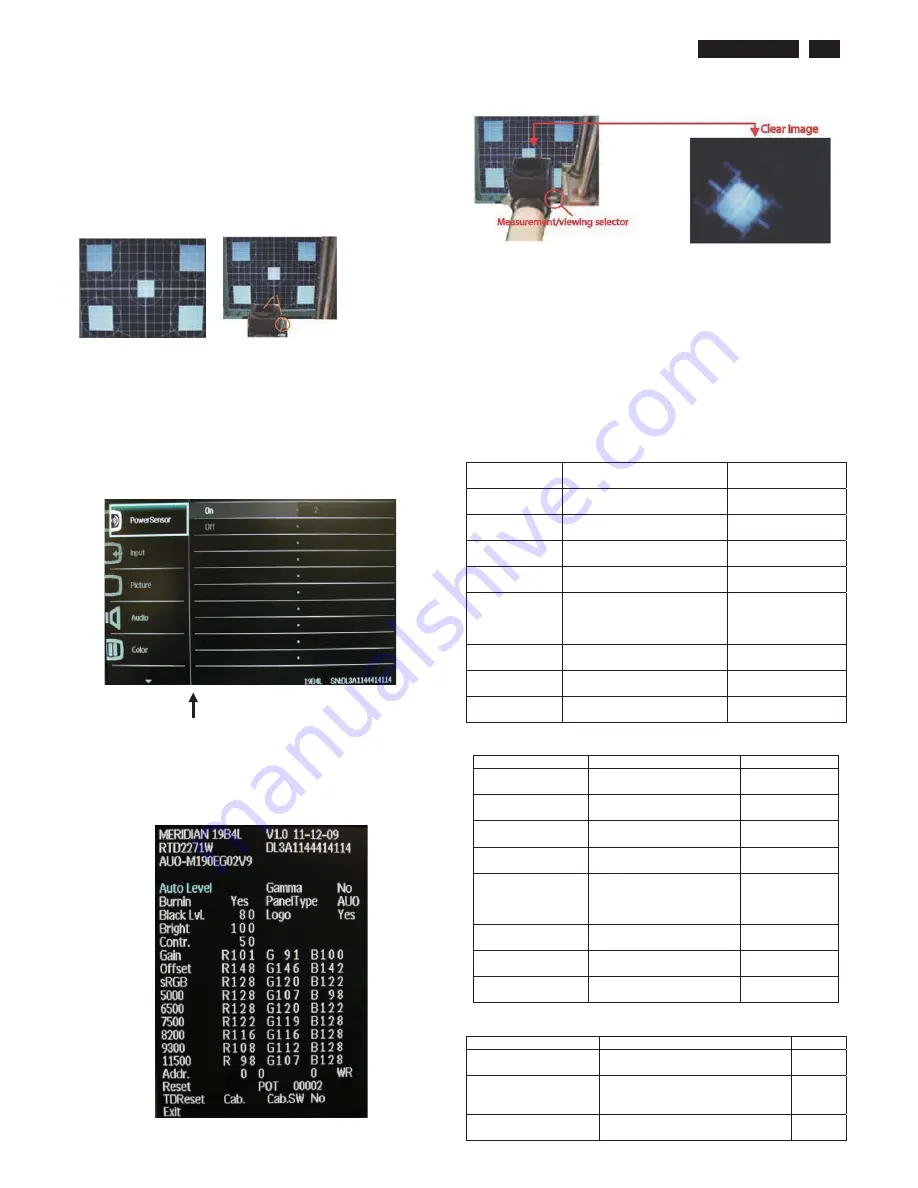
19B4LP
LCD
17
Color Adjustment
Alignment procedure
1. Turn on the LCD monitor
2. Turn on the Timing/pattern generator. See Fig.1
3. Preset LCD color Analyzer CA-1 10
-Remove the lens protective cover of probe CA-A30.
-Set measuring/viewing selector to measuring position for reset
analyzer .(zero calibration) as Fig.2
- Turn on the color analyzer (CA-1 10)
-Press 0-CAL button to starting reset analyzer .
Fig. 1 Fig.2
4. Access Factory Mode
1). Turn off monitor.
2).
[Push "Down" & "MENU" buttons at the same time and hold them]
+[Press "power" button untill comes out "Windows screen" ]
=> then release all buttons
3).Press "MENU button, wait until the OSD menu with
Characters
" MERIDIAN 19B4L V1.0 11-12-09”
(below OSD menu) come
on the Screen of the monitor as shown in Fig3.
Factory Mode indicator
)LJ
4). Press button, then select factory mode indicator by "MENU" "LEFT"
or "RIGHT" button .Press"MENU" button to bring up submenu
windows as below:
)LJ
Fig.5
5.Display
Press "UP" or "DOWN" button to select . Change the value
by "UP" or "DOWN" key until the X, Y co-ordinates as below
5.1 Color temperature adjustment
There are six factory preset white color 11500K, 9300K, 8200K, 7500K,
6500K, sRGB, 5000K
Align by Philips PerfecTune (also called FGA) function.
Apply full white pattern, with brightness in 100 % position and the contrast
control at 50 % position.
The 1931 CIE Chromaticity (color triangle) diagram (x , y) coordinate for
the screen center should be:
Product specification
CIE
coordinates
(x,y)
11500K
x = 0.270 ± 0.02
y = 0.281 ± 0.02
PerfecTune II
9300K
x = 0.283 ± 0.02
y = 0.297 ± 0.02
PerfecTune II
8200K
x = 0.291 ± 0.02
y = 0.306 ± 0.02
PerfecTune II
7500K
x = 0.298 ± 0.02
y = 0.314 ± 0.02
PerfecTune II
6500K
AUO :
x = 0.313 ± 0.006
y = 0.329 ± 0.006
LGD :follow panel spec
No PerfecTune II
sRGB
x = 0.313 ± 0.02
y = 0.329 ± 0.02
PerfecTune II
sRGB
x = 0.313 ± 0.02
y = 0.329 ± 0.02
PerfecTune II
5000K
x = 0.345 ± 0.02
y = 0.357 ± 0.02
PerfecTune II
Production alignment spec.
CIE coordinates
(x,y)
11500K
x = 0.270 ± 0.006
y = 0.281 ± 0.006
PerfecTune II
9300K
x = 0.283 ± 0.006
y = 0.297 ± 0.006
PerfecTune II
8200K
x = 0.291 ± 0.006
y = 0.306 ± 0.006
PerfecTune II
7500K
x = 0.298 ± 0.006
y = 0.314 ± 0.006
PerfecTune II
6500K
AUO :
x = 0.313 ± 0.006
y = 0.329 ± 0.006
LGD :follow panel spec
No
PerfecTune II
sRGB
x = 0.313 ± 0.006
y = 0.329 ± 0.006
PerfecTune II
sRGB
x = 0.313 ± 0.006
y = 0.329 ± 0.006
PerfecTune II
5000K
x = 0.345 ± 0.006
y = 0.357 ± 0.006
PerfecTune II
Quality Inspection specification:
CIE coordinates
(x,y)
9300K
x = 0.283 ± 0.015
y = 0.297 ± 0.015
6500
x = 0.313 ± 0.015 (AUO )
y = 0.329 ± 0.015 (AUO )
LGD :follow panel spec
sRGB
x = 0.313 ± 0.015
y = 0.329 ± 0.015
Содержание 19B4LPCB/00
Страница 6: ...6 19B4LP LCD Troubleshootingġ ġ ...
Страница 7: ...19B4LP LCD 7 Troubleshooting ...
Страница 18: ...18 19B4LP LCD FAQs Frequently Asked Questions ...
Страница 19: ...19B4LP LCD 19 FAQs Frequently Asked Questions ...
Страница 23: ...19B4LP LCD 23 Service tool Software FW writing tool RTD_Customer_Tool_V2 1_Beta3_Install_20110701 exe ...
Страница 36: ...36 19B4LP LCD Step 6 Press button to upgrade FW In Progress Step 7 When finish it will show PASS ...
Страница 38: ...38 19B4LP LCD LULQJ LDJUDP ...
Страница 39: ...19B4LP LCD 39 ORFN LDJUDP ...
Страница 43: ...43 S calar Diagram C B A 19B4LP LCD ...
Страница 46: ...46 19B4LP LCD Power Diagram C B A ...
Страница 48: ...LED Diagram C B A 48 19B4LP LCD ...
Страница 50: ...Control Diagram C B A 50 19B4LP LCD ...
Страница 52: ...JACK Diagram C B A 52 19B4LP LCD ...
Страница 54: ...TX Diagram C B A 54 19B4LP LCD ...
Страница 56: ...USB Diagram C B A 56 19B4LP LCD ...
Страница 58: ...Control Diagram C B A 58 19B4LP LCD ...
















































