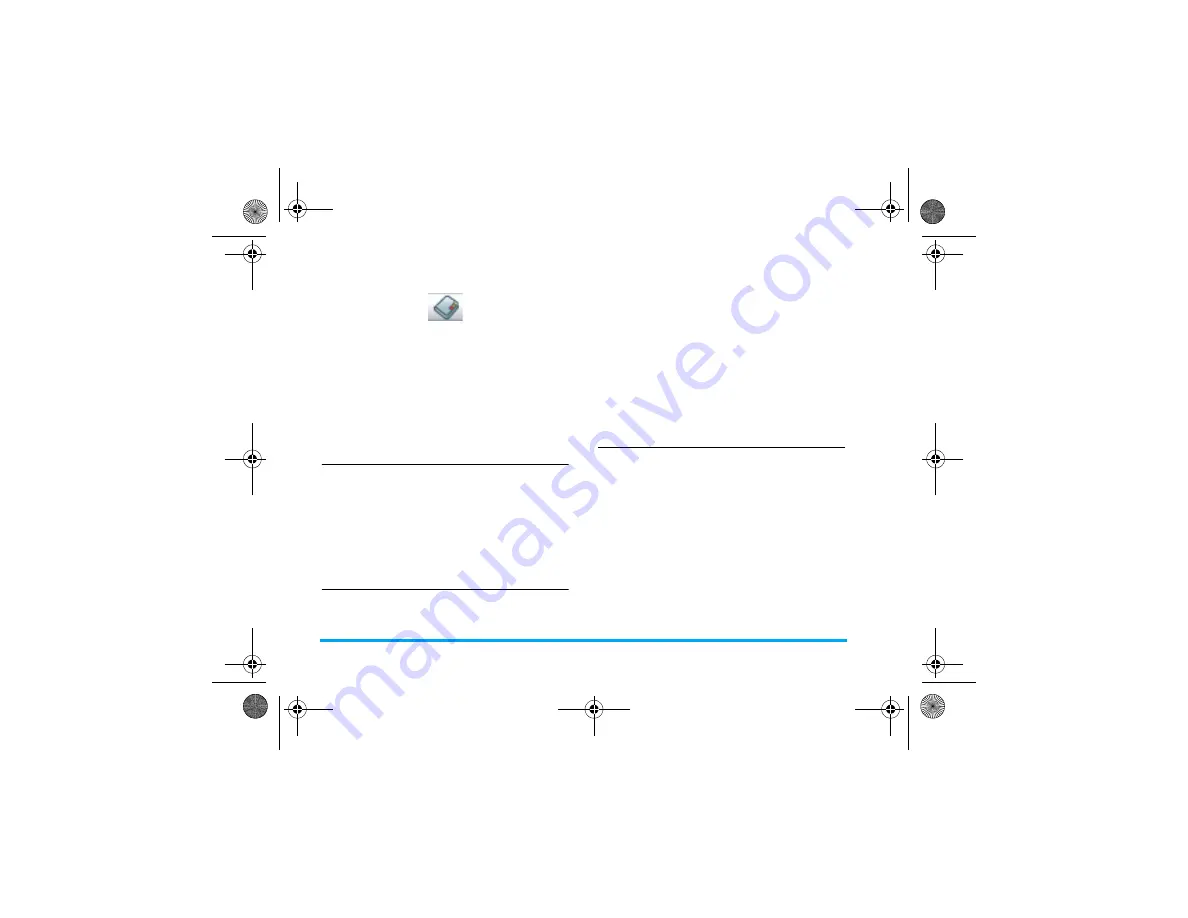
14
Contacts
5. Contacts
Contacts are stored in one of the two available
phonebooks: SIM phonebook (located on your SIM
card, by which the number of entries you can store
depends on the card capacity) or the Smart
Phonebook (located on your phone, which allows you
to store up to 100 names). When adding new
contacts, the contacts will only be added to the
phonebook you have selected.
Create new contacts
1.
You can first select the storage location. Enter
Contacts
in main menu, select
Advanced
,
Default Contact List
and choose to save the
contact to
SIM only
or
Phone only
.
2.
Enter
Contacts
in main menu. Select
New
Contact
, enter the contact name, press
L
Save
,
enter the number and press
L
Save
.
View contacts
Select
Contacts
>
View Contacts
. Select a name from
the phone book list. To search a contact name in the
list, press the numeric key corresponding to the first
letter of the contact name. Press
L
Options
to access
the following options:
View Groups
This menu allows you to organize your contacts into
different groups so that you can associate ringtones
with a group of contacts. You can only create a group
when contacts are stored in the smart phonebook.
Enter
Contacts
in main menu, select
View
Groups
and
select a group from the list to access the following
options:
View
Copy to SIM/phone
Send SMS
Call
Add to group
(Add to
group option is only
available when contacts
are stored in the smart
phonebook.)
Delete
Group
Member
View the group members
Rename
Change the name of the group.
Alert Tone
Assign a ringtone to the group.
Philips 191_EN.book Page 14 Monday, June 23, 2008 3:33 PM
















































