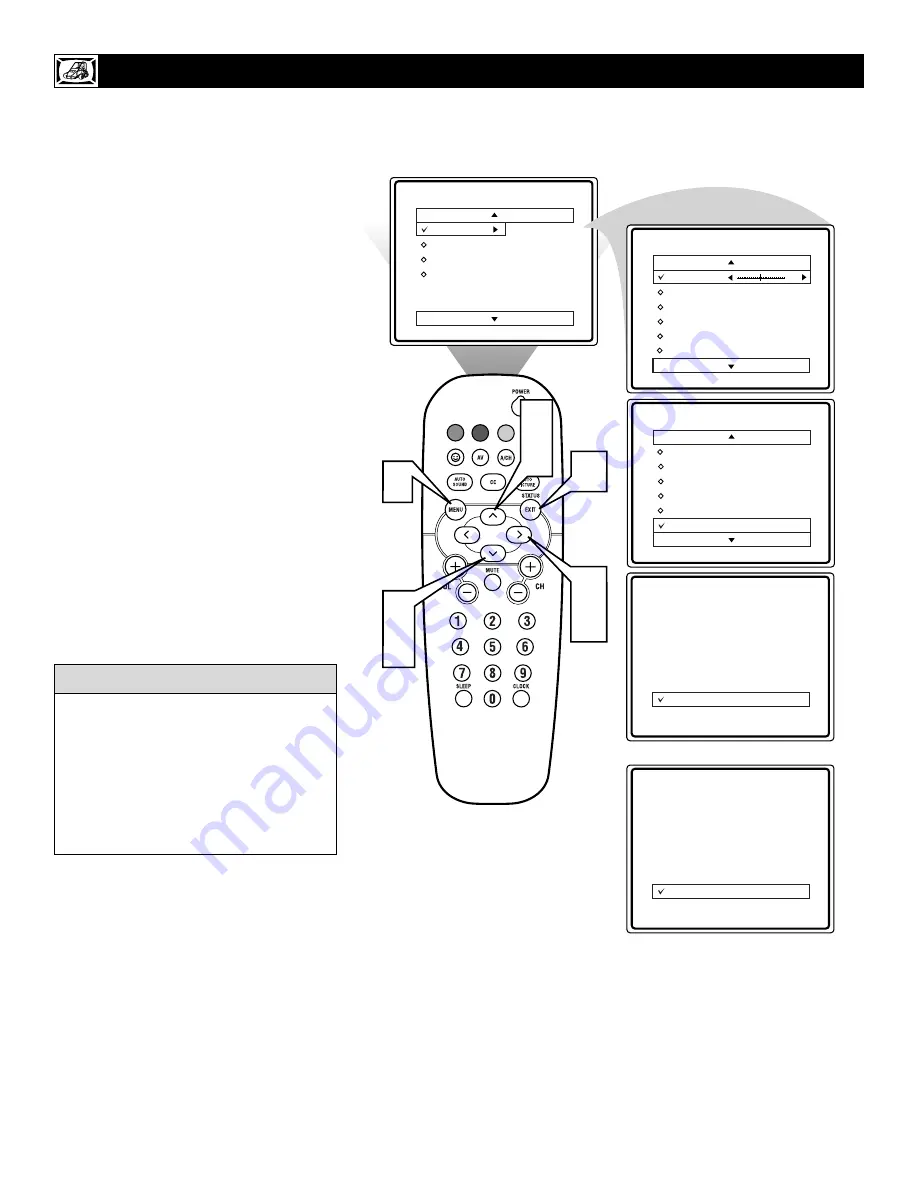
16
F
or reasons such as poor cable reception,
the picture can sometime appear slightly
“speckled” (or signal noise shown in the pic-
ture). The DNR (Dynamic Noise Reduction)
control can help eliminate this type of inter-
ference and improve the quality of the picture.
1
Press the MENU button on the remote
to display the on-screen menu.
2
Press the CURSOR UP
▲
or CUR-
SOR DOWN
▼
button until the word
PICTURE is highlighted.
3
Press the CURSOR RIGHT
䊳
but-
ton to display the PICTURE menu
features.
4
Press the CURSOR UP
▲
or CUR-
SOR DOWN
▼
button to scroll the
Picture menu features until the word
DNR is highlighted.
5
Press the CURSOR RIGHT
䊳
but-
ton turn the DNR feature ON or OFF.
6
When finished, press the STATUS
/EXIT button to remove the menu
from the TV’s screen.
H
OW TO
U
SE THE
DNR (N
OISE
R
EDUCTION
) C
ONTROL
VOL
6
2
4
3
5
1
2
4
Main
Picture
Sound
Features
Install
Brightness
Color
Picture
Sharpness
Tint
More...
Picture
Brightness
Color
Picture
Sharpness
Tint
Color Temp.
50
Picture
Color
Picture
Sharpness
Tint
Color Temp.
DNR
On
Picture
Color
Picture
Sharpness
Tint
Color Temp.
DNR
On
OR
Picture
Color
Picture
Sharpness
Tint
Color Temp.
DNR
Off
“Noise” Reduction is a video adjustment
feature that affects the picture quality of the
TV not the sound.
NOTE: If the Sharpness control setting is
under 50 (see Picture Adjustments on the
previous page), the DNR control will have
little or no effect to the TV’s picture when
switched to ON.
H
ELPFUL
H
INT






























