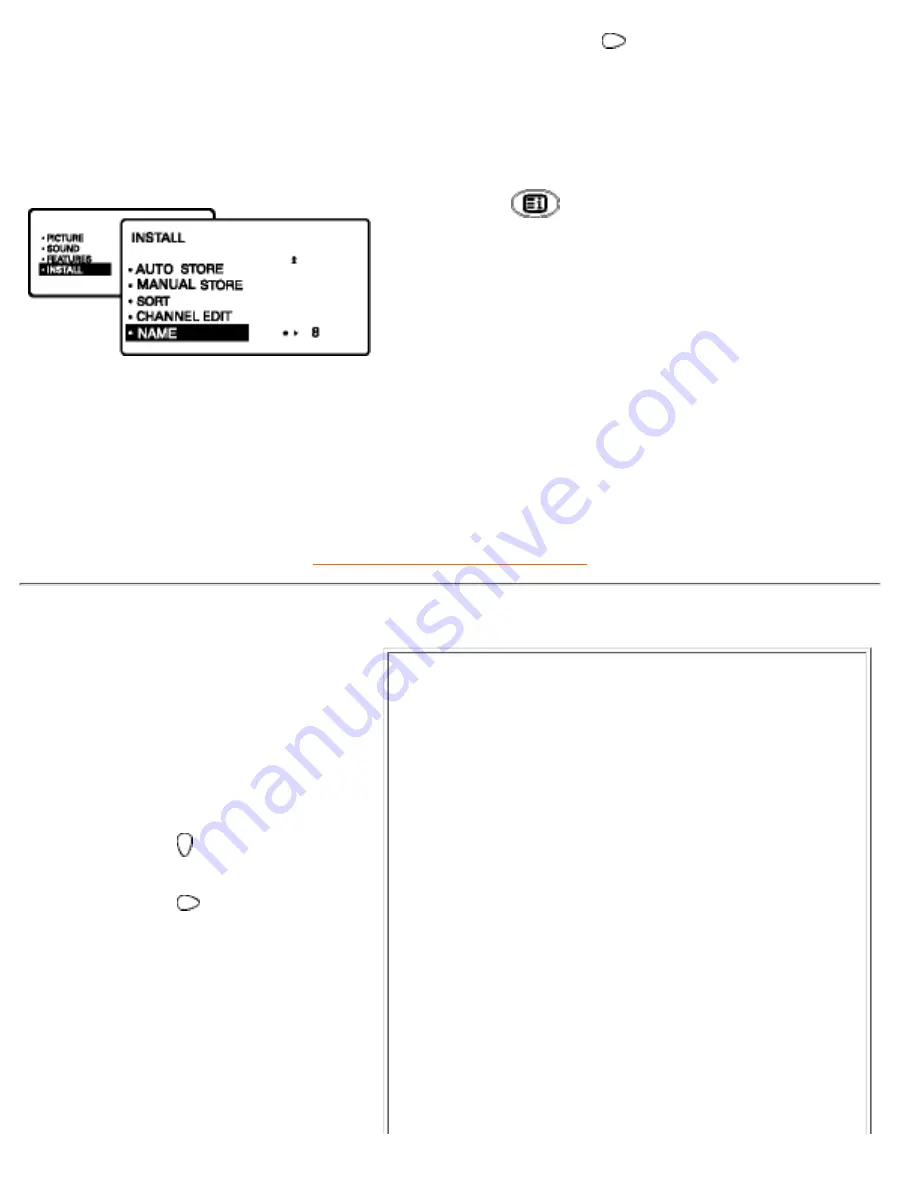
using the
button and select the
next character. (You can enter up to
a maximum of 5 characters)
Press the MENU button to store
named channel.
9.
To exit from the menus, press the
button.
10.
RETURN TO TOP OF THE PAGE
Using the Picture/Sound Menu
The picture and sound menu allows
you to make adjustments to the
picture and sound. It also allow you
to select and activate other features
in the menu.
Press the MENU key to
display the main menu.
1.
Press the button repeatedly
until INSTALL is selected.
2.
Press the
button to enter
INSTALL menu.
3.
Description of the picture settings:
BRIGHTNESS: Increase or decrease
brightness level.
●
COLOUR: Increase or decrease colour
level.
●
CONTRAST: Increase or decrease contrast
level until lightest parts of the picture show
detail effectively.
●
SHARPNESS: Increase or decrease
sharpness level to improve detail in the
picture.
●
COLOUR TEMP: Allows you a choice of 3
picture settings (NORMAL, WARM and
COOL).
●
NR (Noise Reduction): Allows you to reduce
the 'noise' (little dots on the picture) from
weak signal broadcast. Selecting the 'ON'
option will make the picture clearer.
●
Using other menus (PAL_Asia 1)
file:///D|/TV/english/180mt/osd/p_a1.htm (7 of 8) [4/2/2003 10:42:39 AM]
Содержание 180MT13P
Страница 1: ...Manual file D TV english 180mt Manual htm 4 2 2003 10 41 43 AM ...
Страница 20: ...On Screen Display file D TV english 180mt osd osddesc htm 2 of 7 4 2 2003 10 41 56 AM ...
Страница 23: ...On Screen Display file D TV english 180mt osd osddesc htm 5 of 7 4 2 2003 10 41 56 AM ...
Страница 75: ...Removing and re installing the base file D TV english 180mt install base htm 3 of 4 4 2 2003 10 42 29 AM ...






























