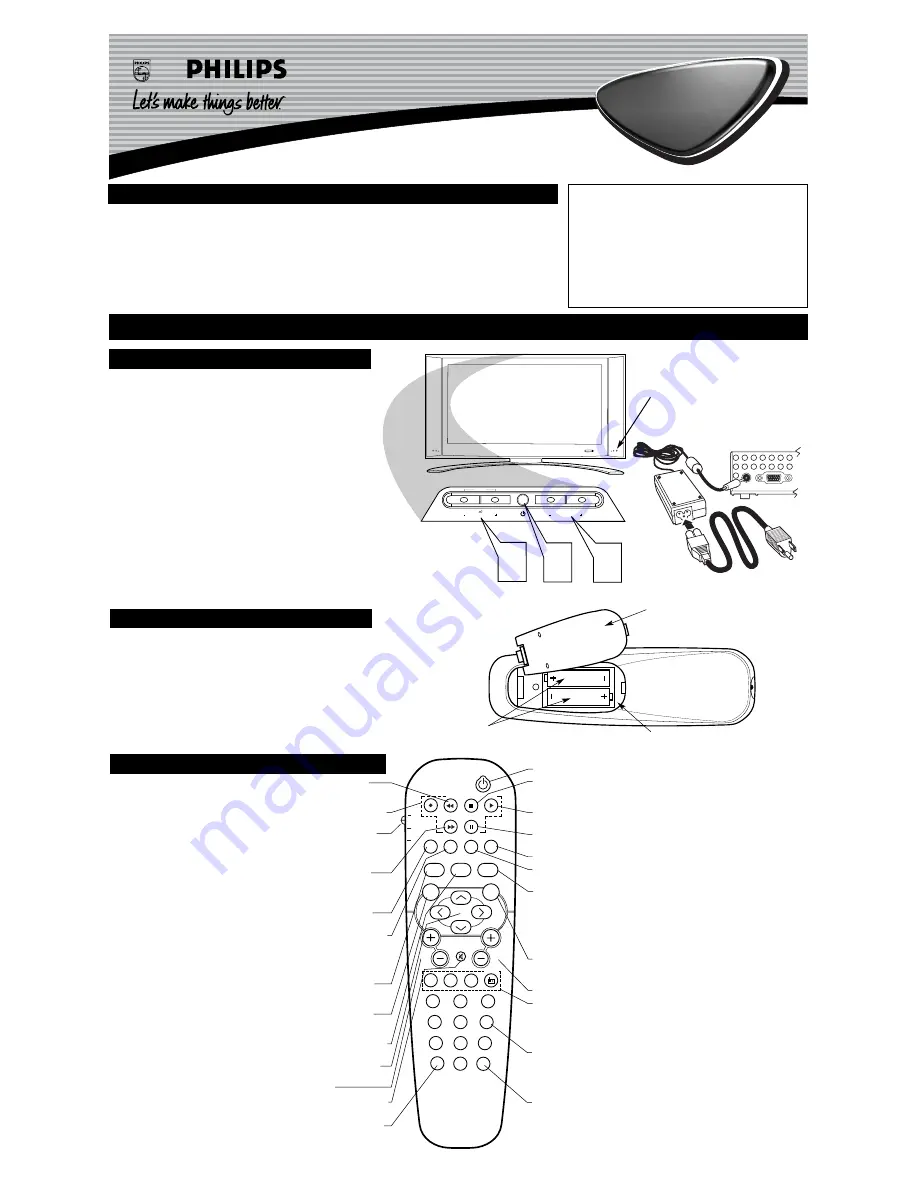
3139 125 31571
Quick Use and Hookup Guide
Important Notice/Warning . . . . . . . . . . . . . . . . . . . . .1
Basic TV Operation . . . . . . . . . . . . . . . . . . . . . . . . . .1
Remote Battery Installation . . . . . . . . . . . . . . . . . . .1
Remote Control Button Descriptions . . . . . . . . . . . .1
Hooking up the Television
Basic Cable/Cable Box TV Connections . . . . . . . . .2
Basic Antenna TV Connections . . . . . . . . . . . . . . . .2
AV1 Input Connections . . . . . . . . . . . . . . . . . . . . . .3
Component Video Input Connections . . . . . . . . . . .3
High Definition Input Connections . . . . . . . . . . . . .3
Headphone/Sub-woofer/Data Jacks . . . . . . . . . . . . .3
PC (Monitor) Connection . . . . . . . . . . . . . . . . . . . .4
AV2 Input Connections . . . . . . . . . . . . . . . . . . . . . .4
AV3 Input Connection . . . . . . . . . . . . . . . . . . . . . . .4
Monitor Output Connections . . . . . . . . . . . . . . . . . .4
IMPORTANT
NOTE: This owner's manual is used with several
different television models. Not all features (and
drawings) discussed in this manual will necessarily
match those found with your television set. This is
normal and does not require that you contact your
dealer or request service.
WARNING: TO PREVENT FIRE OR SHOCK
HAZARD DO NOT EXPOSE THIS UNIT TO
RAIN OR EXCESSIVE MOISTURE.
LCD TV
LCD TV
C
ONTENTS
B
ASIC
LCD TV
AND
R
EMOTE
O
PERATION
T
his LCD television has a set of controls located on the top of
the cabinet for use when the remote control is not needed.
1
Press the POWER button
on the front of the TV cabinet to
turn the TV ON.
Note:
With AutoChron ON, the TV will search for a PBS chan-
nel to set the clock before powering itself on. This can take a
few seconds.
2
Press the button
to increase the sound level
or
the VOLUME – button
to lower the sound level.
Pressing both buttons at the same time
will display the
onscreen menu. After you are in the menu, use these buttons to
make adjustments or selections.
3
Press the C or – button
to select TV channels.
Use these buttons to make adjustments or selections in the
onscreen menu.
There is also a set of Audio and Video Input jacks located on both sides
and the bottom of the television cabinet. Refer to the Audio/Video
Hookup sections within this Guide.
LCD T
ELEVISION
MENU
VOLUME
CHANNEL
3
2 1
DCin(24V) PCinput(VGA)
Remote Sensor Window
Volume and Channel buttons are located
on the top of the television cabinet.
T
o load the supplied batteries into the remote:
1
Remove the battery compartment door
on the back of the
remote.
2
Place the batteries (2-AA) in the remote
. Be sure the (+) and
(–) ends of the batteries line up correctly (the inside of the case
is marked).
3
Reattach the battery compartment door
.
R
EMOTE
C
ONTROL
B
ATTERIES
Remote Control
(shown from the bottom)
Battery Compartment Door
2 “AA” Batteries
Battery Compartment
PIP
CC
PROG. LIST
CLOCK
A/CH
TV/VCR
SLEEP
SOURCE
FORMAT
AUTO
ACTIVE
AUTO
SOUND
CONTROL
PICTURE
MENU
SOUND
SURR.
VOL
CH
MUTE
PC
TV
HD
RADIO
1
2
3
4
5
6
7
8
9
0
STATUS/EXIT
SURF
TV
DVD
ACC
POSITION
R
EMOTE
C
ONTROL
B
UTTONS
Be sure to point the remote at the
Remote Sensor window on the
front of the television when using
the remote control to operate the
television.
PIP Button -
When in the PC Mode, pressing the PIP button will bring up a
smaller second screen window to view programming while using the TV as a com-
puter monitor.
Accessory Device
,
■
,
,
,
II
Buttons -
Press to rewind, stop, play,
fastforward, or pause/freeze a videotape, or DVD.
TV/DVD/ACC Mode Switch -
Slide to the TV position to control TV func-
tions, to the DVD position to control DVD Player functions, or to the ACC position
to control the functions of accessory devices (a cable converter, DBS, or VCR, for
example).
Program List Button -
Press to display a list of channel numbers and their
names. Each channel will appear as a selectable menu item. Refer to the Program
List section within the
Directions for Use
manual supplied with the TV for detailed
instructions.
Sleep Button -
Press to set the TV to automatically turn itself OFF at a given
amount of time.
TV/VCR (A/CH) Button -
TV/VCR
– Press while in the VCR mode (the VCR
indicator on the front of the VCR will light) to view the playback of a tape. Press
again to place in the TV position (the VCR indicator light will go off) to view one
program while recording another program.
A/CH
– Press to toggle between the cur-
rently viewed channel and the previously viewed channel.
Auto Sound Button -
Press to select an AutoSound™ control. Choose from
three factory-set controls (VOICE, MUSIC, and THEATRE) and a PERSONAL to
tailor the TV sound to enhance the particular type of program you are watching.
Menu (Select) Button -
Press for the onscreen menu to appear. Pressing the
menu button after menu selections are made will eliminate the menu from the dis-
play.
Active Control Button -
Press repeatedly to toggle the Active Control to ON or
OFF. When ON, the sharpness and noise reduction will be continuously monitored.
Cursor Buttons (Left, Right, Up, Down) -
Press these buttons to highlight,
select, and adjust items on the TV's onscreen menu.
Volume (+) or (–) Buttons -
Press to adjust the TV sound level.
Mute Button -
Press to turn the TV sound OFF. Press again to return the sound to
its previous level.
Status/Exit Button -
Press to see the current channel number on the TV screen.
Also press to clear the TV screen after control adjustments.
Power Button -
Press to turn the TV ON and OFF.
Position Button -
When using the PC Mode and the PIP window is present
on the screen, press the Position button to move the PIP window to any of the
four corners.
CC Button -
Press to select Closed Captioning options within the menu.
(See the
Directions for Use
manual for details.)
Clock Button -
Press the CLOCK button to access the onscreen Clock
menu.
Format Button -
Press to toggle the different screen format options.
Source Button -
Press to toggle between the different A/V Input jack con-
nections and the currently tuned channel.
Auto Picture Button -
Press to select an AutoPicture™ control. Choose
from four factory-set controls (MOVIES, SPORTS, WEAK SIGNAL, and
MULTI MEDIA) and a PERSONAL control that you set according to your
own preferences through the onscreen PICTURE menu. The four factory-set
controls will tailor the TV picture so as to enhance the particular type of pro-
gram you are watching, or to improve the picture of a program that has a weak
signal.
Surr. Sound button -
Press to set various factory Incredible Surround
Sound listening modes. (Refer to the Incredible Surround section within the
Directions for Use
for detailed instructions.)
Channel (+) or (–) Buttons -
Press to change the tuned channel.
Mode buttons -
Press to directly enter a specific mode, use the PC button to
place the TV in the PC (computer monitor) mode, press the HD button to
place the TV in the HD (high definition) mode, press the Radio button to place
the TV in the FM Radio mode, or the TV button to place the TV back to its
normal TV mode.
Number Buttons -
Press the number buttons to select TV channels. When
selecting single-digit channels, press the number of the desired channel. The
TV will pause for a few seconds and then tune to the selected channel. (Note:
You can press
0
, then the number also.) For channels
100
and above, first
press
1
then the next two numbers of the desired channel.
Surf Button -
Press to select previously viewed channels. You can place up
to 10 channels in memory. Then by pressing the SURF button you can quickly
view the select channels. (See the “Using the Channel Surf Control” section in
your
Instructions for Use
manual to see how to select a series of channels
using the Surf button.)
DC Input located on the
bottom jack panel of the TV
Power Cord and Adapter




