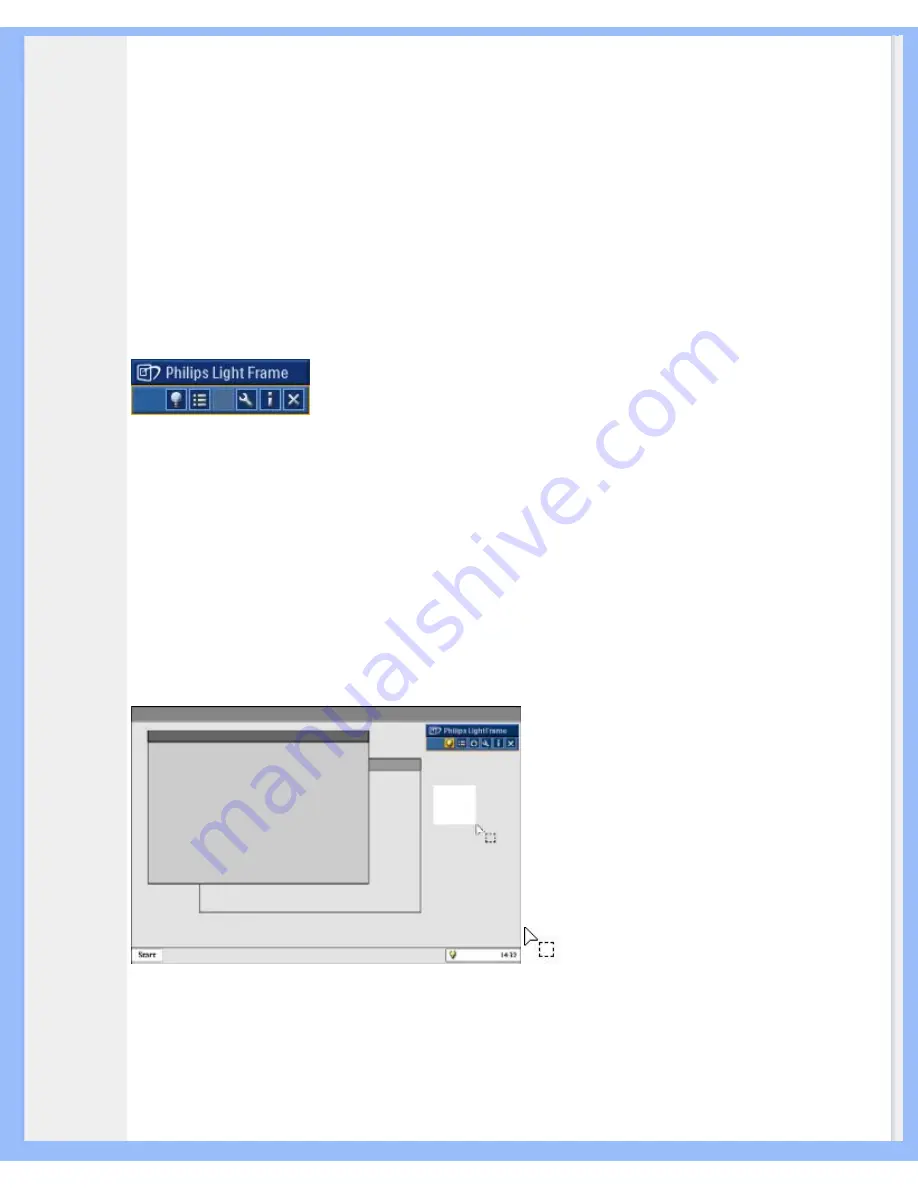
Product Information
To control the LightFrame
TM
DR feature in your monitor, you'll want install the LightFrame
TM
DR application found on
this CD-ROM.
To install LightFrame
TM
DR, place the CD in your CD-ROM drive.
When the CD menu appears on your screen,
1) select preferred language
2) select model number (170X6 or 190X6)
3) click on
Install LightFrame
TM
Digital Reality
.
Follow the on-screen prompts to properly install the program. The software checks to see if you have a compatible
monitor. You must agree to the license terms in order to install the software.
After installation, the LightFrame
TM
DR shortcut icon automatically appears at your desktop, click it to load the control
bar on screen.
Use Tips
1. Cursor with a
yellow
light bulb versus a
blue
light bulb
Your mouse pointer takes the shape of a light bulb to indicate that LightFrame
TM
DR is ready to activate or deactivate
a target window that contains photos, videos or other content that can be enhanced. A yellow light bulb means that
you are moving over a window where LightFrame
TM
DR can be activated. Click on the window to activate
enhancement. A blue light bulb appears when moving over an activated window. Click on the window to de-activate
LightFrame
TM
DR.
Cursor examples
Here is a list of LightFrame
TM
DR cursors.
This is the default cursor displayed when you move over a non-LightFrame
TM
DR enhanced window or area. Clicking
and dragging this cursor over a window or area activates LightFrame
TM
DR enhancement.
file:///D|/My%20Documents/dfu/X6_model/english/170x6/product/product.htm (2 of 12)2005-06-27 1:27:06 PM























