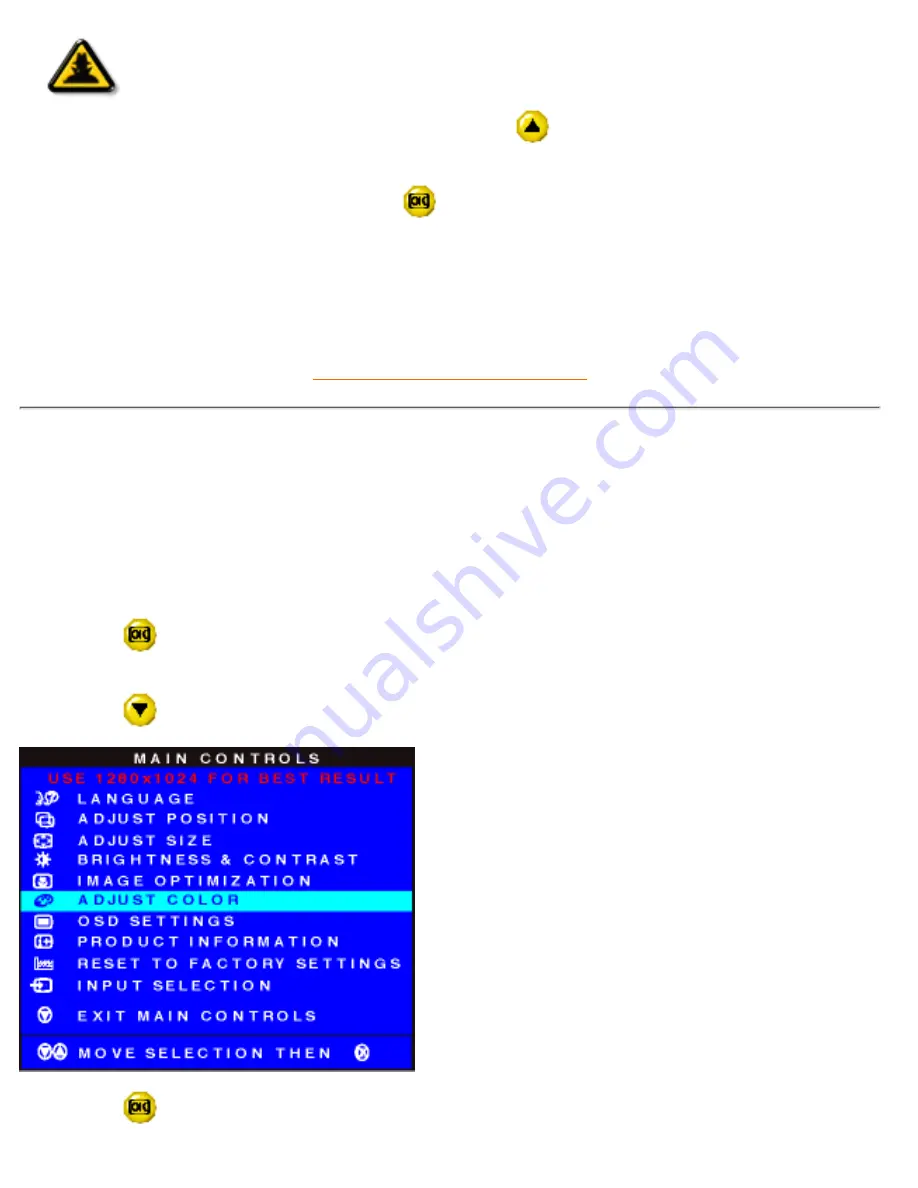
Smart
Help
Smart Help
After returning to MAIN CONTROLS…
… to continue to ADJUST COLOR, press the
button until ADJUST COLOR is
highlighted. Next, start with step 3 under ADJUST COLOR and follow the directions.
… to exit completely, press the
button.
RETURN TO TOP OF THE PAGE
ADJUST COLOR
Your monitor has three preset options you can choose from. The first option is ORIGINAL PANEL COLOR,
which is fine and recommended for most applications. The second option is CAD/CAM use, which is useful
for computer-aided design programs. The third option is IMAGE MANAGEMENT, which includes projects
such as desktop publishing, watching a DVD from your DVD player, and viewing pictures on the World Wide
Web. When you select one of these options, the monitor automatically adjusts itself to that option. There is a
fourth option, USER PRESET, which allows you to adjust the colors on your screen to a setting you desire.
1) Press the
button on the monitor. The MAIN CONTROLS window appears. LANGUAGE is
highlighted.
2) Press the
button until ADJUST COLOR is highlighted.
3) Press the
button. The ADJUST COLOR window appears.
The OSD Controls
file:///F|/180P/170B/osd/osd_cont.htm (10 of 19) [2000/7/17 12:54:24 PM]
Содержание 170B
Страница 1: ...Philips 170B Electronic User s Manual file F 180P 170B index htm 2000 7 17 12 52 19 PM ...
Страница 61: ...On Screen Display file F 180P 170B osd osddesc htm 3 of 5 2000 7 17 12 52 43 PM ...
Страница 62: ...On Screen Display file F 180P 170B osd osddesc htm 4 of 5 2000 7 17 12 52 43 PM ...
Страница 63: ...RETURN TO TOP OF THE PAGE On Screen Display file F 180P 170B osd osddesc htm 5 of 5 2000 7 17 12 52 43 PM ...
Страница 69: ...RETURN TO TOP OF THE PAGE Glossary file F 180P 170B glossary glossary htm 5 of 5 2000 7 17 12 52 44 PM ...
Страница 94: ...RETURN TO TOP OF THE PAGE The OSD Controls file F 180P 170B osd osd_cont htm 19 of 19 2000 7 17 12 54 24 PM ...





























