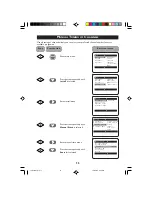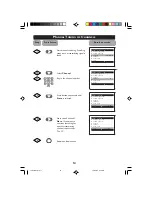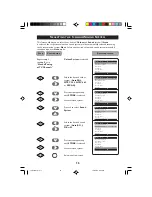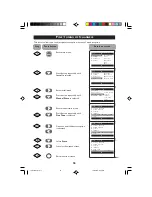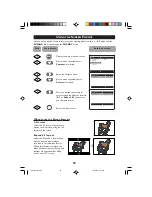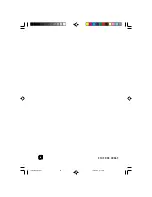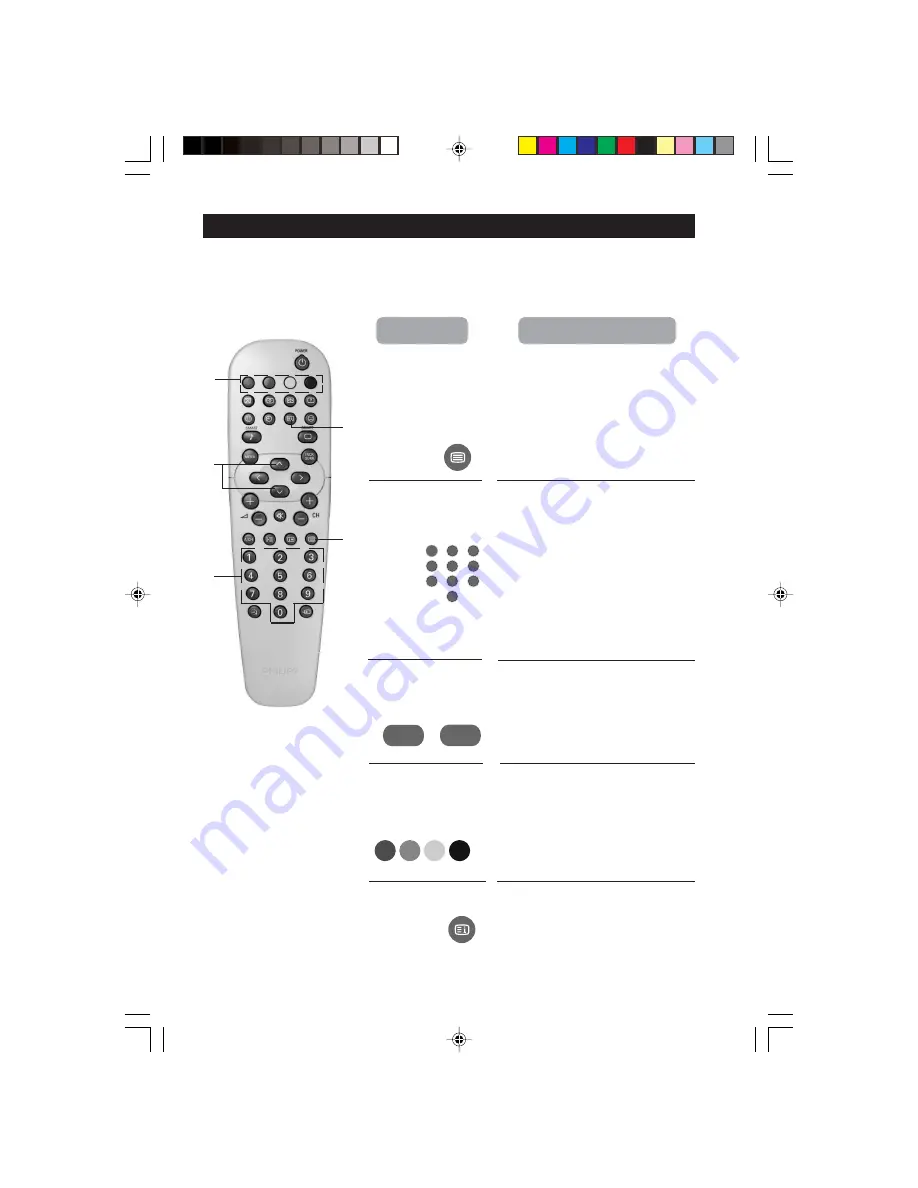
24
U
SING
T
HE
T
ELETEXT
If a TV channel broadcast contains teletext information, each channel that broadcasts
teletext transmits a page (index page) with information on how to use the teletext system,
usually on page 100. The system transmitted is indicated in the option line at the bottom
of the screen.
&
On/Off teletext
Press the button once to switch on
and
teletext display. (A channel in which
Superimpose
teletext is being transmitted must be
teletext page
selected).
over TV
Press the button the second time
programme
superimpose the teletext page over
the TV programme.
Press the button the third time
to exit teletext mode.
é
Selecting a
Key in the required teletext page
teletext page
(3 digits). The page number is
displayed at the top left hand corner
of the screen. When the teletext
page is located, the counter stops
searching. If the counter keeps
searching, it means that the page is
not available for selection. If you
make a mistake in keying the page
number, you have to complete
keying the 3-digit number before
re-keying the correct page number.
“
Accessing
Press the
CURSOR UP
button to
a teletext
display the next page and the
page
CURSOR DOWN
button to
display the previous page.
‘
Direct Access to
The 4-colour buttons allow you to
an item or
access directly an item or
corresponding
corresponding pages.
pages
(
Main Index
Press the button to return to the
main index page.
&
é
“
(
‘
5
1
3
2
4
6
7
9
8
0
˚
¸
Press button
Result on screen
15PT2767/p24-27
10/23/03, 2:17 PM
24