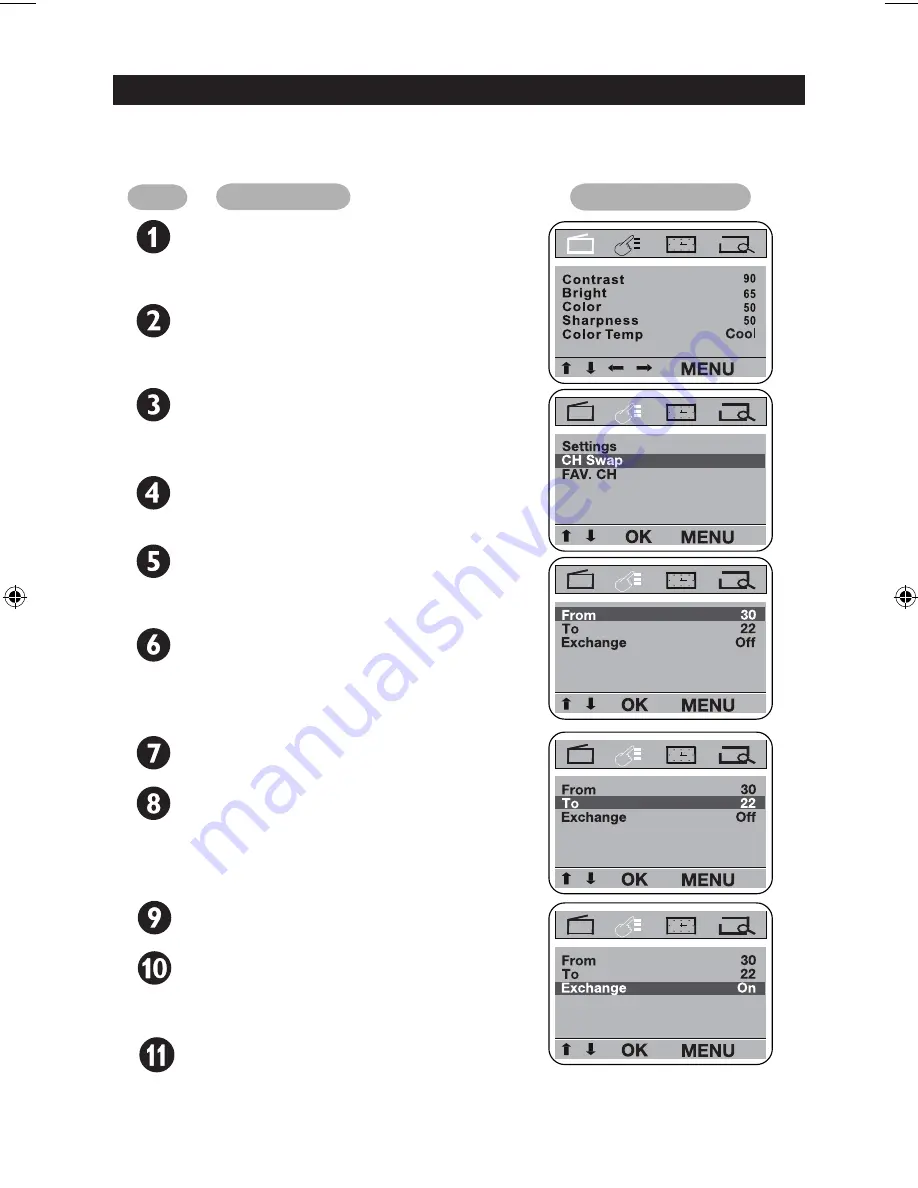
SWAPPING YOUR TV CHANNELS
After auto or manual searching of channels, you can reorder the channel numbers using the
Channel Swap feature.
Step
Press button
Result on screen
Enter main menu.
MENU
VOL+
Or
VOL-
Press repeatedly until the
FEATURE main menu is
selected.
Press repeatedly until
CH Swap submenu is
selected.
CH+
Or
CH-
OK
The CH Swap entries
are displayed.
CH+
Or
CH-
Press to select From.
VOL+
Or
VOL-
Press to select to select
the channel you want to
change.
Example: Channel 30
CH-
Press to select To.
VOL+
Or
VOL-
Press to select to select
the channel you want to
swap.
Example: Channel 22
CH-
Press to select Exchange.
Press to select On.
Channel 30 is now
swapped with channel 22.
OK
Exit menu from screen.
MENU
18





















