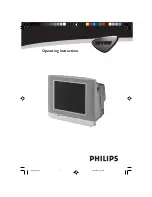7
&
Power button
–
Switch set off temporarily to standby mode.
(The red light indicator lights up when the set
is on standby mode).
–
To switch on set from standby mode, press
C/– , Digit (0 -9) or Power button.
é
Personal Zapping buttons
As Personal Zapping buttons, you can surf up to
10 personal channels for each button. For detailed
description of functions, refer to section on
“Personal Zapping ”.
“
Smiley button
Allows to add and store your personal preference
channels in your Personal Preference list. For
detailed description of functions, refer to section
on “Using your Personal Zapping feature”.
‘
Sleeptimer Button
Allows you to select a time period after which the
set will switch to standby mode automatically.
(
Smart Sound Button
Press the Smart Sound button repeatedly to
access 4 different types of sound settings and
choose your desired setting.
§
Incredible Surround Button
Not applicable.
è
Menu Button
Displays the main menu. Also exits menu from screen.
!
Cursor Up Button
Allows you to select the next item on the menu.
ç
Cursor Left Button
Allows you to select the sub-menus and adjust the
settings.
0
/ – Button
Increases or decreases volume.
1
A/CH(Alternate channel) Button
Allows you to change between the current
channel and the previous channel.
F
UNCTIONS
OF
R
EMOTE
C
ONTROL
&
“
(
§
ç
0
‘
1
é
!
è
15PT1727/p5-9
07/16/03, 4:18 PM
7