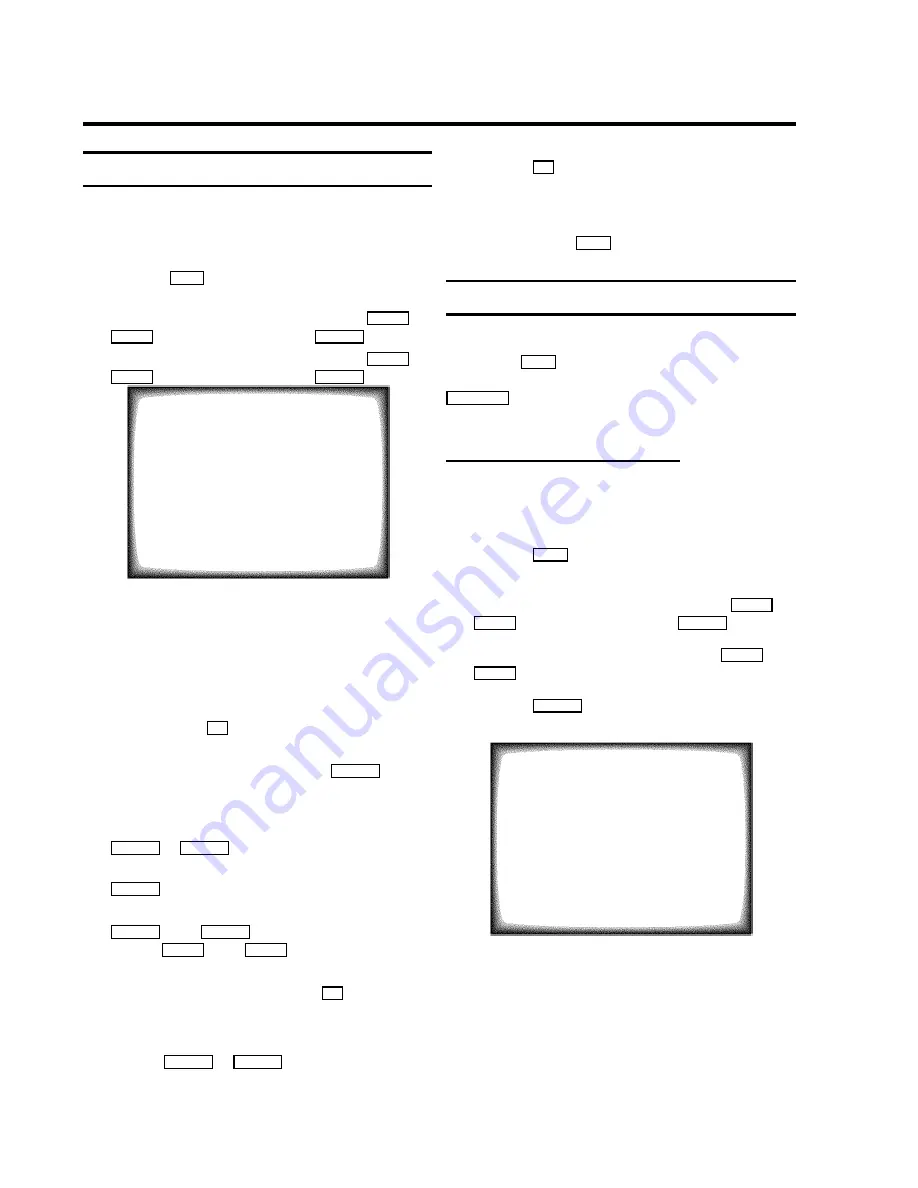
Manual TV channel search
In certain cases the ’Automatic TV channel search’ may not be
able to find all of the TV channels (e.g. coded TV channels). In
that case, use this manual method to set the channels.
a
Press the
MENU
button on the remote control. The main
menu will appear.
b
Select the line ’
Installation
’ with the
A
P
q
or
P
rB
button and confirm with the
qSC
button.
c
Select the line ’
Manual store
’ with the
A
P
q
or
P
rB
button and confirm with the
qSC
button.
MANUAL STORE
Channel/Frequency
FREQU.
Search
125
Fine tuning
(,,,,,,n=,,,,,,$
Name edit
xxx
Programme number
P01
Decoder
OFF
ã Exit:
« press MENU
d
In the line ’
Channel/Frequency
’, select the
display for:
’
FREQU.
’
: frequency
’
C CH
’
: channel
’
S CH
’
: special channel
e
If you know the frequency or channel of the desired TV
channel, you can enter the data in line ’
Search
’ with
the digit buttons
0-9
.
D
If you don’t know the frequency or channel of the TV
channel of your choice, press the
qSC
button to
start the channel search.
f
In the line ’
Programme number
’ select the
programme number you want e.g.: ’
P01
’, using the
DSr
or
qSC
button.
g
If you want to change the TV channel name, press the
qSC
button in line ’
Name edit
’.
E
Select the character you want to change with the
DSr
or the
qSC
button. Change the character
with the
A
P
q
or the
P
rB
button. Select the next
character in the same way.
E
To confirm the information, press the
OK
button.
h
If you want to change the automatic tv channel setting,
select the line ’
Fine tuning
’.
With the
DSr
or
qSC
button you can vary the
automatic tv channel setting.
Important:
This re-tuning is
only necessary and useful in
special cases
, e.g.: when
there are stripes on the picture with cable-TV systems.
i
Press the
OK
button to store the TV channel.
D
If you want to search for further TV channels, start
again at step
e
.
j
To end, press the
MENU
button.
Satellite receiver
You can receive channels from the satellite receiver via the
scart socket
EXT.1
.
To do this, select the channel number ’
E1
’ with the
P
pAB
button. You will have to select the channels to be
received by the satellite receiver on the receiver itself.
Automatic TV channel search
Your TV-VIDEO Combi will search for all TV channels.
If you want to start the automatic TV channel search again,
then follow the instructions below.
a
Press the
MENU
button on the remote control. The main
menu will appear.
b
Select the line ’
Installation
’ with the
A
P
q
or
P
rB
button and confirm with the
qSC
button.
c
Select the line ’
Autoinstall
’ with the
A
P
q
or
P
rB
button.
d
Press the
qSC
button. The ’Automatic TV channel
search’ starts.
Searching...
CHANNELS FOUND:
//////,,,,,,,,,,,,,,,,,,,,,
e
When the TV channel search is complete,
’
Installation comp.
’ will appear on the
screen.
How to search for a TV channel manually, you can read in the
section ’Manual TV channel search’.
6























