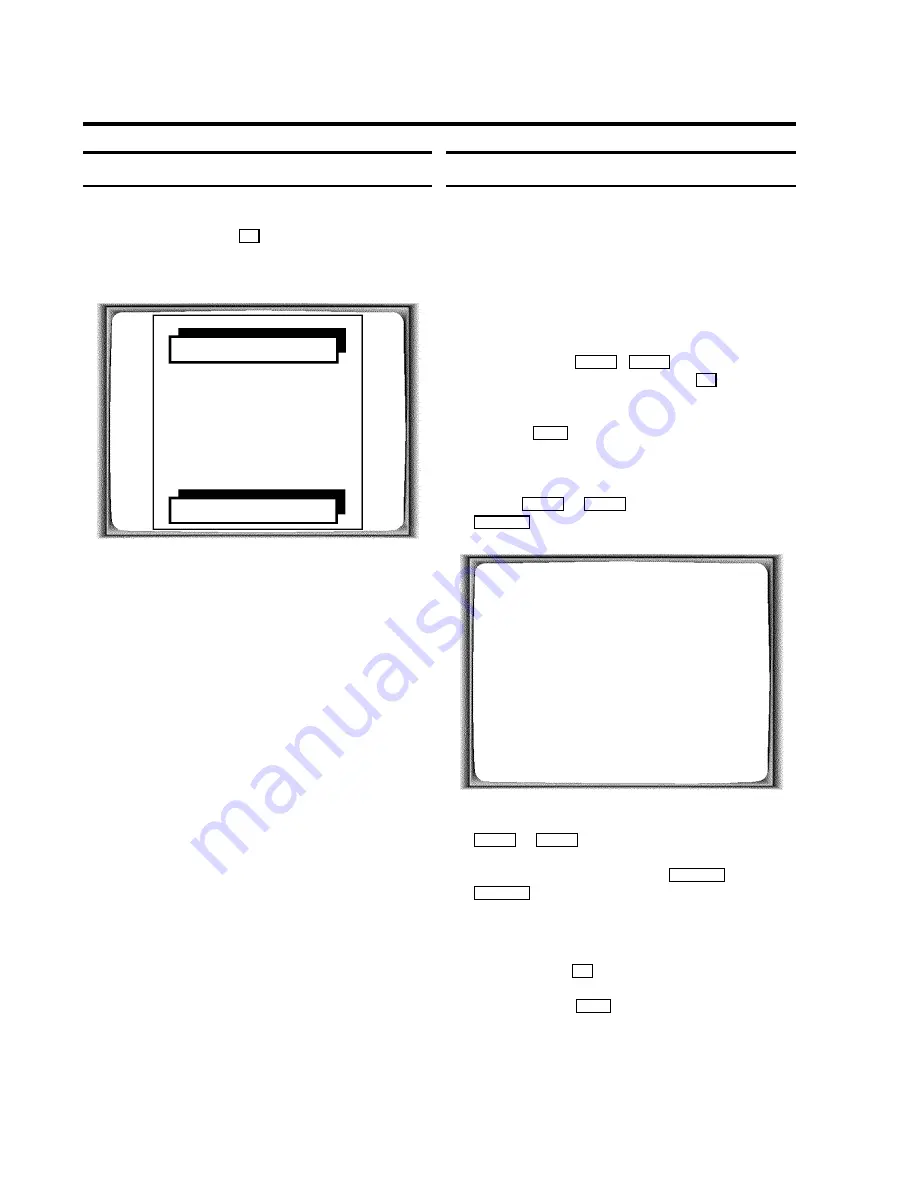
Initial installation
a
After you have connected the aerial, confirm the picture
on the TV screen with
OK
on the remote control.
The automatic TV channel search starts. This picture will
appear on the screen:
AUTO SEARCH
SEARCHING
ƒƒƒƒƒƒƒ__________________
PLEASE WAIT...
Wait until all TV channels have been found. This can take
several minutes.
b
When the TV channel search is complete, ’
STORED
’ will
briefly appear on the TV screen.
The initial installation is now complete.
D
Check the time and date. Please read ’Setting the
time and date’ in this chapter.
D
If you have connected a satellite receiver, please
read the section ’satellite receiver’.
D
If you have connected a decoder, you must install it
as described in the next section.
Allocating a decoder
Some TV stations will send coded TV channels, that you can
only watch when you use a purchased or hired decoder. You
can connect such a decoder (descrambler) to your TV-Video
Combi. With the following function, the connected decoder
will automatically be activated for the TV channel you want to
watch.
a
Select the TV channel for which you want to use the
decoder with the
;
P
q
,
=
P
r
button on the
TV-Video Combi or the number buttons
0..9
on the
remote control.
b
Press the
MENU
button on the remote control. The main
menu will appear.
c
Select the line ’
MANUAL SEARCH
’ with the menu
buttons
;
P
q
or
=
P
r
and confirm with the
SqP
button.
MANUAL SEARCH
PROGRAMME NUMBER
W
P01
X
FREQUENCY
754
DECODER
OFF
EXIT: MENU
STORE: OK
d
Select the line ’
DECODER
’ with the menu buttons
=
P
r
or
;
P
q
.
e
Select ’
ON
’ with the menu buttons
QSr
or
SqP
.
D
When you select ’
OFF
’, the decoder will not be
allocated.
f
Confirm with the
OK
button.
g
To end, press the
MENU
button.
Your decoder has now been allocated to this TV channel.
2.
INSTALLATION
6























