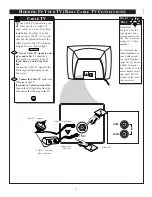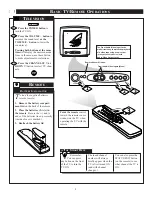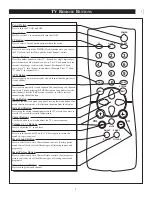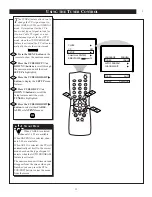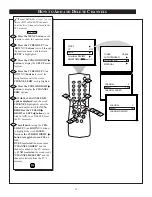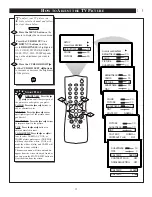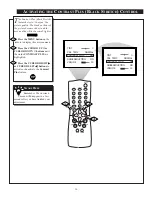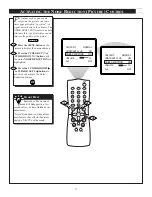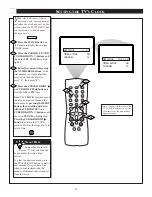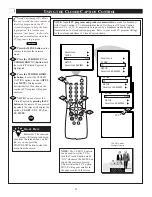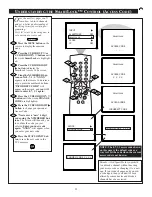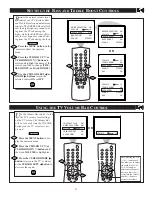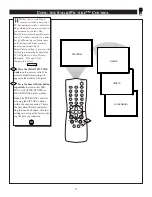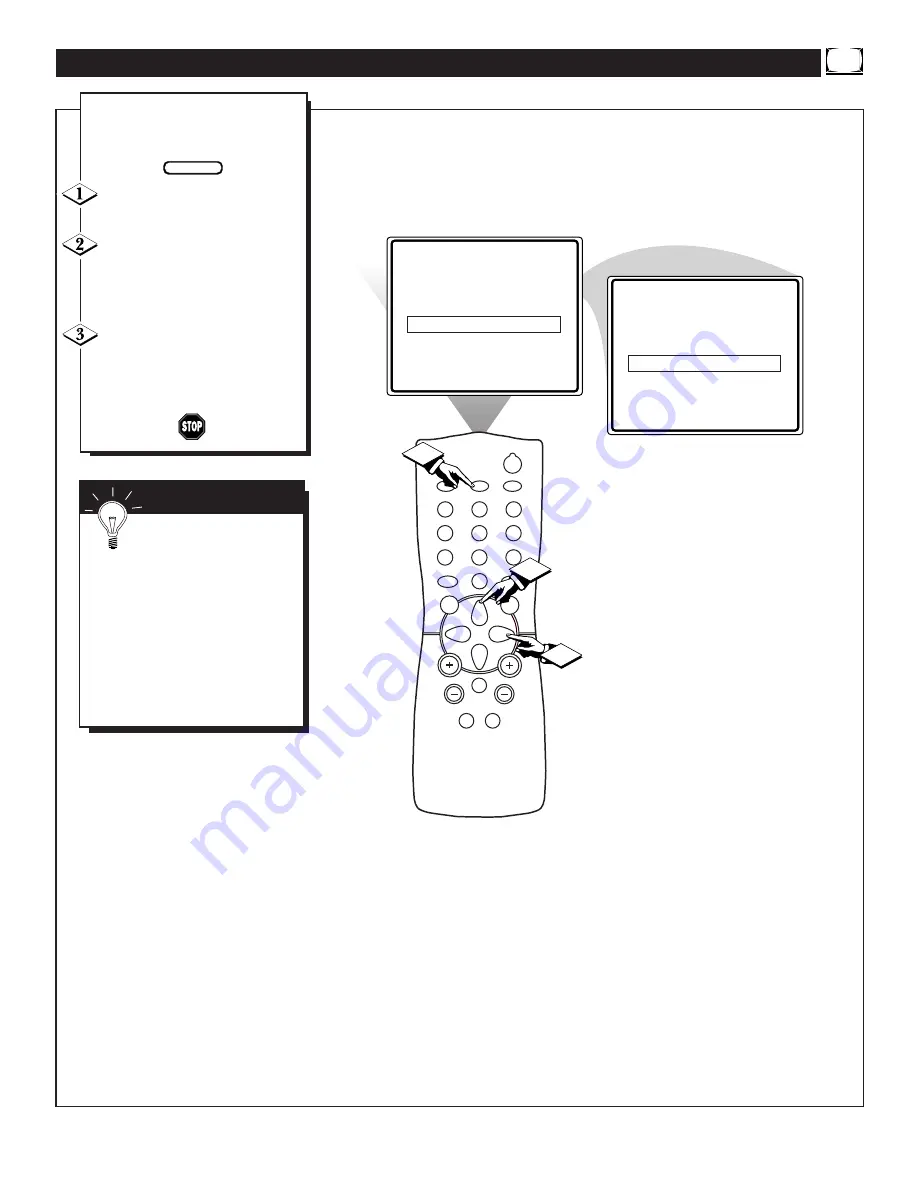
19
SET CLOCK
10:00 AM
TIMER ACTIVE
OFF
CHANNEL
12
START TIME
- - : - - AM
SET CLOCK
10:00 AM
TIMER ACTIVE
ON
CHANNEL
12
START TIME
- - : - - AM
POWER
SLEEP
CLOCK
CC
1
2
3
6
5
4
7
8
9
0
A/CH
SURF
STATUS
EXIT
MENU
MUTE
SMART
SMART
SOUND
PICTURE
CH
VOL
2
1
3
J
ust like an alarm clock you can
set the TV to turn itself on at the
same time everyday.
Press the CLOCK button to
display the Clock onscreen menu.
Press the CURSOR UP
▲
or
CURSOR DOWN
▼
button until
the words TIMER ACTIVE are
highlighted.
Press the CURSOR RIGHT
©
or CURSOR LEFT
§
button
to select ON (if activating) or OFF
(if deactivating) the Timer control.
A
CTIVATING THE
TV’
S
O
N
T
IMER
C
ONTROL
BEGIN
S
MART
H
ELP
Remember: Be sure to set
the clock to the current time,
then set the time you want the tele-
vision to turn on using the START
TIME control as described on page
21.
The onscreen menu will time out
and disappear from the screen
when you finish, or you can press
the STATUS/EXIT button to clear
the menu from the screen.