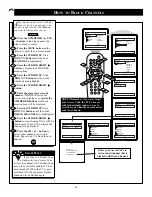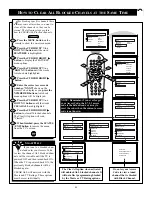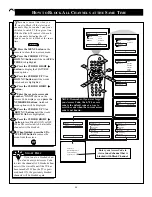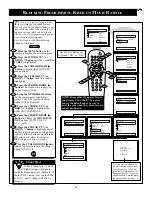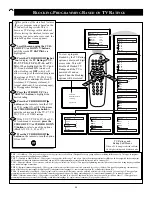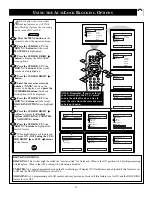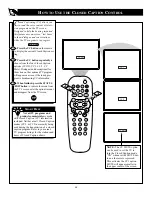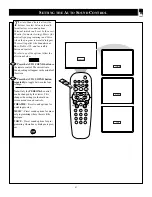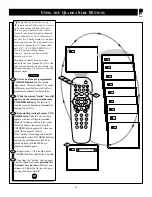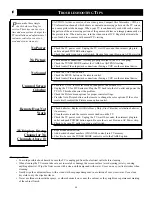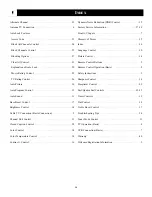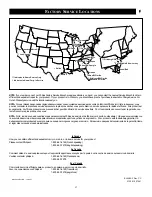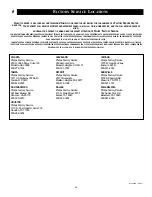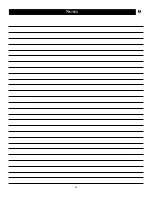36
I
NDEX
Alternate Channel . . . . . . . . . . . . . . . . . . . . . . . . . . . . . . . . .32
Antenna TV Connection . . . . . . . . . . . . . . . . . . . . . . . . . . . . .6
Auto Lock Features
Access Code . . . . . . . . . . . . . . . . . . . . . . . . . . . . . . . . . . . .21
Block All Channels Control . . . . . . . . . . . . . . . . . . . . . . . . .24
Block Channels Control . . . . . . . . . . . . . . . . . . . . . . . . . . .22
Blocking Options . . . . . . . . . . . . . . . . . . . . . . . . . . . . . . . .27
Clear All Control . . . . . . . . . . . . . . . . . . . . . . . . . . . . . . . . .23
Explanation of Auto Lock . . . . . . . . . . . . . . . . . . . . . . . . . .20
Movie Rating Control . . . . . . . . . . . . . . . . . . . . . . . . . . . . .25
TV Rating Control . . . . . . . . . . . . . . . . . . . . . . . . . . . . . . .26
Auto Picture . . . . . . . . . . . . . . . . . . . . . . . . . . . . . . . . . . . . .30
Auto Program Control . . . . . . . . . . . . . . . . . . . . . . . . . . . . . .12
Auto Sound . . . . . . . . . . . . . . . . . . . . . . . . . . . . . . . . . . . . . .31
Bass Boost Control . . . . . . . . . . . . . . . . . . . . . . . . . . . . . . . .17
Brightness Control . . . . . . . . . . . . . . . . . . . . . . . . . . . . . . . .14
Cable TV Connection (Basic Connection) . . . . . . . . . . . . . . . .5
Channel Edit Control . . . . . . . . . . . . . . . . . . . . . . . . . . . . . . .13
Closed Caption Control . . . . . . . . . . . . . . . . . . . . . . . . . . . . .28
Color Control . . . . . . . . . . . . . . . . . . . . . . . . . . . . . . . . . . . .14
Color Temperature Control . . . . . . . . . . . . . . . . . . . . . . . . . .14
Co Control . . . . . . . . . . . . . . . . . . . . . . . . . . . . . . . . .16
Dynamic Noise Reduction (DNR) Control . . . . . . . . . . . . . . .15
Factory Service Information . . . . . . . . . . . . . . . . . . . . . . .37-38
Front A/V Inputs . . . . . . . . . . . . . . . . . . . . . . . . . . . . . . . . . . .7
Glossary of Terms . . . . . . . . . . . . . . . . . . . . . . . . . . . . . . . . .35
Index . . . . . . . . . . . . . . . . . . . . . . . . . . . . . . . . . . . . . . . . . . .36
Language Control . . . . . . . . . . . . . . . . . . . . . . . . . . . . . . . . .10
Picture Control . . . . . . . . . . . . . . . . . . . . . . . . . . . . . . . . . . .14
Remote Control Buttons . . . . . . . . . . . . . . . . . . . . . . . . . . . . .9
Remote Control Operation (Basic) . . . . . . . . . . . . . . . . . . . . .8
Safety Instructions . . . . . . . . . . . . . . . . . . . . . . . . . . . . . . . . . .3
Sharpness Control . . . . . . . . . . . . . . . . . . . . . . . . . . . . . . . . .14
Sleeptimer Control . . . . . . . . . . . . . . . . . . . . . . . . . . . . . . . .29
Surf/Quadra Surf Controls . . . . . . . . . . . . . . . . . . . . . . . .32-33
Timer Controls . . . . . . . . . . . . . . . . . . . . . . . . . . . . . . . . . . .19
Tint Control . . . . . . . . . . . . . . . . . . . . . . . . . . . . . . . . . . . . . .14
Treble Boost Control . . . . . . . . . . . . . . . . . . . . . . . . . . . . . . .17
Troubleshooting Tips . . . . . . . . . . . . . . . . . . . . . . . . . . . . . . .34
Tuner Mode Control . . . . . . . . . . . . . . . . . . . . . . . . . . . . . . .11
TV Operation (Basic) . . . . . . . . . . . . . . . . . . . . . . . . . . . . . . .8
VCR Connection (Basic) . . . . . . . . . . . . . . . . . . . . . . . . . . . . .7
Warranty . . . . . . . . . . . . . . . . . . . . . . . . . . . . . . . . . . . . . . . .40
Welcome/Registration Information . . . . . . . . . . . . . . . . . . . . .2
Содержание 13PR10G
Страница 39: ...39 NOTES ...