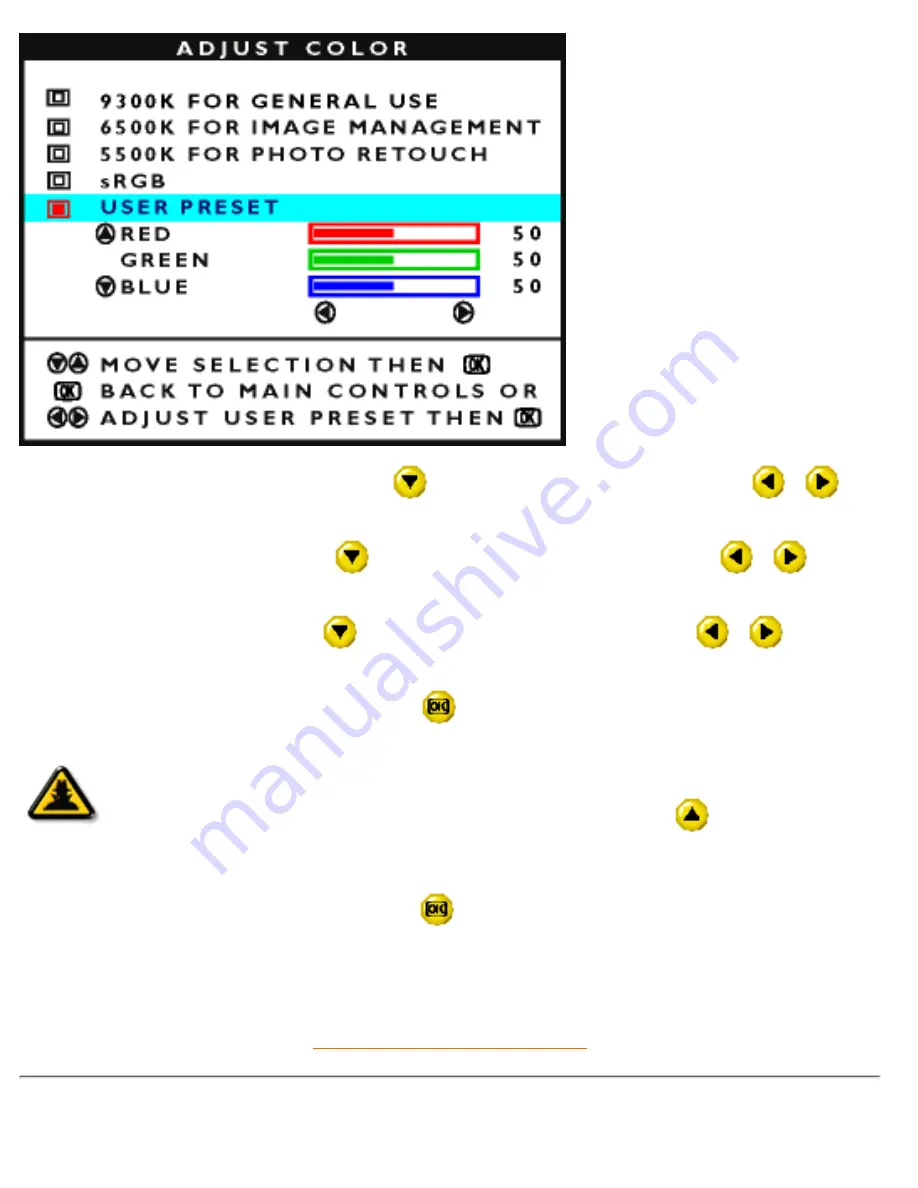
6a) If USER PRESET is highlighted, press the
button to highlight RED. Next, press the
or
button to adjust the color red.
6b) When finished with RED, press the
button to highlight GREEN. Next, press the
or
button
to adjust the color green.
6c) When finished GREEN, press the
button to highlight BLUE. Next, press the
or
button to
adjust the color blue.
6d) When all adjustments are complete, press the
button to confirm your adjustments and return to the
MAIN CONTROLS window. CLOSE MAIN CONTROLS will be highlighted.
Smart
Help
After returning to MAIN CONTROLS. . .
. . . to continue to RESET TO FACTORY SETTINGS, press the
button until
RESET TO FACTORY SETTINGS is highlighted. Next, start with step 3 under RESET
TO FACTORY SETTINGS.
. . . to exit completely, press the
button.
RETURN TO TOP OF THE PAGE
RESET TO FACTORY SETTINGS
The OSD Controls
file:///D|/EDFU/LF3/lf3manual/english/OSD/osd_cont.htm (19 of 27) [2003/3/27 ?? 11:41:38]






























