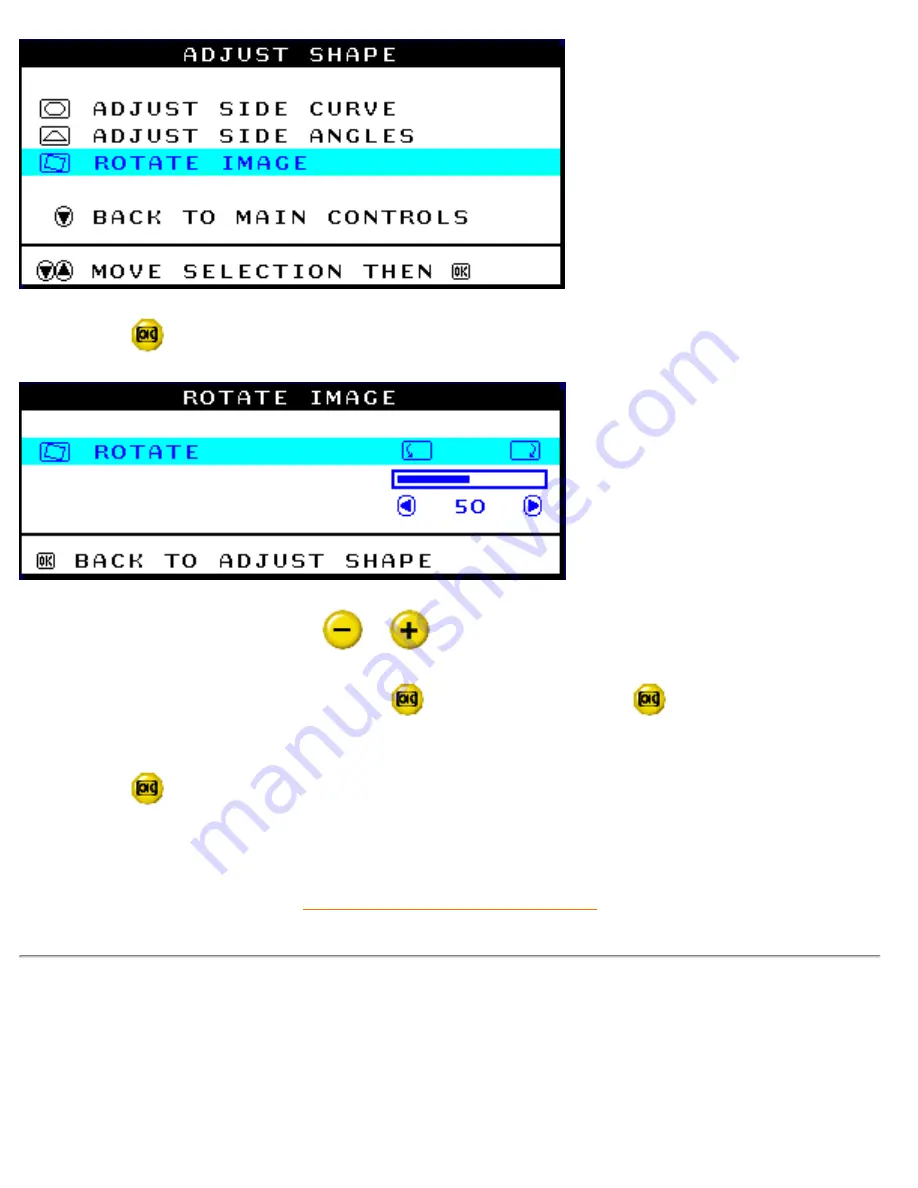
The OSD Controls
5) Press the
button. The ROTATE IMAGE window appears. ROTATE should be highlighted.
6) To adjust the rotation, press the
or
button.
7) When the rotation is adjusted, press the
button to confirm. Press
to return to the
ADJUST SHAPE window. BACK TO MAIN CONTROLS should be highlighted.
8) Press the
button to return to MAIN CONTROLS.
ADJUST COLOR
Your monitor has three preset options you can choose from. The first option is for GENERAL USE,
which is fine for most applications. The second option is for IMAGE MANAGEMENT, which includes
projects such as desktop publishing, viewing a DVD from your DVD player or pictures on the World
file:///D|/EDFU/crt_17_5/edoc/ENGLISH/OSD_2/osd_cont.htm (15 of 24)7/15/2004 5:30:30 PM
Содержание 107E50
Страница 1: ...electronic user s manual file D EDFU crt_17_5 edoc ENGLISH 107E manual html7 15 2004 5 05 28 PM ...
Страница 2: ...Royal Philips Electronics Global home http www philips com Default asp7 15 2004 5 05 45 PM ...
Страница 19: ...On Screen Display file D EDFU crt_17_5 edoc ENGLISH OSD_2 OSDDESC HTM 4 of 4 7 15 2004 5 05 49 PM ...
Страница 126: ...Consumer Information Centers file D EDFU crt_17_5 edoc ENGLISH WARRANTY warcic htm 12 of 12 7 15 2004 5 30 50 PM ...






























