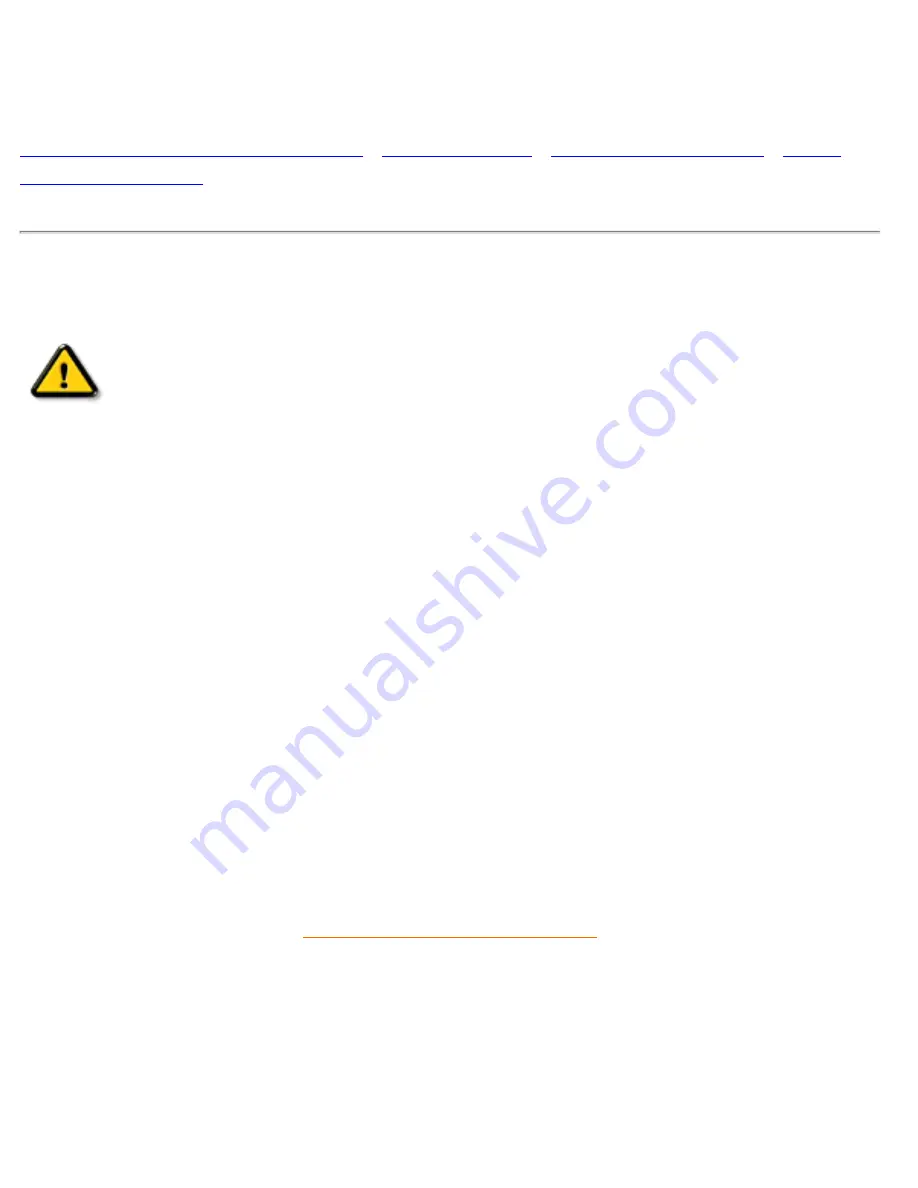
Safety & Troubleshooting
Safety and Troubleshooting Information
Safety Precautions and Maintenance
Safety precautions and maintenance
WARNING: Use of controls, adjustments, or procedures other than those
specified in this documentation may result in exposure to shock, electrical
hazards, and/or mechanical hazards.
Read and follow these instructions when connecting and using your computer monitor:
●
Disconnect the monitor from the power supply if the monitor is not to be used for an
extended period of time.
●
Do not attempt to remove the back cover, as you will be exposed to a shock hazard. The
back cover should only be removed by qualified service personnel.
●
Do not place objects on top of the monitor cabinet, objects could fall into vents or cover them
and prevent proper cooling of the monitor's electronic devices.
●
To avoid the risk of shock or permanent damage to the set, do not expose the monitor to rain
or excessive moisture.
●
Do not use alcohol or ammonia-based liquid to clean the monitor. If necessary, clean with a
slightly damp cloth. Disconnect the monitor from the power supply before cleaning.
●
When positioning the monitor, make sure the power plug and outlet are easily accessible.
Consult a service technician if the monitor does not operate normally when operating instructions of
this manual are followed.
file:///D|/EDFU/crt_17_6/edoc/english/107E/SAFETY/SAFETY.HTM2005-04-08 ¤W¤È 11:21:33



































