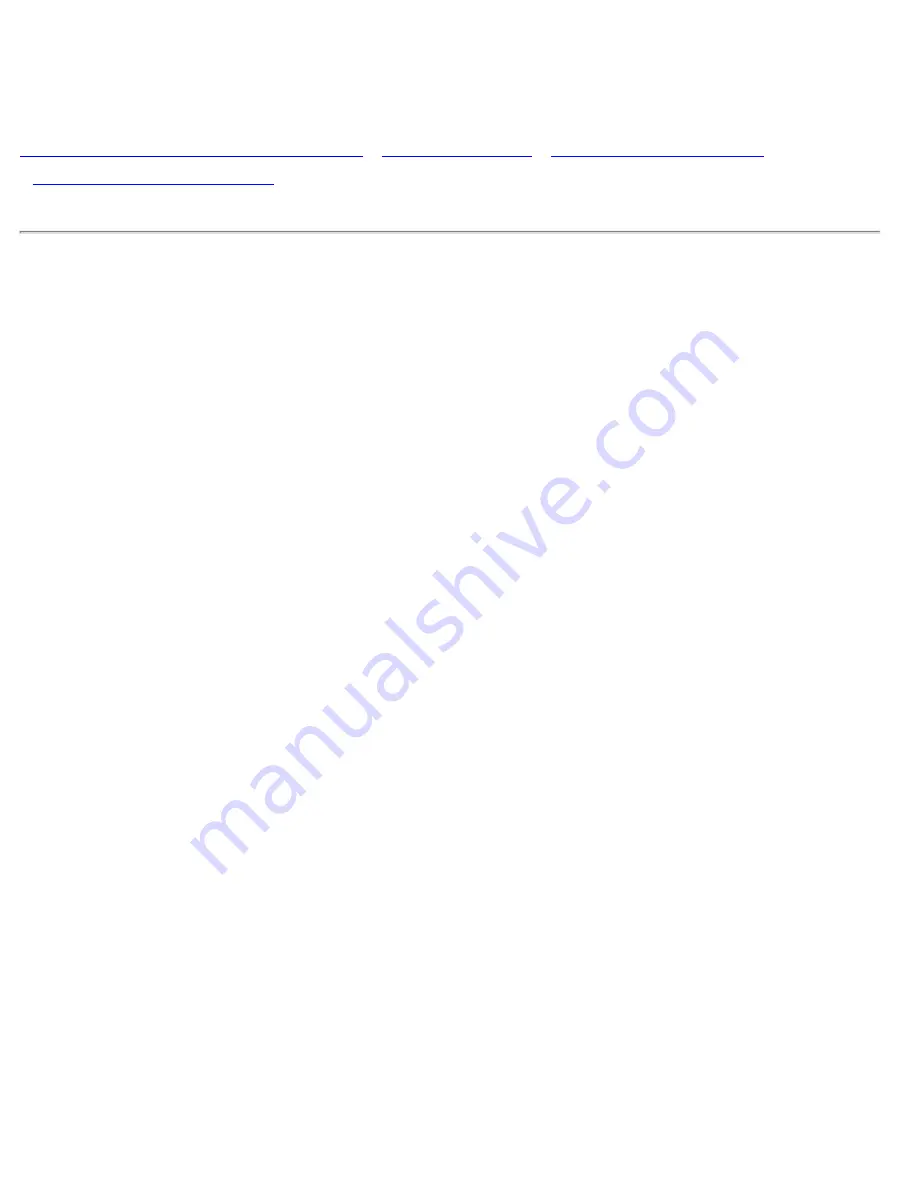
Troubleshooting
Troubleshooting
Safety Precautions and Maintenance
•
Common Problems
Having trouble? Something not working? Before calling for help, try these suggestions.
Having this
problem?
Check these items
No Picture
(Power LED not lit)
●
Make sure the Power cable is plugged into the power outlet
and back of the monitor.
●
Power button on the front of your monitor should be in the
ON position.
●
Disconnect the monitor from the power outlet for about one
minute.
No Picture
(Power LED is flahsing
green)
●
Make sure the computer is turned on.
●
Make sure the monitor cable is properly connected to your
computer.
●
Check to see if the monitor cable has bent pins.
●
The Energy Saving feature may be activated
No Picture
(Power LED is green)
●
Make sure the Brightness and Contrast controls are set
correctly.
●
Make sure the monitor cable is properly connected to your
computer.
●
Check to see if the monitor cable has bent pins.
●
Make sure the computer Power button is on.
Screen doesn't show
when you turn on the
monitor
●
Make sure the monitor cable is properly connected to your
computer. (Also refer to the Quick Start Guide).
●
Check to see if the monitor cable has bent pins.
●
Make sure the computer is turned on.
file:///D|/EDFU/crt_17_6/edoc/english/107C/SAFETY/saf_troub.htm (1 of 3)2005-07-14 ¤W¤È 10:27:34
Содержание 107C62
Страница 1: ...electronic user s manual file D EDFU crt_17_6 edoc english 107C manual html2005 07 14 W È 10 26 54 ...
Страница 18: ...On Screen Display file D EDFU crt_17_6 edoc english OSD_2 OSDDESC HTM 3 of 4 2005 07 14 W È 10 27 03 ...
Страница 126: ...Consumer Information Centers file D EDFU crt_17_6 edoc english WARRANTY WARCIC HTM 12 of 12 2005 07 14 W È 10 28 47 ...
















































