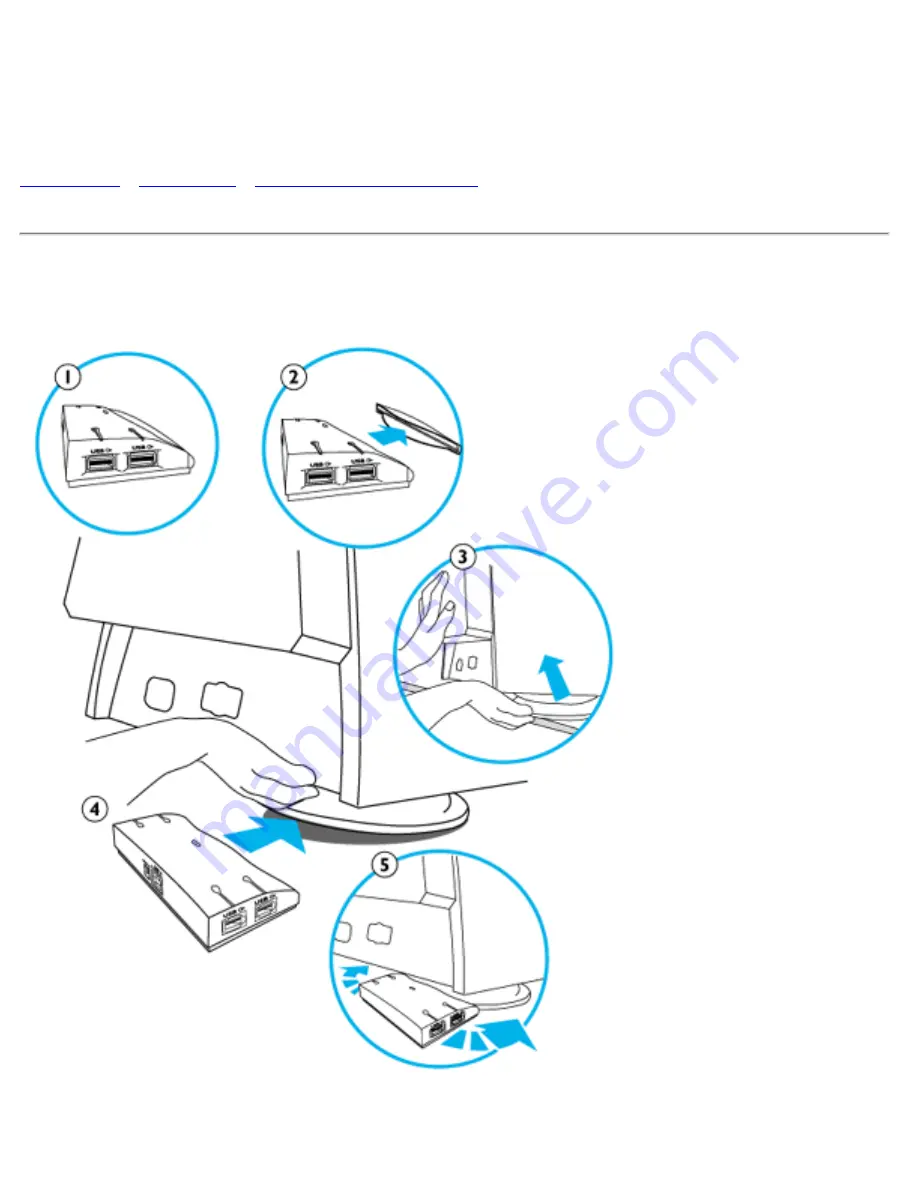
USB Hub (Optional Feature)
PCUH411 USB Hub (Option)
Installing your USB Hub
Installing on a
conventional base.
1.
Take out the USB
hub from the box.
2.
Take off the USB
hub cover.
3.
Slightly tilt and lift
the base of your
monitor.
4.
Attach the USB hub
by clipping into the
base.
5.
You can reposition
the USB hub along
the base to suit your
needs.
Installing on the
file:///E|/MANUAL/ENGLISH/105S/install/usbhub/usb_inst.htm (1 of 2)2004-10-19
下午
02:03:07
Содержание 105S10
Страница 16: ...On Screen Display file E MANUAL ENGLISH 105S osd osddesc htm 3 of 4 2004 10 19 下午 02 02 13 ...
Страница 91: ...F1rst Choice Warranty file E MANUAL ENGLISH warranty war_1st htm 2 of 2 2004 10 19 下午 02 03 31 ...
Страница 98: ...United States Guarantee file E MANUAL ENGLISH warranty war_usa htm 5 of 5 2004 10 19 下午 02 03 32 ...
Страница 112: ...Consumer Information Centers file E MANUAL ENGLISH warranty warcic htm 12 of 12 2004 10 19 下午 02 04 30 ...
















































